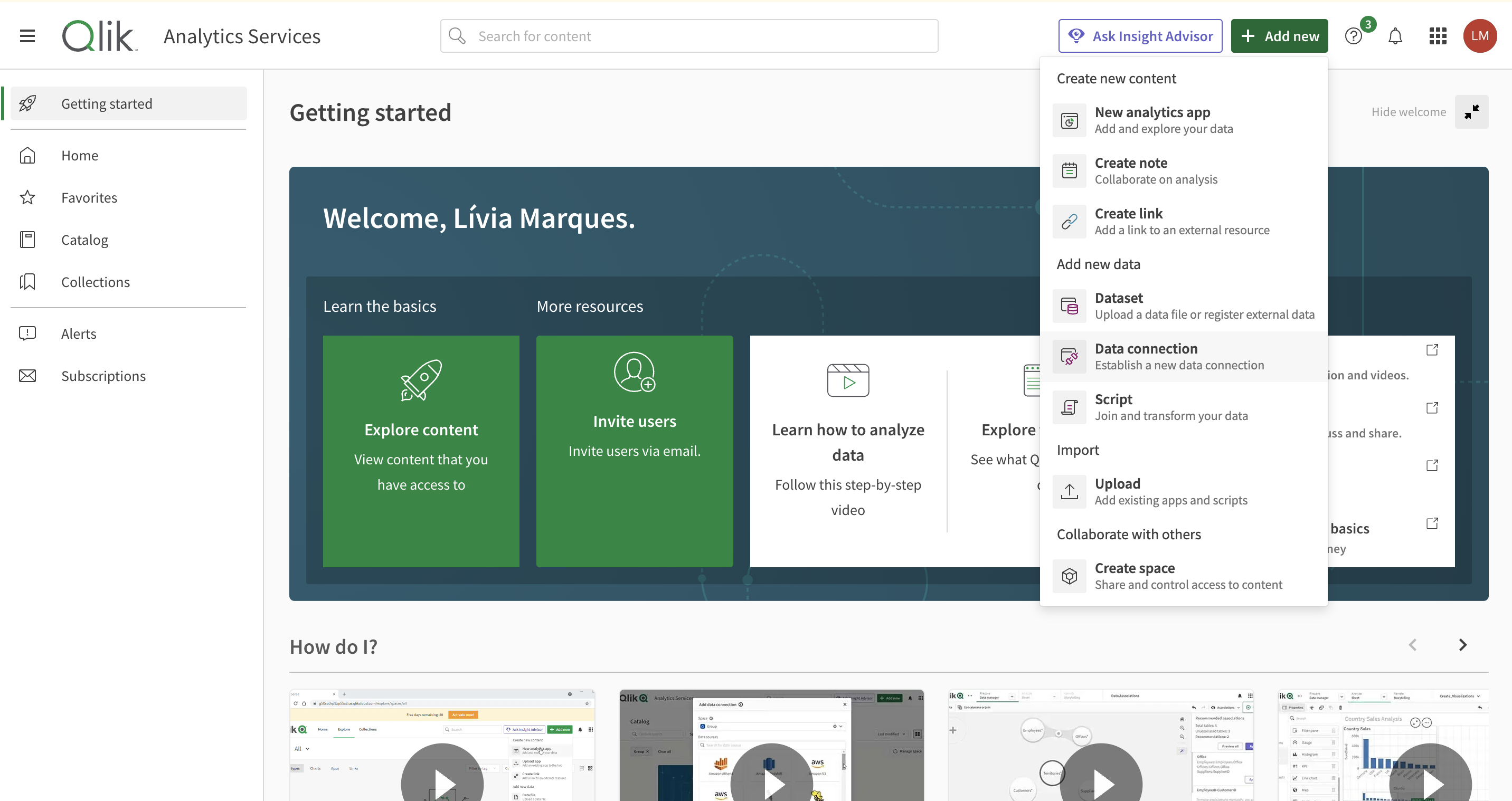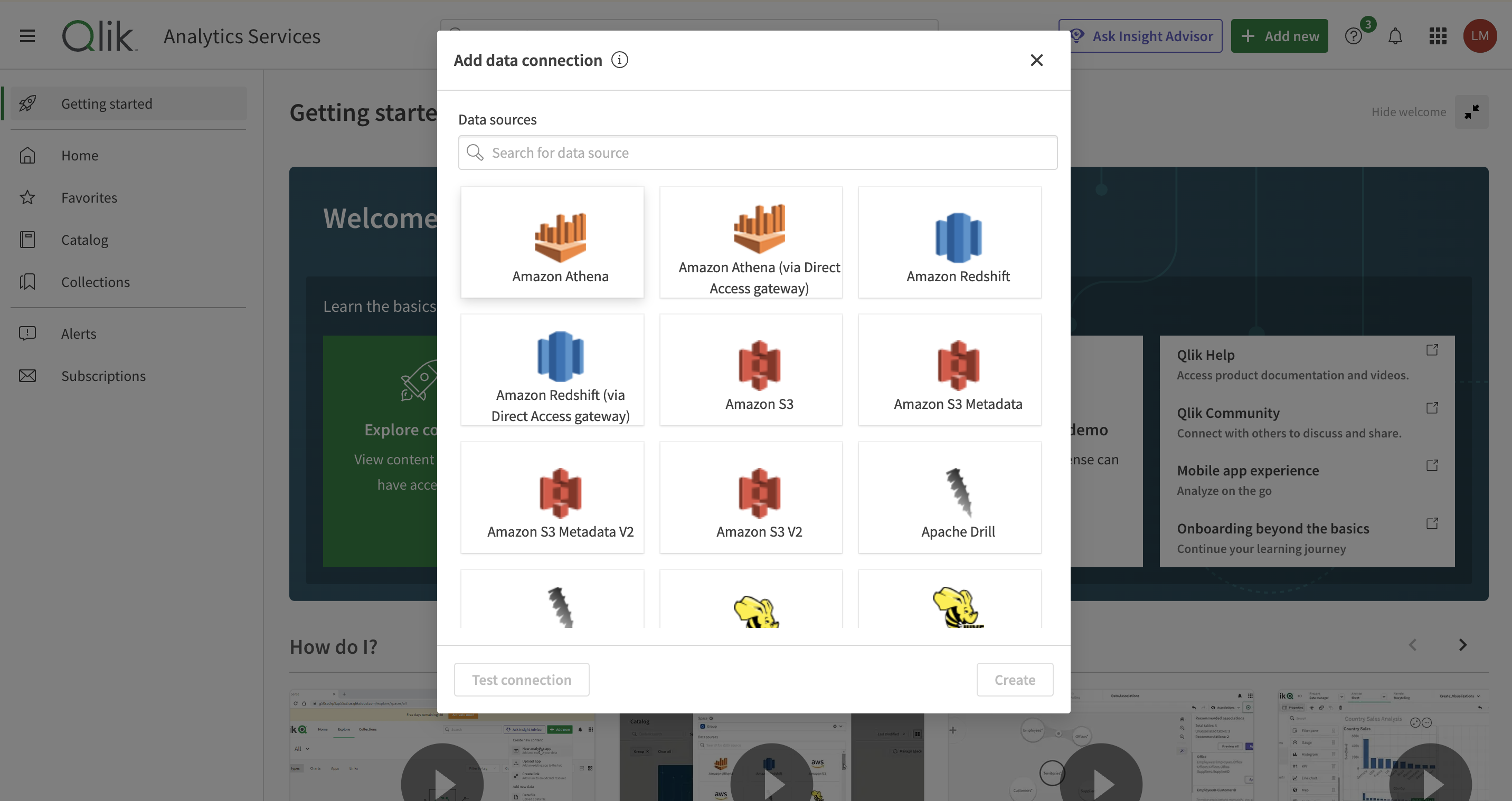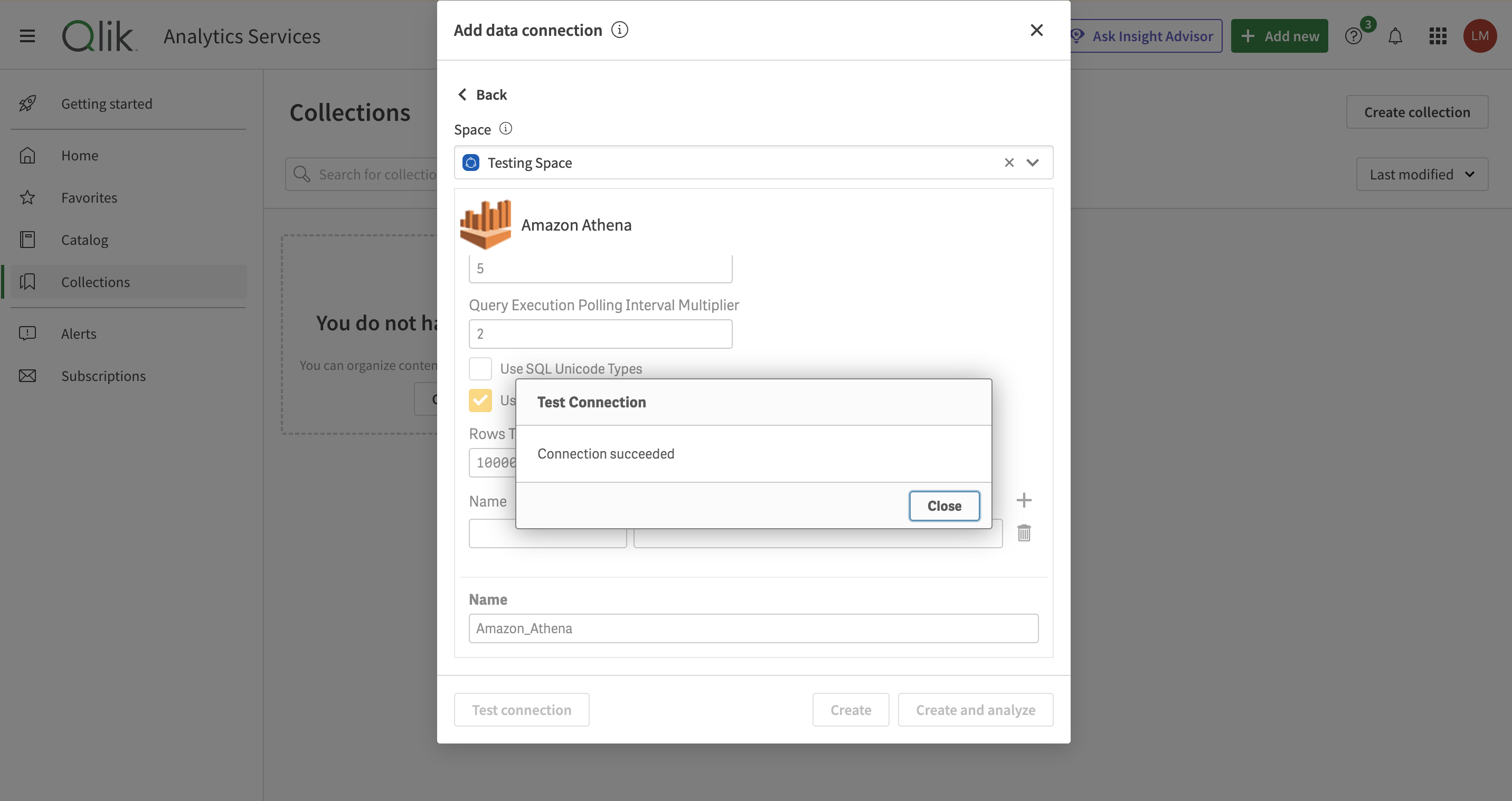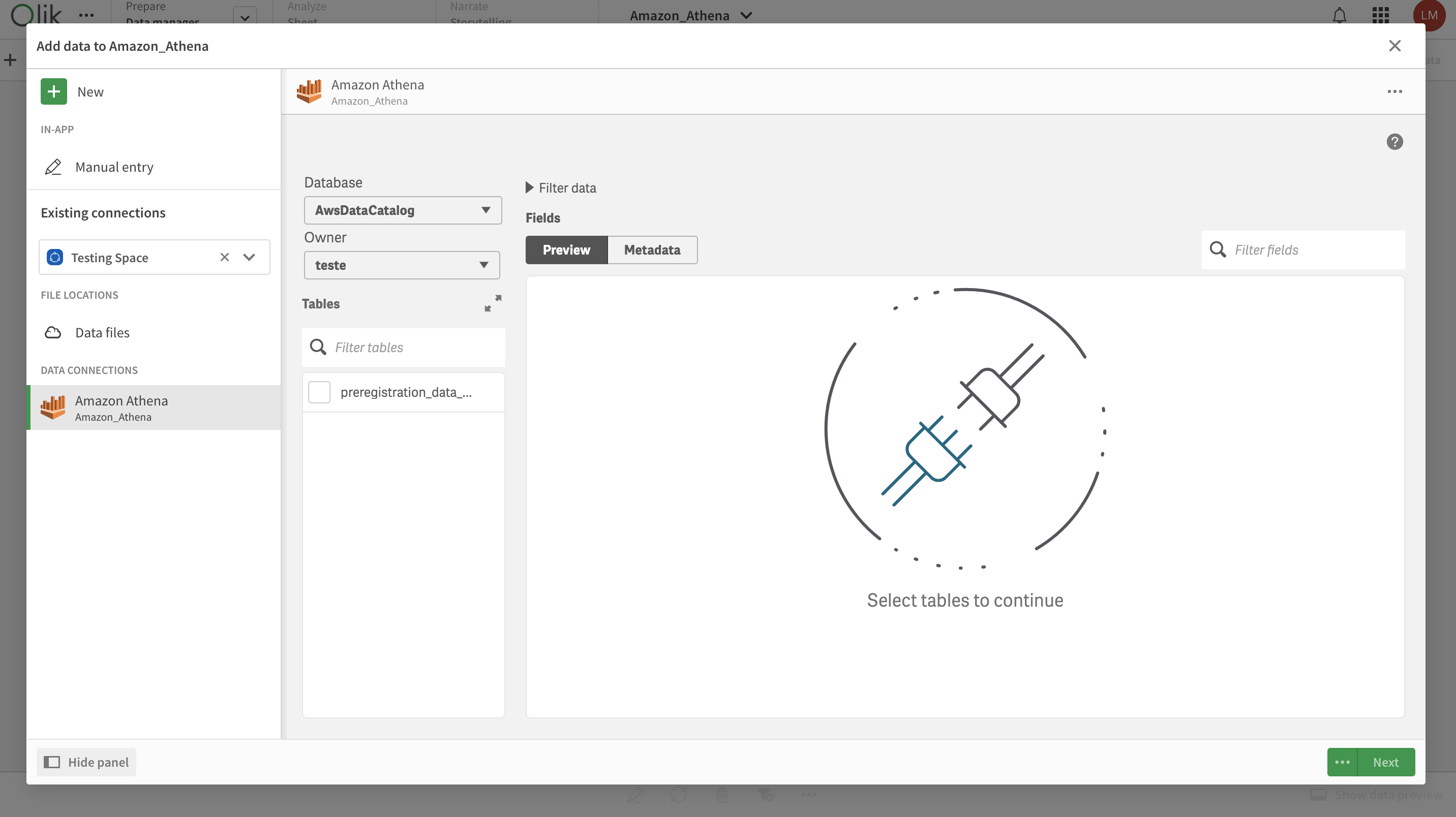Nekt has already completed the entire process to ensure that your data, generated in different places, is organized all together. Now it’s time to connect this data to a visualization tool, where you can effectively work with it and generate meaningful visuals.
If your tool for data visualization is Qlik Sense, here’s the guide to creating the connection. For further information, access Athena Connection docs.
Use this guide to learn how to connect with your catalog data but keep in mind that we still don’t have a connector with this data visualization tool, so creating a Visualization at Nekt will have no impact on the connection. It only helps you to get organized about your existing dashboards, but won’t affect integration.
First of all, you need to generate some AWS credentials - Access Key ID and Secret Access Key. Use this guide from AWS to learn how.
1. Find the Athena connector
In the main page, you are going to look for Add new data section and then click on the Data Connection option.
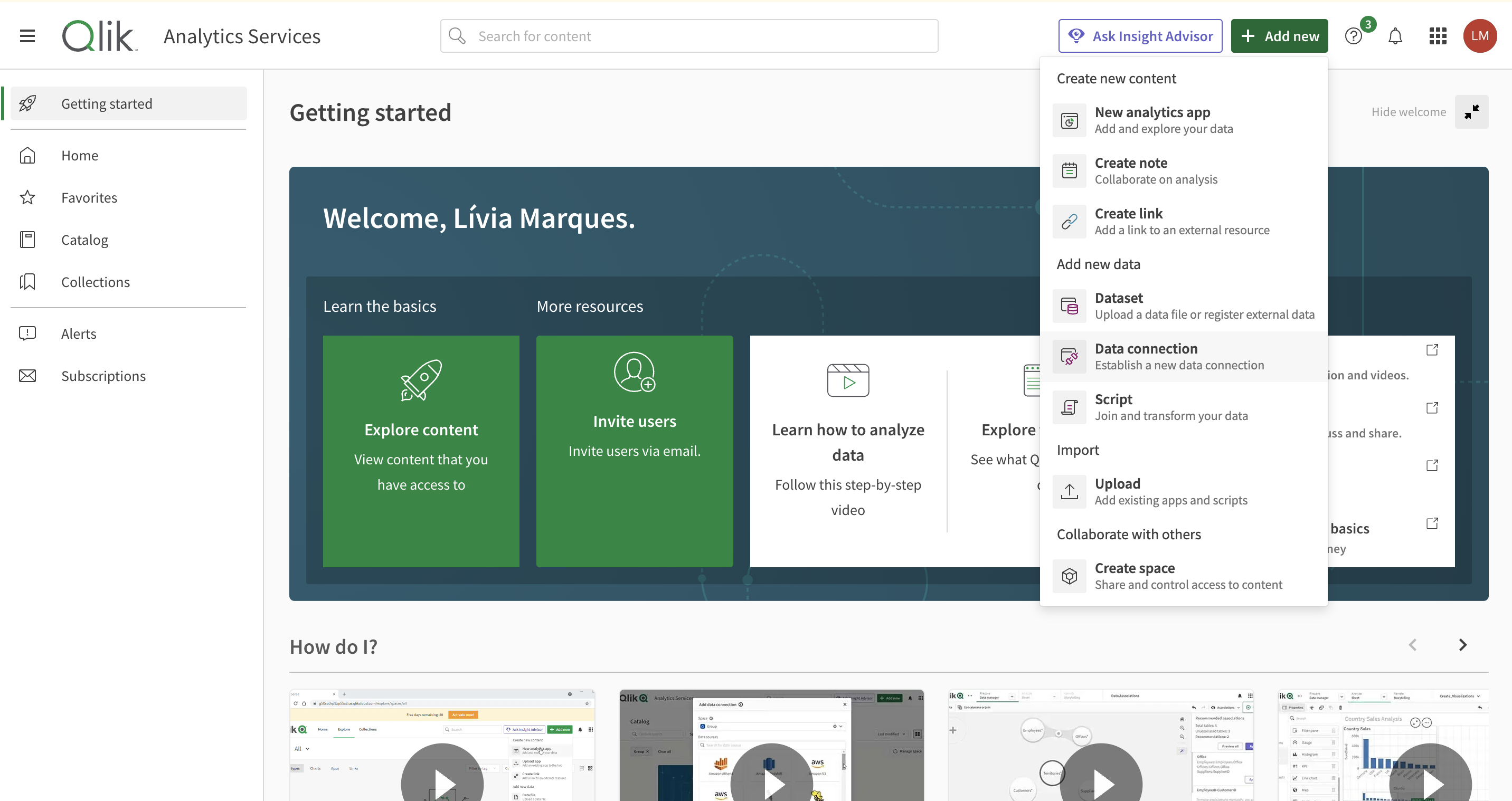 We are going to use the Amazon Athena connector. This is because your data is hosted on AWS and Athena the AWS service used for data analysis.
We are going to use the Amazon Athena connector. This is because your data is hosted on AWS and Athena the AWS service used for data analysis.
There’s a second option for Athena (via Direct Access Gateway) but this tutorial won’t work with it. To the following steps make sense, use the Amazon Athena option.
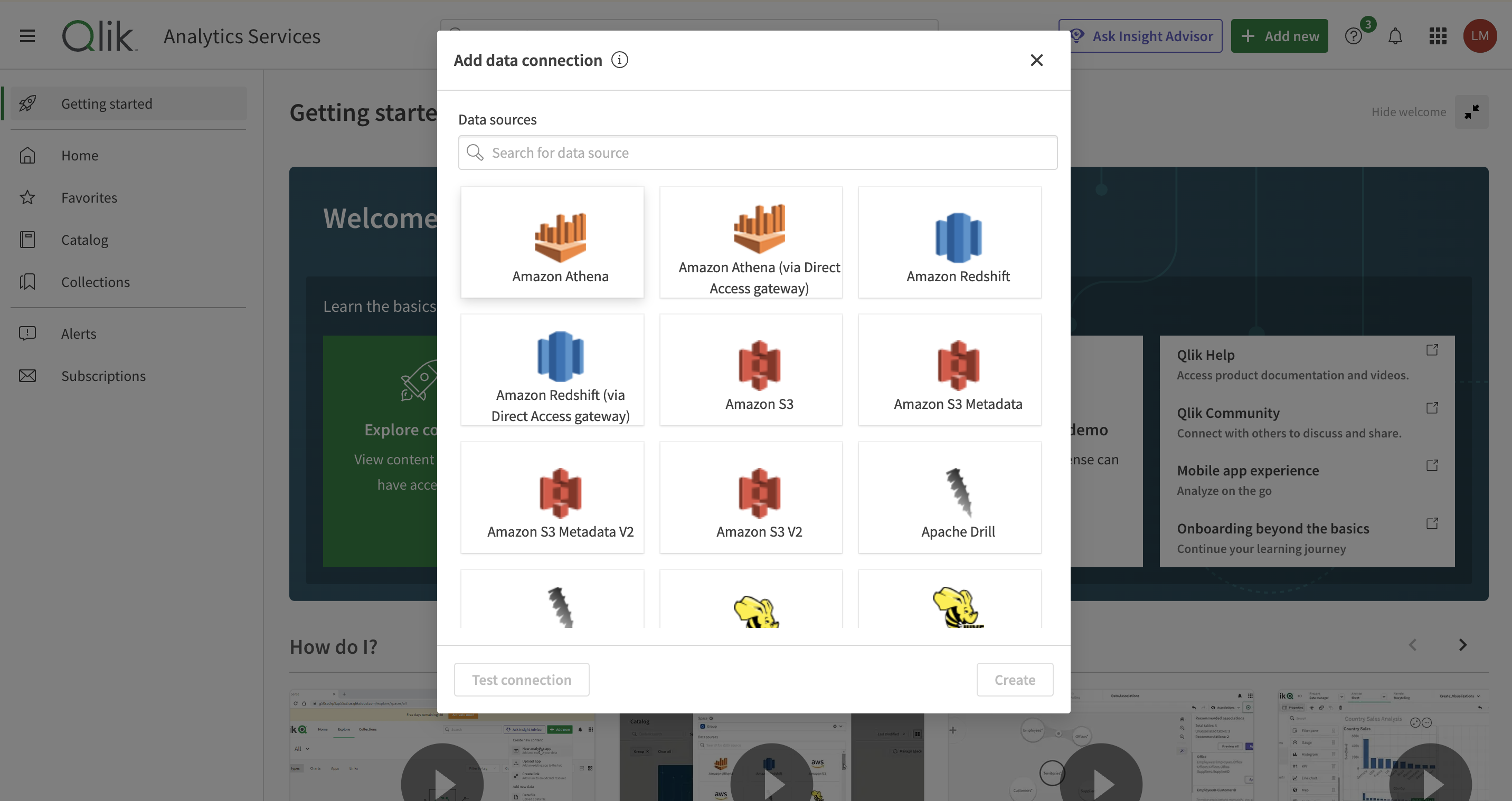
2. Provide connection credentials
After selecting the Amazon Athena option, the application will show a bunch of information to fill in. Don’t worry, if you don’t k now what they are and just want to get the connection working, you can keep most of them as they came by default and just change the following:
- AWS Region
- Data source
- Database
- Workgroup
- IAM CREDENTIALS
- Access key ID
- Secret Key
- S3 output location
💡 Don’t forget to ask for your credentials through our Slack channel!
Click Test Connection to ensure everything is working fine. If not, you can always check the Qlik Sense documentation or reach out to us!
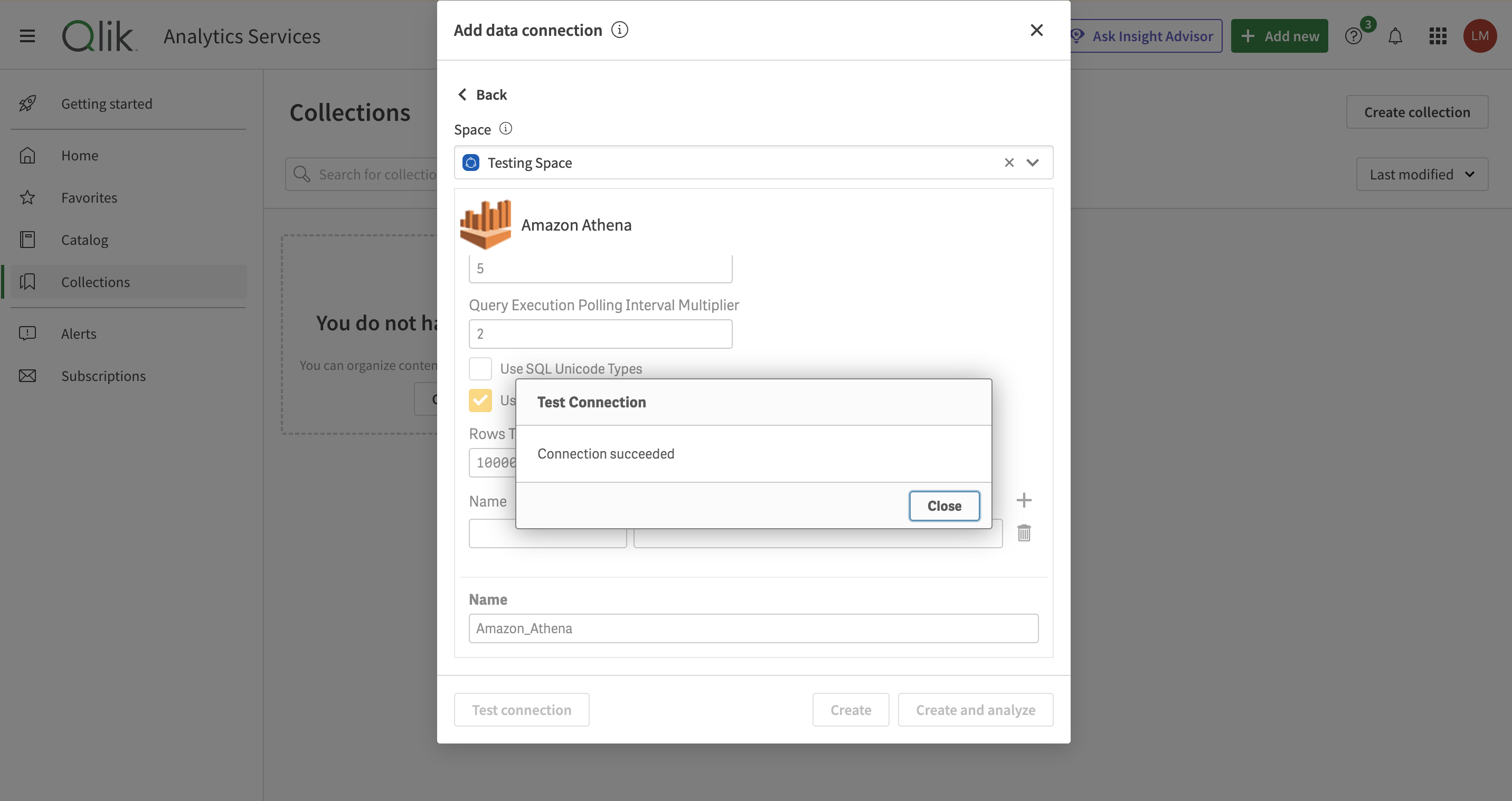
3. Connect and check your data!
If your connection test succeeded, click on Connect and Analyze. This will make the connection actually happen.
Now, you’ll be able to select the tables you want to work with using the checkboxes and then choose the columns you want from each.
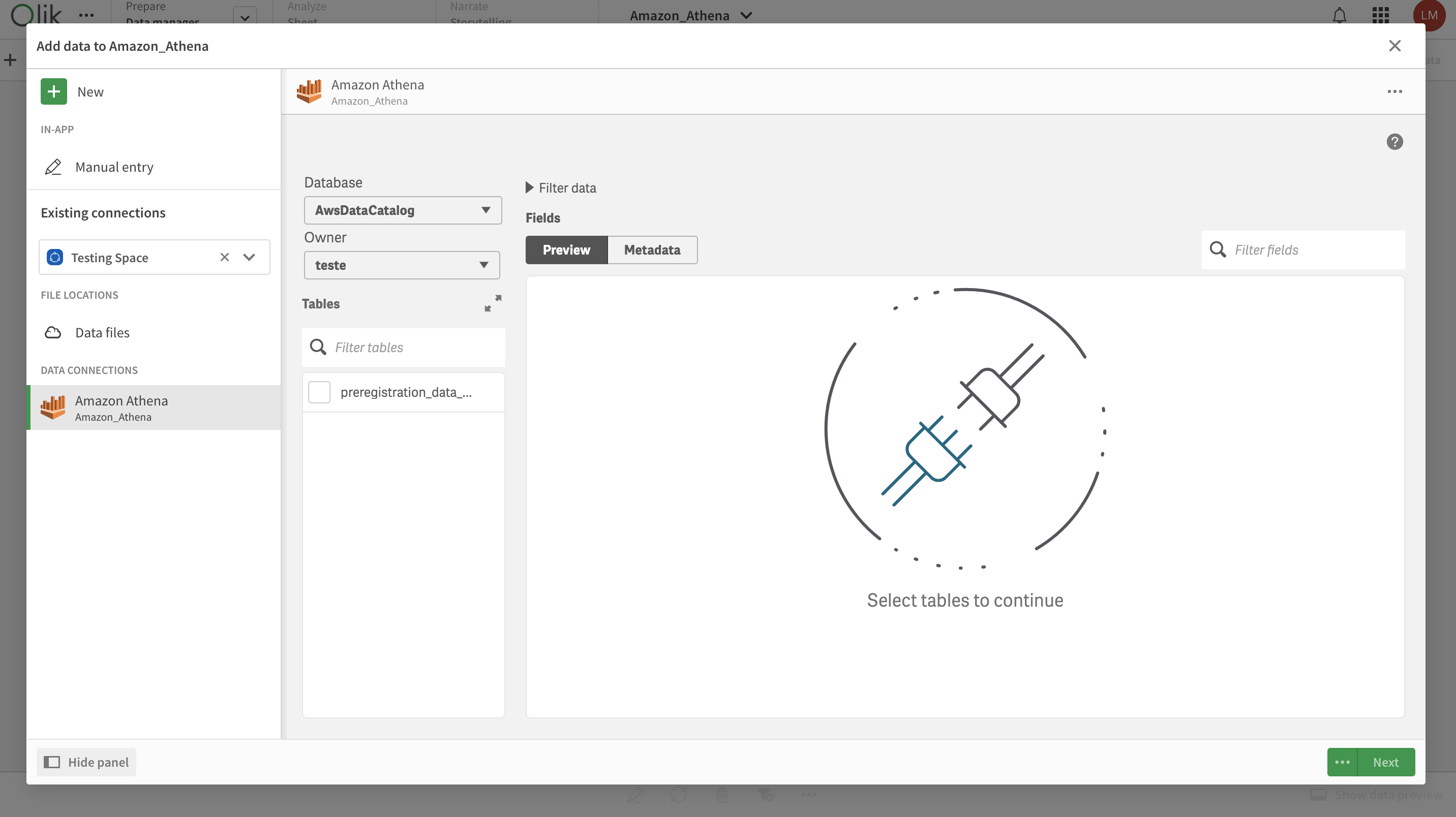 Click on Next and you can start creating your dashboards with the chosen data. Have fun!
Click on Next and you can start creating your dashboards with the chosen data. Have fun!
For further information, access Using the Amazon Athena Qlik Sense Connector. Let us know through our chat if you face any blocker and we’ll be happy to help!