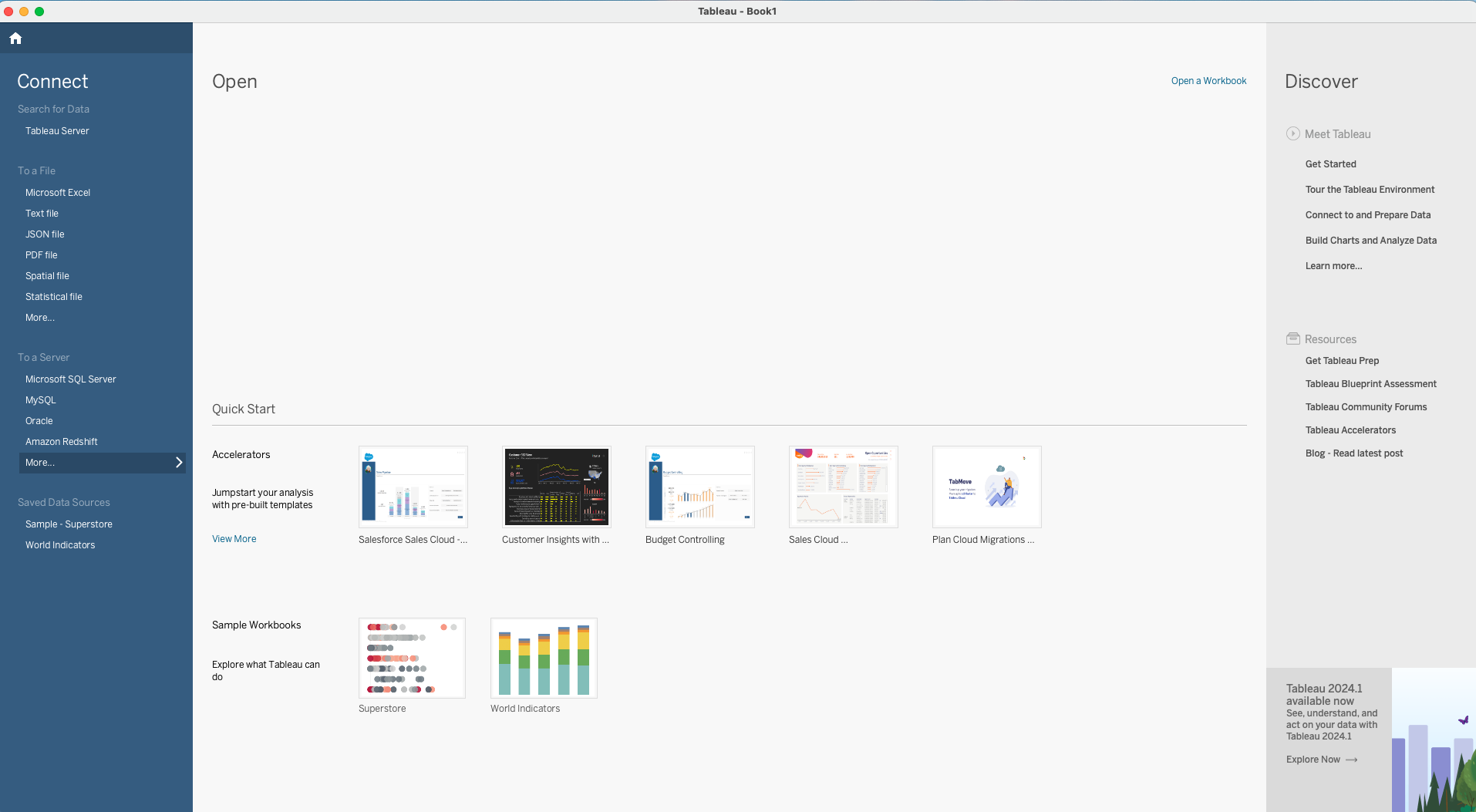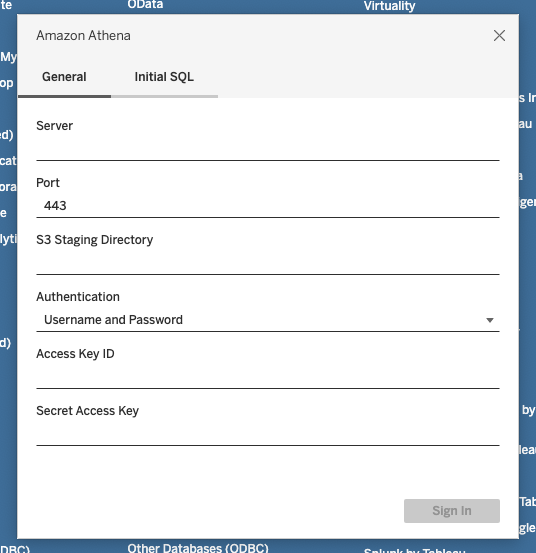Nekt has already completed the entire process to ensure that your data, generated in different places, is organized all together. Now it’s time to connect this data to a visualization tool, where you can effectively work with it and generate meaningful visuals.
If your tool for data visualization is Tableau, here’s the guide to creating the connection. For further information, access Athena Connection docs.
Use this guide to learn how to connect with your catalog data but keep in mind that we still don’t have a connector with this data visualization tool, so creating a Visualization at Nekt will have no impact on the connection. It only helps you to get organized about your existing dashboards, but won’t affect integration.
First of all, you need to generate some AWS credentials - Access Key ID and Secret Access Key. Use this guide from AWS to learn how.
1. Find the Athena connector
Your data is in your catalog hosted on AWS, and you access it via Athena - one of the AWS services for data analyses. So, once you are inside the Tableau application, the first step is to find the right connector.
You’ll find the Connect menu in the Start Page showing all the connector options organized by category. Find the “To a server” section and click on More.
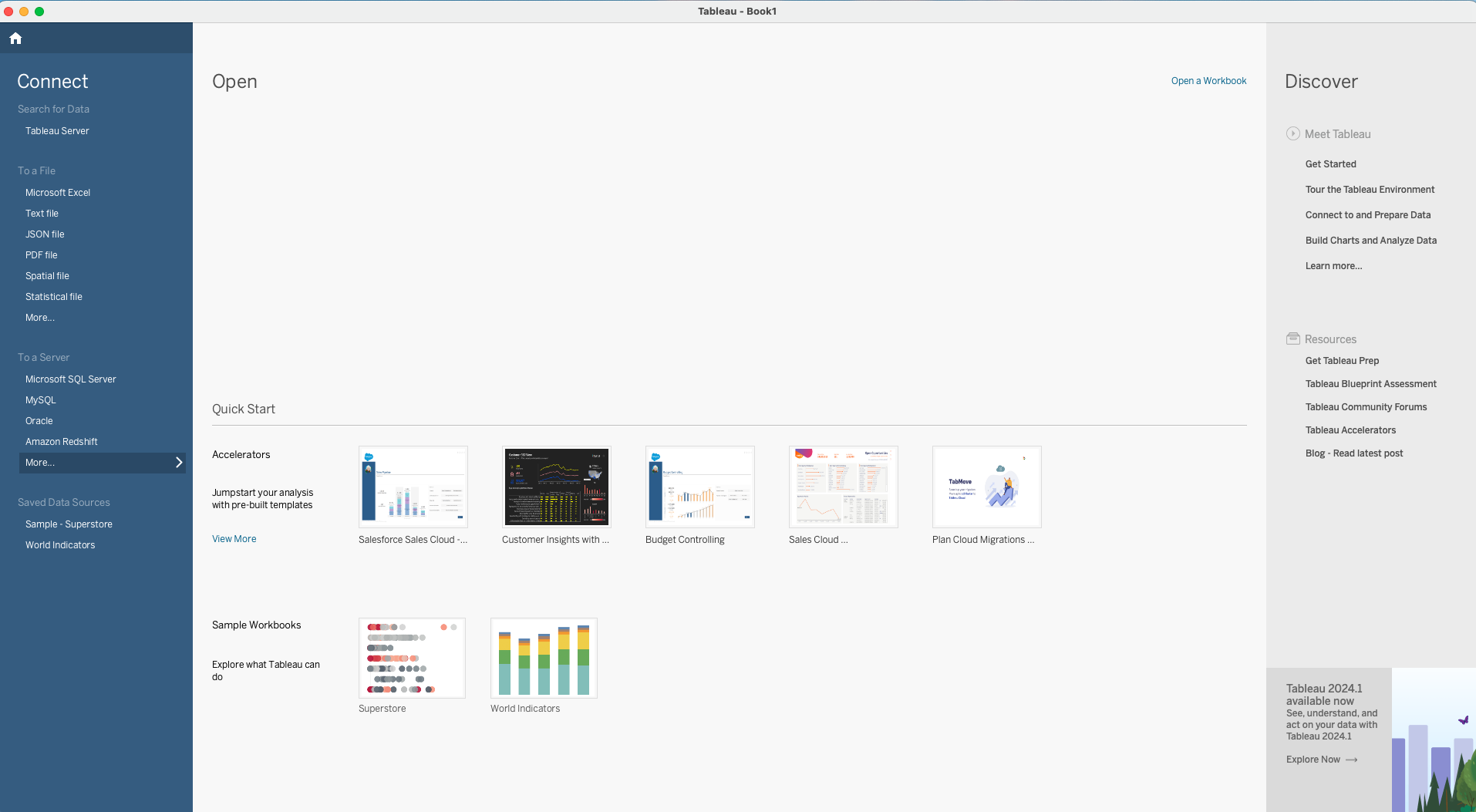 With the complete list of connectors, find the Amazon Athena one. If needed, use the search bar to help you quickly find it.
With the complete list of connectors, find the Amazon Athena one. If needed, use the search bar to help you quickly find it.
2. Make sure you have the required driver installed
For this connection to work, you need to have a driver installed on your computer. If you don’t have it, the connection will fail and Tableau will display a message requesting the installation.
You can find the most up-to-date information regarding which driver you should install on Tableau’s website, as indicated by the error message mentioned.
After selecting the Amazon Athena connector, you’ll need to input some access information for it to work. If needed, take a look at Tableau’s documentation for this connection and check if you’re meeting all the requirements.
💡 Don’t forget to ask for your credentials through our Slack channel!
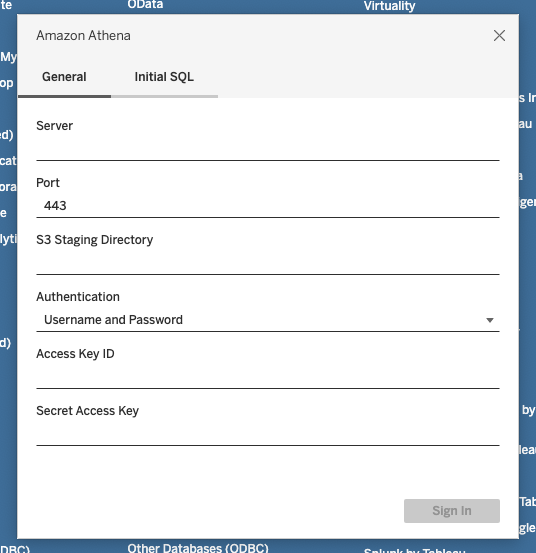 By clicking in Sign In, it should be ready, and you can start creating your visuals!
By clicking in Sign In, it should be ready, and you can start creating your visuals!
For further information, access Using the Amazon Athena Tableau Connector. Let us know through our chat if you face any blocker and we’ll be happy to help!