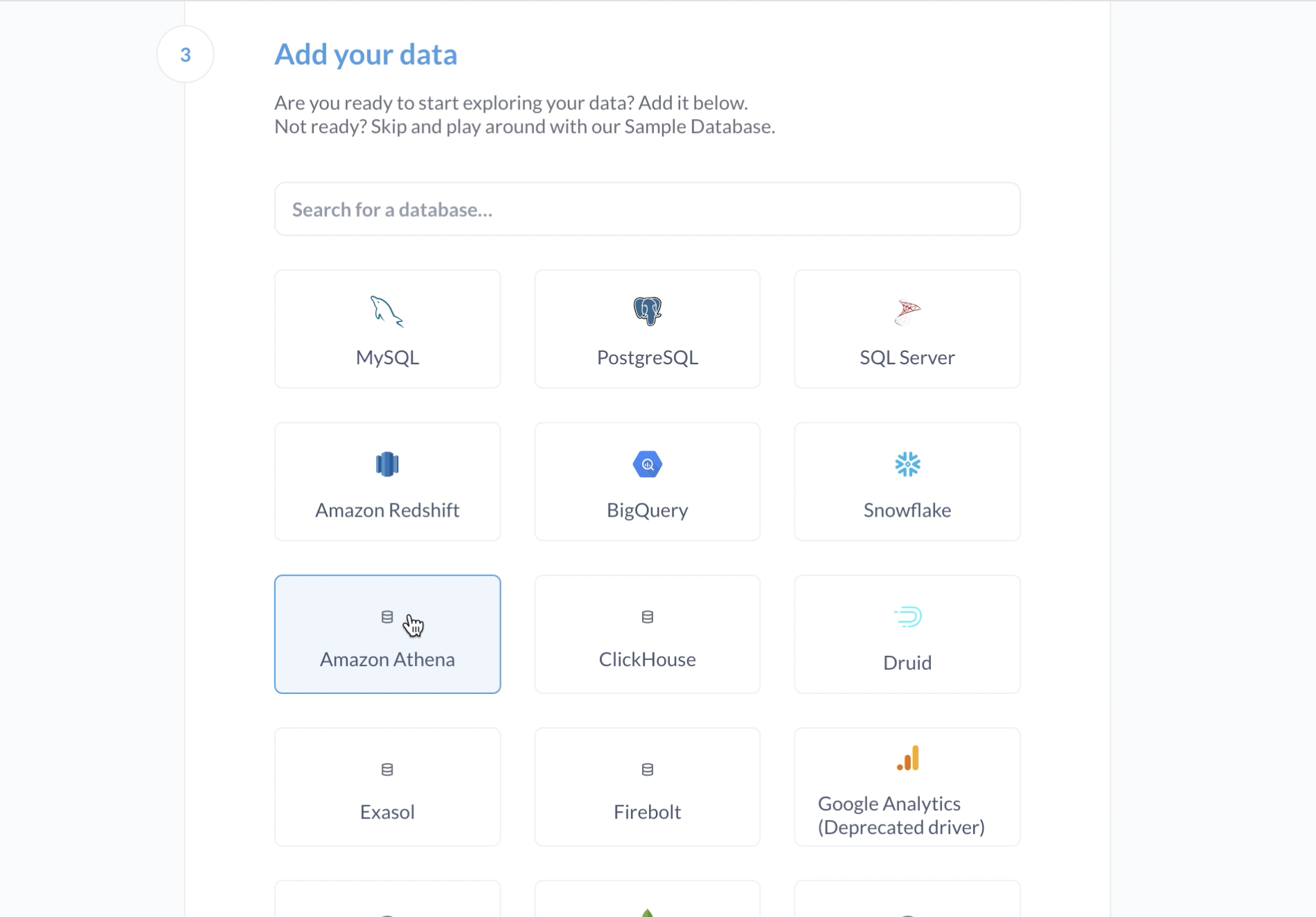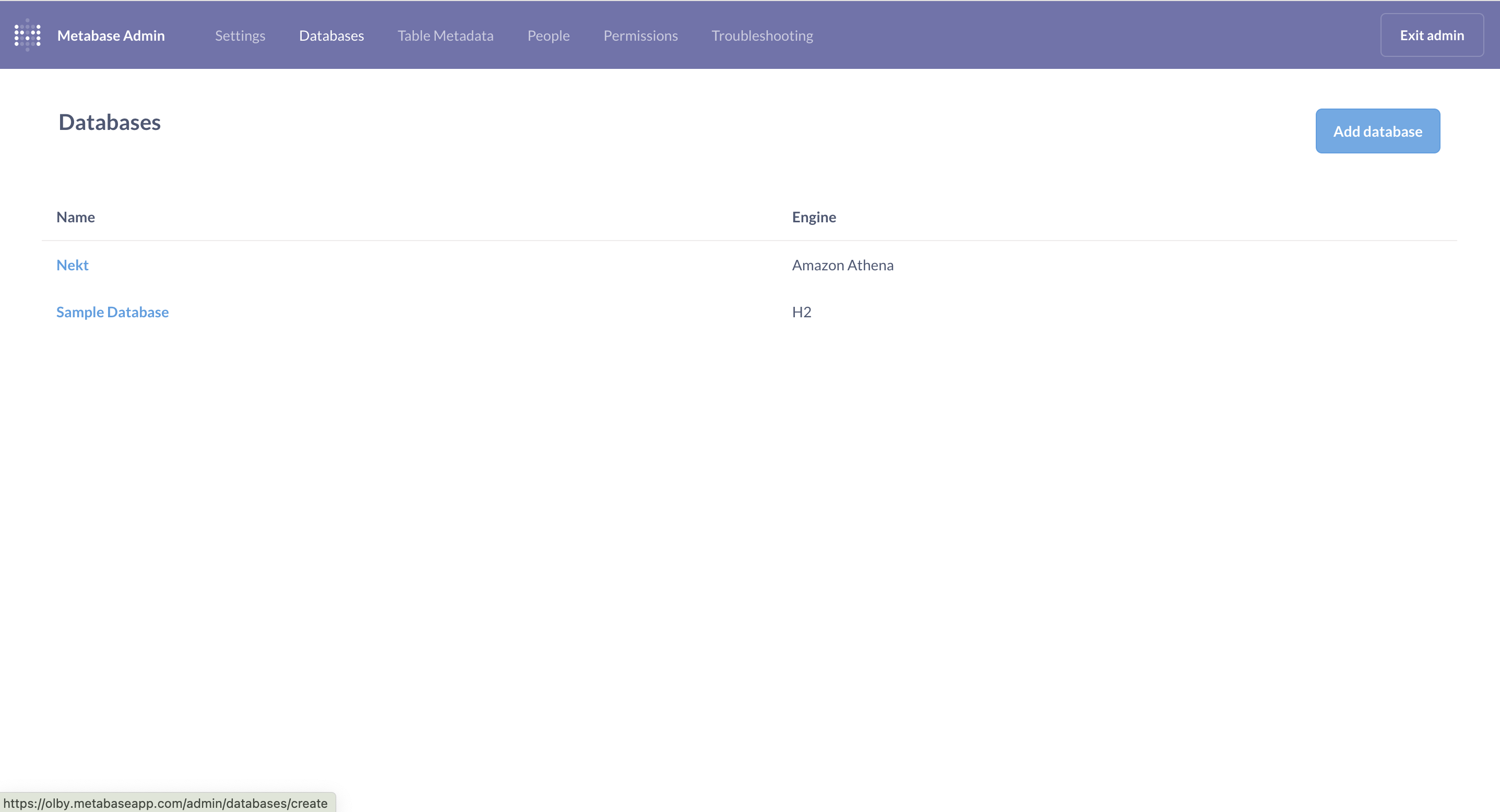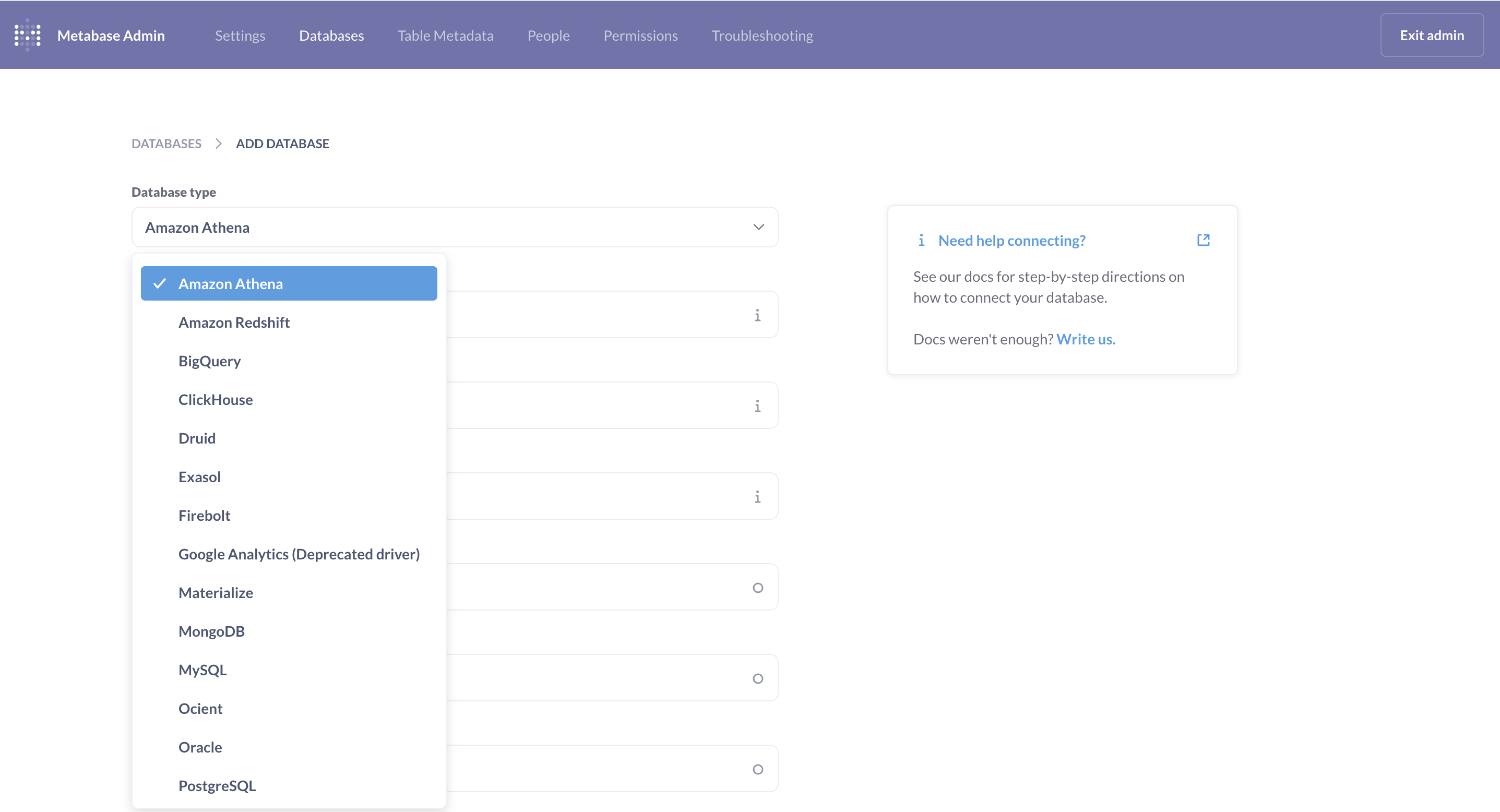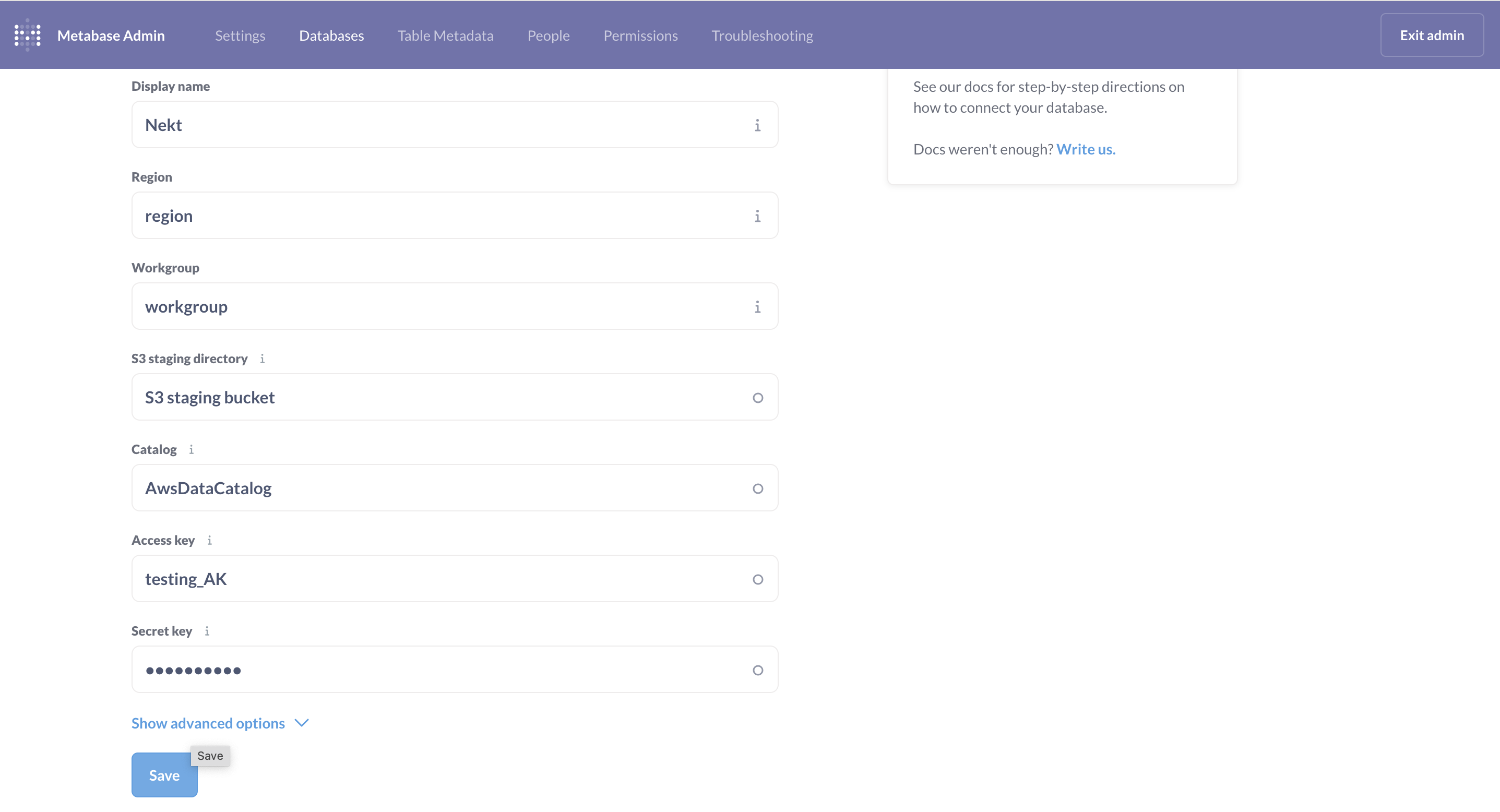{
"Version": "2012-10-17",
"Statement": [
{
"Action": [
"athena:BatchGetQueryExecution",
"athena:CancelQueryExecution",
"athena:GetCatalogs",
"athena:GetExecutionEngine",
"athena:GetExecutionEngines",
"athena:GetNamespace",
"athena:GetNamespaces",
"athena:GetQueryExecution",
"athena:GetQueryExecutions",
"athena:GetQueryResults",
"athena:GetQueryResultsStream",
"athena:GetTable",
"athena:GetTables",
"athena:ListQueryExecutions",
"athena:RunQuery",
"athena:StartQueryExecution",
"athena:StopQueryExecution",
"athena:ListWorkGroups",
"athena:ListEngineVersions",
"athena:GetWorkGroup",
"athena:GetDataCatalog",
"athena:GetDatabase",
"athena:GetTableMetadata",
"athena:ListDataCatalogs",
"athena:ListDatabases",
"athena:ListTableMetadata",
"athena:GetQueryRuntimeStatistics",
"athena:StartQueryExecution",
"athena:CreatePreparedStatement",
"athena:UpdatePreparedStatement",
"athena:GetPreparedStatement",
"athena:DeletePreparedStatement",
"athena:ListPreparedStatements"
],
"Resource": ["*"],
"Effect": "Allow"
},
{
"Action": [
"glue:GetDatabase",
"glue:GetDatabases",
"glue:GetTable",
"glue:GetTables",
"glue:GetPartition",
"glue:GetPartitions",
"glue:BatchGetPartition"
],
"Resource": ["*"],
"Effect": "Allow"
},
{
"Action": ["s3:GetBucketLocation"],
"Resource": ["arn:aws:s3:::nekt-lakehouse-{your_company_slug}"],
"Effect": "Allow"
},
{
"Action": ["lakeformation:GetDataAccess"],
"Resource": ["*"],
"Effect": "Allow"
},
{
"Action": "s3:*",
"Resource": [
"arn:aws:s3:::nekt-lakehouse-{your_company_slug}/*",
"arn:aws:s3:::nekt-lakehouse-{your_company_slug}"
],
"Effect": "Allow"
}
]
}