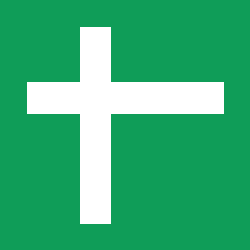
1. Introduction
Google Sheets is a powerful spreadsheet application that allows teams to collaborate on data analysis, reporting, and data sharing. By setting up Google Sheets as a destination at Nekt, you can automatically export your processed data to spreadsheets, making it easily accessible for stakeholders, analysts, and team members who are used to working with spreadsheet tools. This guide will walk you through the process of configuring Google Sheets as a destination, including authentication setup, data selection, and configuration options. You’ll learn how to map your catalog data to spreadsheet tabs, configure data ranges, and set up automated data synchronization to keep your spreadsheets up to date.2. Add your Google Sheets access
- In the Destinations tab, click on the “Add destination” button located on the top right of your screen. Then, select the Google Sheets option from the list of connectors.
-
Click Next and you’ll be prompted to add your access:
- First, inform the spreadsheet link
- Then, make sure you grant ‘Editor’ permission on your spreadsheet for the provided email
- You can enable record flattening to turn nested data into separate columns, so each value gets its own cell instead of being grouped together. If enabled, you’ll need to specify how many levels deep we should go in the nested structure to create new columns.
- Click Next.
3. Select your catalog data to send
- The next step is letting us know which data you want to send to the spreadsheet. Select the layer and then the desired tables. You can add multiple tables on this step. Each table will be sent to a different tab on your spreadsheet.
If you select an empty table, it will be ignored.
- Click Next.
-
In the next step, you will be able to configure the following parameters for each one of your input tables:
- Destination tab name: you can define the name of the tab your input table should be sent to. If left blank or the tab doesn’t exist, a new one will be created using the name provided in the input field.
- Cell range to clear: If there’s a specific range you want to clear before writing data, you can define here. This is useful when you have additional columns or formulas in the same sheet you’re writing data to.
You can only limit the range horizontally, it means all rows before the initial offset will be cleared.The notation to be used is:{start_column}{start_row}:{end_column}For example:A5:Fwould clear the range from column A to F, starting at row 5.- Fields mapping: using the field mapping, you can rename each column from your input table before writing it to the sheet.
4. Configure your Google Sheets data destination
- Describe your destination for easy identification within your organization. You can inform things like what data it brings, to which team it belongs, etc.
- To define your Trigger, consider how frequently you need to have the data updated on the destination (every day, once a week, only at specific times, etc.).
- Click Done.
Check your new destination!
- Once completed, you’ll receive confirmation that your new destination is set up!
- You can view your new destination on the Destinations page. Now, for you to be able to see it on your Spreadsheet, you have to wait for the pipeline to run. You can monitor it on the Destinations page to see its execution and completion. If needed, manually trigger the pipeline by clicking on the refresh icon. Once executed, your data should be seen on the Spreadsheet.
If you encounter any issues, reach out to us via Slack, and we’ll gladly assist you!