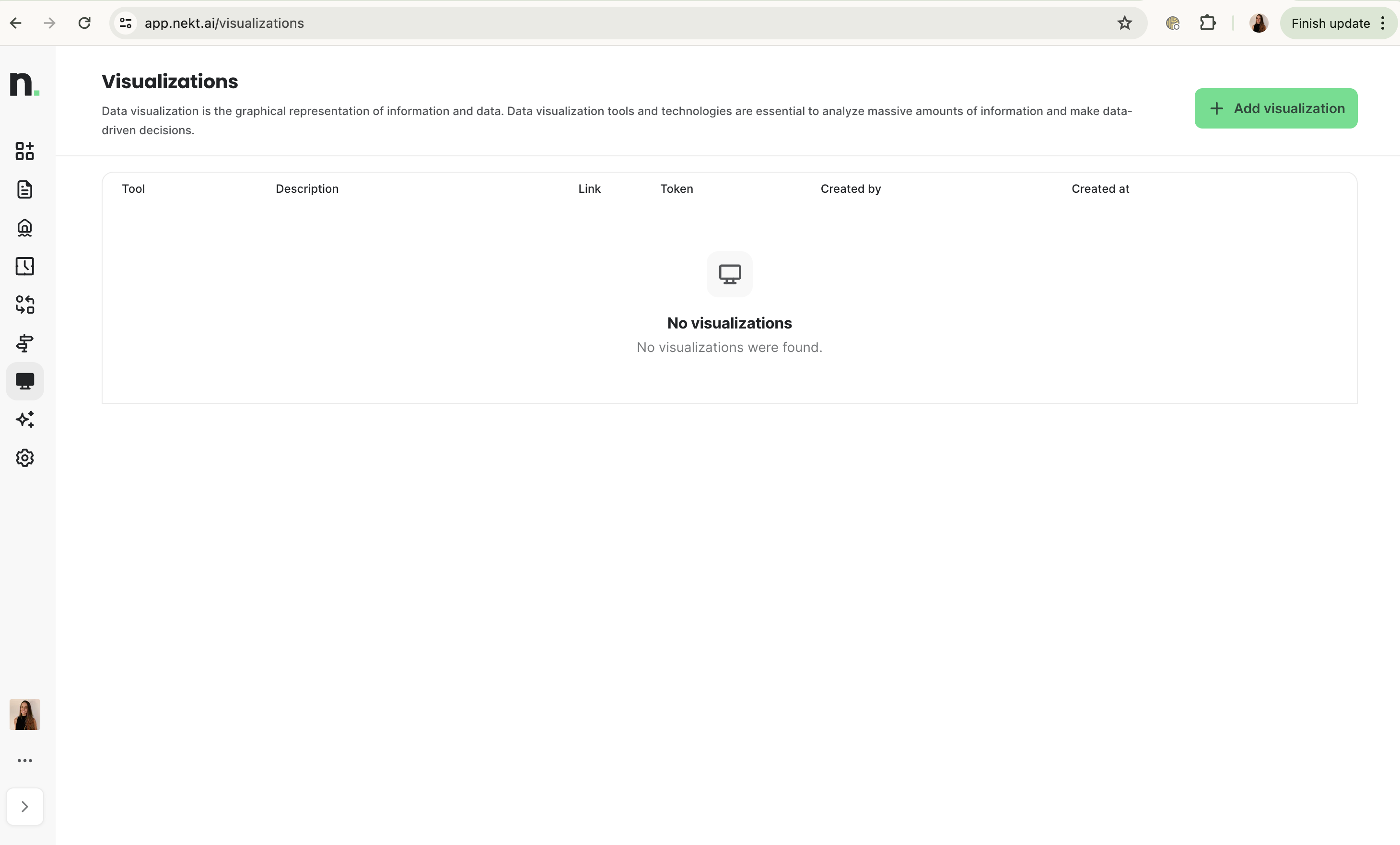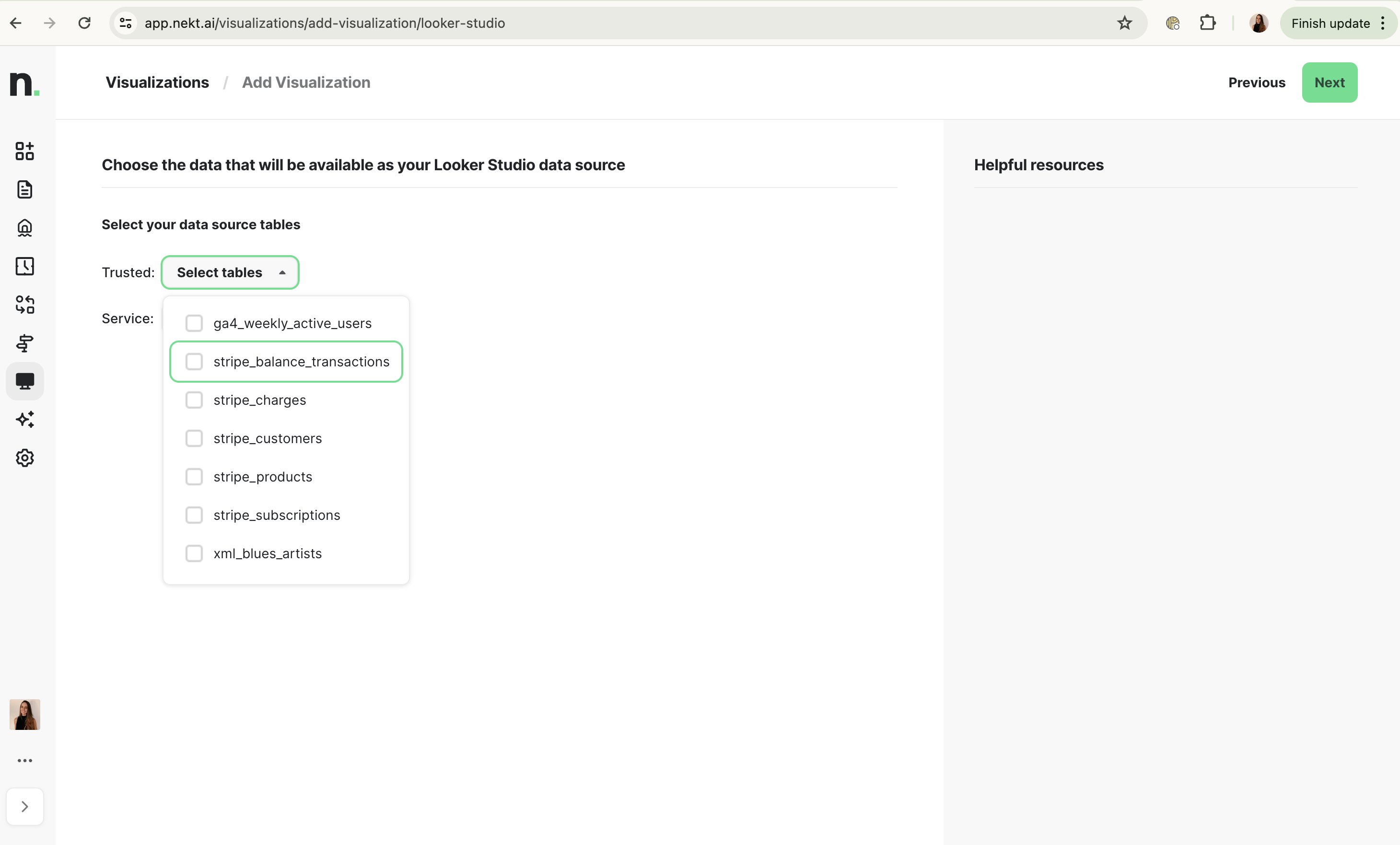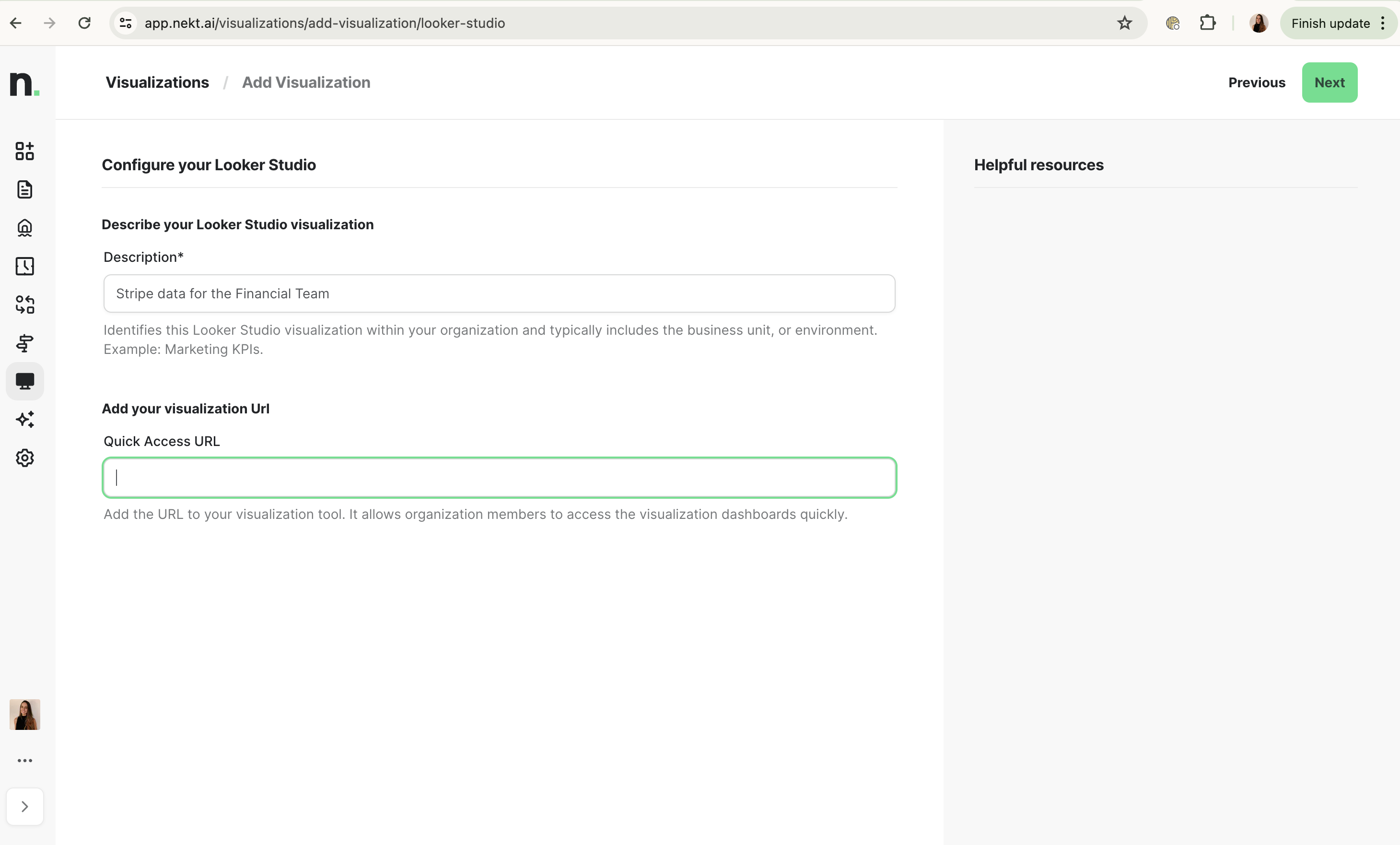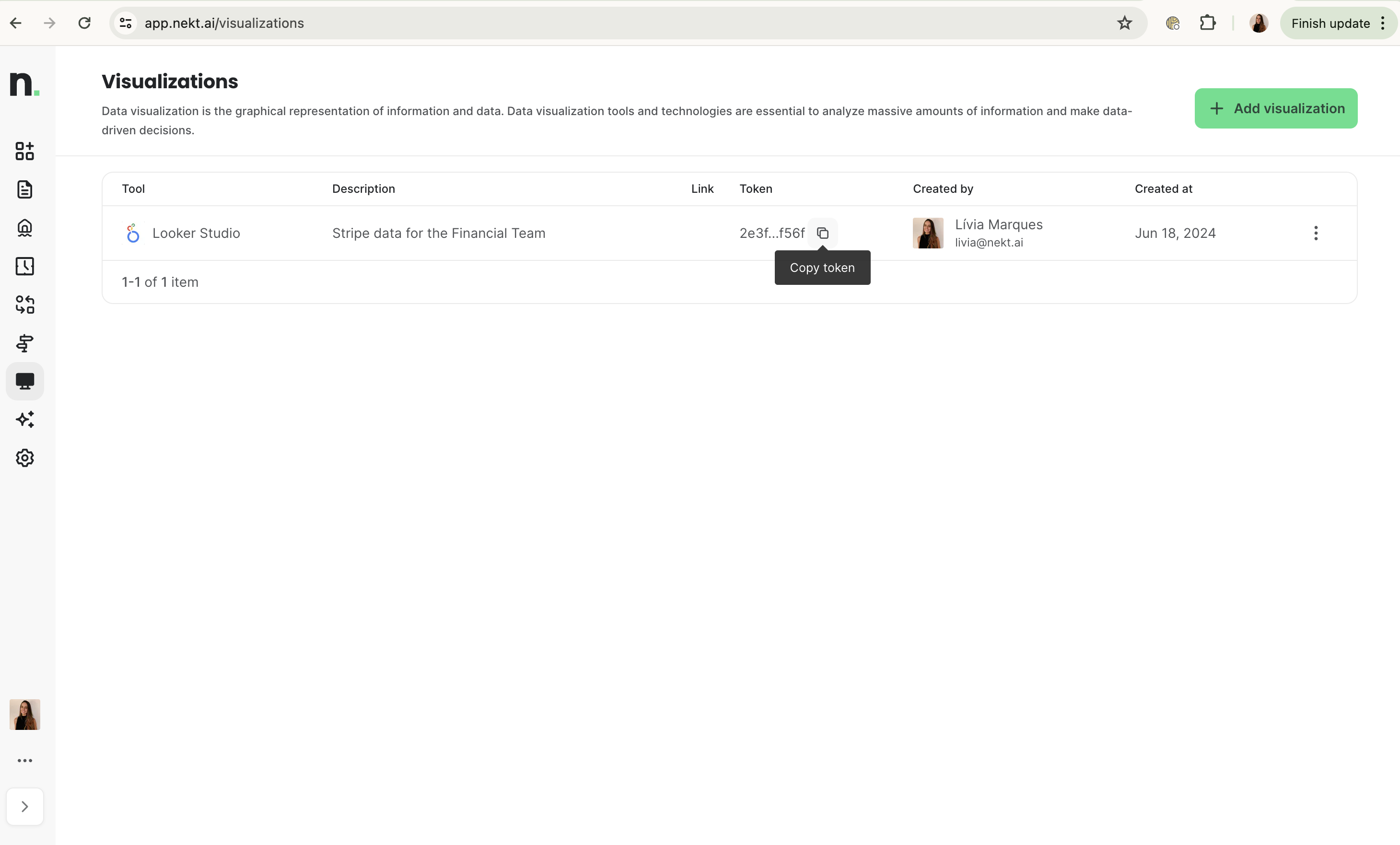Skip to main contentTo use Nekt’s custom connector in Looker Studio, you need a token. Follow this guide to generate the token required to connect to the tables within the Catalog.
1. Go to Visualizations page
Access the Visualizations page in the Nekt platform and click on Add visualization.
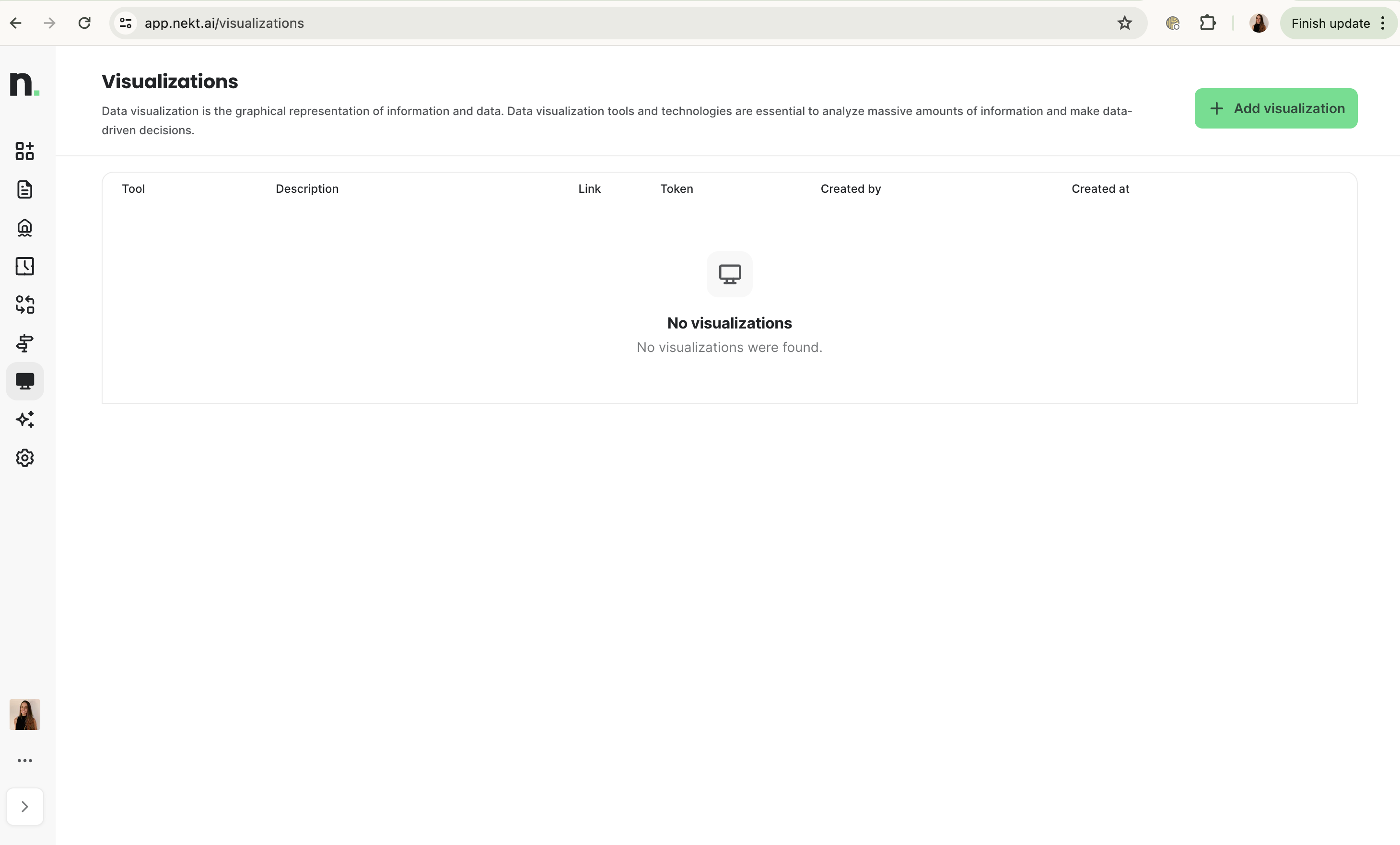 Select Looker Studio as the visualization tool you want to use. Then, click Next.
Select the tables you want to use now. From each layer of your lakehouse, you can select as many tables as you want.
Select Looker Studio as the visualization tool you want to use. Then, click Next.
Select the tables you want to use now. From each layer of your lakehouse, you can select as many tables as you want.
The generated token will allow you to connect only with the tables you select in this moment. You can generate multiple tokens to give access to different sets of tables - which is useful for data governance for example.
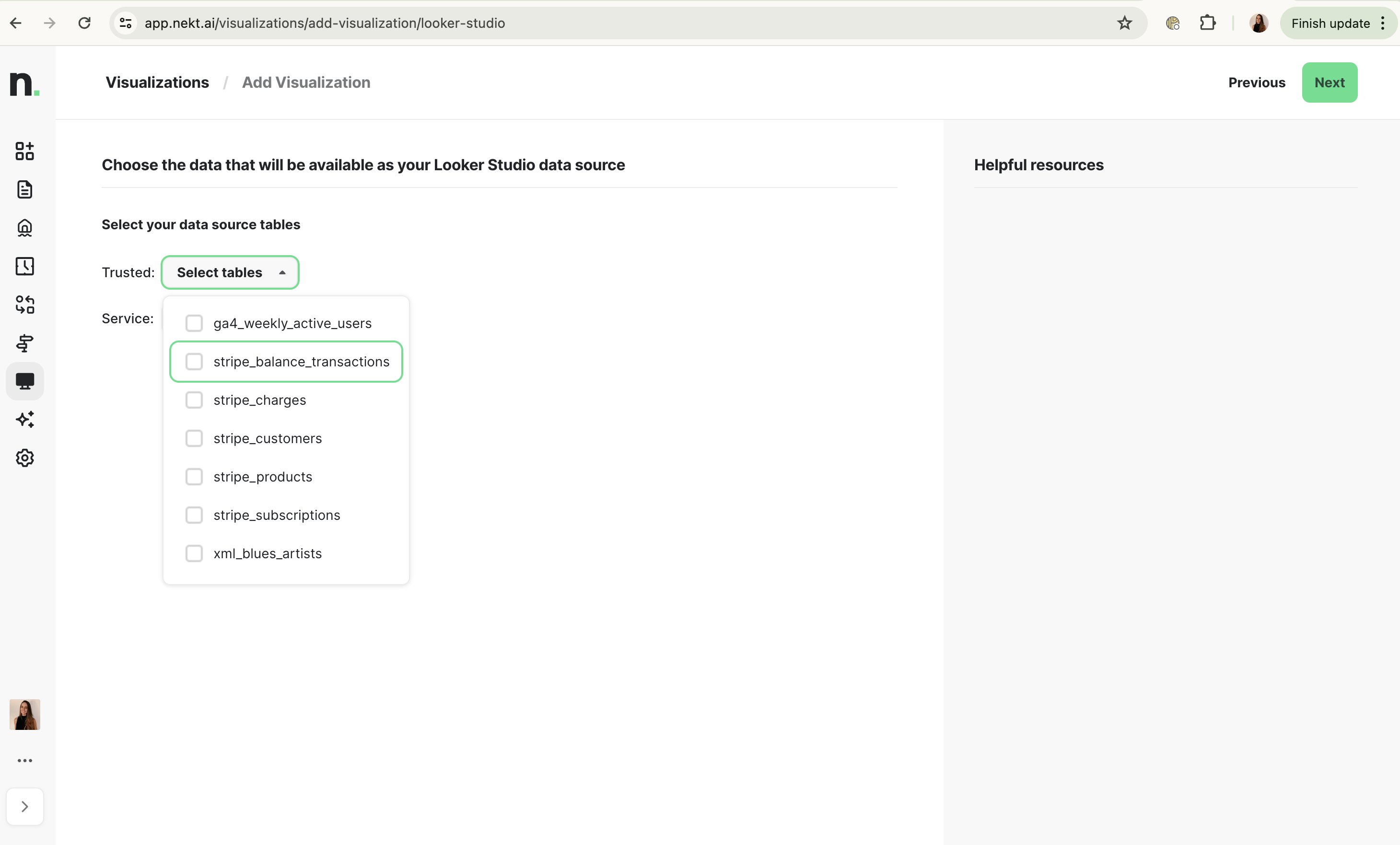 Once you are done selecting the tables your token will provide access, click Next.
Give your visualization a description - it will appear on the Visualizations page later and will be helpful to identify reports that use your data.
If you already have a report, you can add a link to it too. You can also add it later, from the Visualizations page.
Once you are done selecting the tables your token will provide access, click Next.
Give your visualization a description - it will appear on the Visualizations page later and will be helpful to identify reports that use your data.
If you already have a report, you can add a link to it too. You can also add it later, from the Visualizations page.
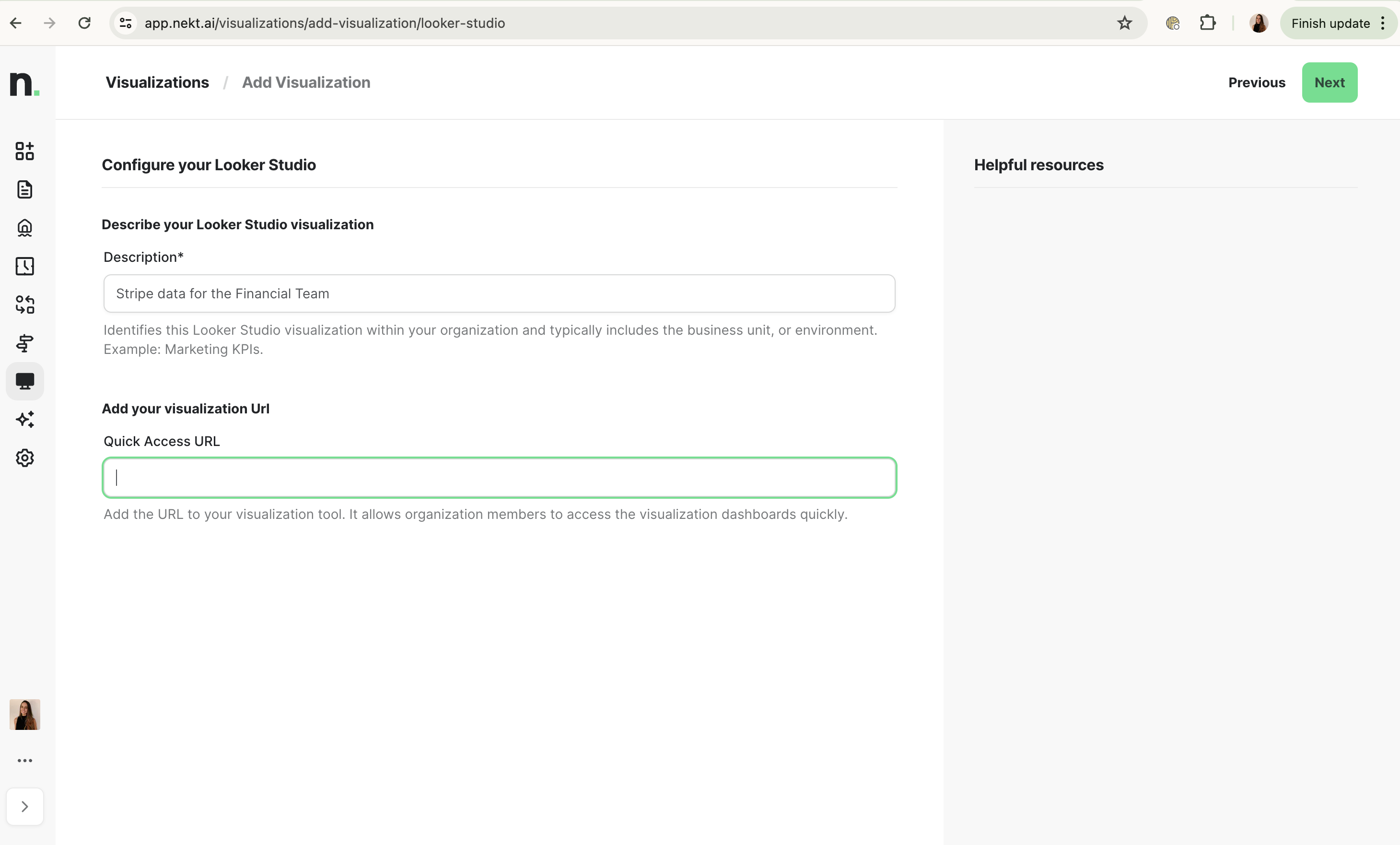 Click Next.
Click Next.
4. Get your token
If everything worked out, you should have received a success message. Go to the Visualizations page to see your added visualization and get your token.
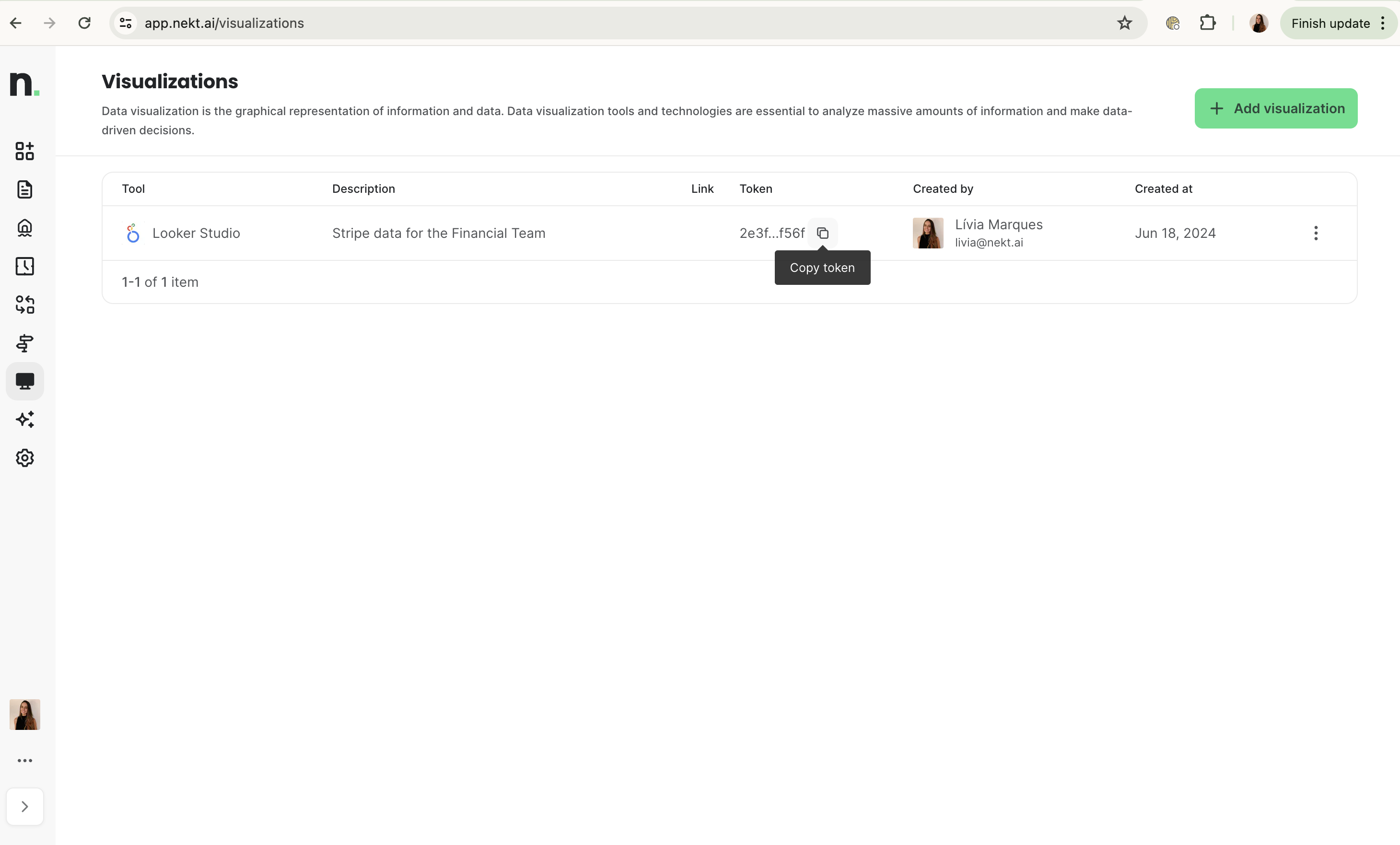 Copy your token and use it to connect your selected tables to Looker Studio.
Copy your token and use it to connect your selected tables to Looker Studio.