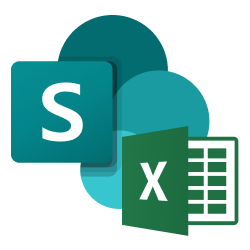
Configuring SharePoint Excel as a Source
In the Sources tab, click on the “Add source” button located on the top right of your screen. Then, select the Sharepoint option from the list of connectors. Click Next and you’ll be prompted to add your access.1. Add account access
- First, authorize Nekt by clicking the Microsoft Authorization button.
- Next, select the folder where your CSV or Excel files are located.
2. Select streams
In the discovery process, the connector lists all CSV and .XLSX files available in the selected folder, along with their header columns. Each file corresponds to a data stream. It’s important to ensure these files are properly formatted in a tabular way to make sure data can be mapped properly to a table in your Lakehouse. After the files are mapped, you can select the ones you want to extract.Tip: You can easily find a column by typing its name.Click Next.
In case new files are added to the folder, you should click on ‘Add streams’ in the source details page to discover, configure and include them in the extraction process.
3. Configure data streams
Customize how you want your data to appear in your catalog. Select a name for each table (which will contain the fetched data) and the type of sync.- Table name: we suggest a name, but feel free to customize it. You have the option to add a prefix and make this process faster!
- Sync Type: only full table mode is available for this connector, meaning every time the extraction happens, we’ll get the current state of the data and save it in overwrite mode.
4. Configure data source
Describe your data source for easy identification within your organization, not exceeding 140 characters. To define your Trigger, consider how often you want data to be extracted from this source. This decision usually depends on how frequently you need the new table data updated (every day, once a week, or only at specific times). Once you are ready, click Next to finalize the setup.5. Check your new source
You can view your new source on the Sources page. If needed, manually trigger the source extraction by clicking on the arrow button. Once executed, your data will appear in your Catalog.If you encounter any issues, reach out to us, and we’ll gladly assist you!