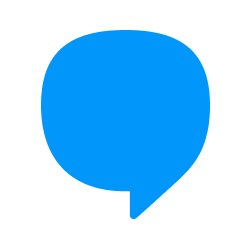
Configuring Blip as a Source
In the Sources tab, click on the “Add source” button located on the top right of your screen. Then, select the Blip option from the list of connectors. Click Next and you’ll be prompted to add your access.1. Add account access
You’ll need the following credentials from your Blip account:- Authorization Token: The token to authenticate against the API service. It should be generated using the
Connect using HTTPoption. For more information on how to generate the token, please check the Blip documentation. - Company Identifier: The company identifier used in the unique URL for the company to call the API service. Also known as contract ID, it is used to send commands through the API. Its value can be identified as being part of your URL, in the following format:
https://{contract_id}.http.msging.net/commands. - Start Date: The earliest record date to sync.
2. Select streams
Choose which data streams you want to sync - you can select all streams or pick specific ones that matter most to you.Tip: The stream can be found more easily by typing its name.Select the streams and click Next.
3. Configure data streams
Customize how you want your data to appear in your catalog. Select a name for each table (which will contain the fetched data) and the type of sync.- Table name: we suggest a name, but feel free to customize it. You have the option to add a prefix and make this process faster!
-
Sync Type: you can choose between INCREMENTAL and FULL_TABLE.
- Incremental: every time the extraction happens, we’ll get only the new data - which is good if, for example, you want to keep every record ever fetched.
- Full table: every time the extraction happens, we’ll get the current state of the data - which is good if, for example, you don’t want to have deleted data in your catalog.
4. Configure data source
Describe your data source for easy identification within your organization, not exceeding 140 characters. To define your Trigger, consider how often you want data to be extracted from this source. This decision usually depends on how frequently you need the new table data updated (every day, once a week, or only at specific times). Optionally, you can determine when to execute a full sync. This will complement the incremental data extractions, ensuring that your data is completely synchronized with your source every once in a while. Once you are ready, click Next to finalize the setup.5. Check your new source
You can view your new source on the Sources page. If needed, manually trigger the source extraction by clicking on the arrow button. Once executed, your data will appear in your Catalog.Streams and Fields
Below you’ll find all available data streams from Blip and their corresponding fields:Active Messages Daily Report
Active Messages Daily Report
Stream for tracking daily message activity metrics.Key Fields:
id- Unique identifier for the reportinterval_start- Start time of the reporting intervalinterval_end- End time of the reporting intervalcount- Number of active messages in the interval
Agent Metrics
Agent Metrics
Stream for real-time agent performance metrics.Key Fields:
sync_date- When the metrics were collectedidentity- Agent identifierstatus- Current agent statusis_enabled- Whether the agent is enabledopened_tickets- Number of open ticketsagent_name- Name of the agentbreak_duration_in_seconds- Duration of break timecurrent_status_date_time- When the current status was setclosed_tickets- Number of closed ticketsaverage_attendance_time- Average time spent on ticketsaverage_response_time- Average time to respondtickets_count- Total number of tickets handled
Agents Daily Report
Agents Daily Report
Stream for daily agent performance metrics.Key Fields:
id- Unique identifier for the reportsync_date- Date of the reportidentity- Agent identifierstatus- Agent statusis_enabled- Whether the agent is enabledopened_tickets- Number of open ticketsagent_name- Name of the agentbreak_duration_in_seconds- Duration of break timecurrent_status_date_time- When the current status was setclosed_tickets- Number of closed ticketsaverage_attendance_time- Average time spent on ticketsaverage_response_time- Average time to respondaverage_first_response_time- Average time for first responseaverage_wait_time- Average wait time for customerstickets_count- Total number of tickets handled
Ticket Metrics
Ticket Metrics
Stream for overall ticket performance metrics.Key Fields:
sync_date- When the metrics were collectedmax_queue_time- Maximum time in queuemax_first_response_time- Maximum time for first responsemax_without_first_response_time- Maximum time without first responseavg_queue_time- Average time in queueavg_first_response_time- Average time for first responseavg_wait_time- Average wait timeavg_response_time- Average response timeavg_attendance_time- Average attendance timetickets_per_attendant- Number of tickets per agent
Tickets
Tickets
Stream for detailed ticket information.Key Fields:
id- Unique identifier for the ticketsequential_id- Sequential ticket numberowner_identity- Identity of the ticket ownercustomer_identity- Identity of the customercustomer_domain- Domain of the customeragent_identity- Identity of the assigned agentprovider- Service providerstatus- Current ticket statusstorage_date- When the ticket was storedopen_date- When the ticket was openedclose_date- When the ticket was closedstatus_date- When the status was last updatedrating- Customer ratingteam- Assigned teamunread_messages- Number of unread messagesclosed- Whether the ticket is closedclosed_by- Who closed the tickettags- Tags associated with the ticketfirst_response_date- When the first response was sentpriority- Ticket priority levelis_automatic_distribution- Whether automatically distributeddistribution_type- Type of distribution
Tickets Daily Report
Tickets Daily Report
Stream for daily ticket statistics.Key Fields:
id- Unique identifier for the reportdate- Date of the reportwaiting- Number of tickets waitingopen- Number of open ticketsclosed- Number of closed ticketsclosed_attendant- Tickets closed by attendantsclosed_client- Tickets closed by clientstransferred- Number of transferred ticketsmissed- Number of missed ticketsin_attendance- Number of tickets in attendance
Use Cases for Data Analysis
Here are some valuable business intelligence use cases when consolidating Blip data, along with ready-to-use SQL queries that you can run on Explorer.1. Agent Performance Analysis
Track agent productivity and response times. Business Value:- Monitor individual agent performance
- Identify training needs
- Optimize workload distribution
- Improve customer response times
SQL code
SQL code
2. Ticket Resolution Analysis
Analyze ticket resolution patterns and identify bottlenecks. Business Value:- Improve ticket resolution efficiency
- Reduce customer wait times
- Identify common issues
- Optimize team allocation
SQL code
SQL code
Implementation Notes
Data Quality Considerations
- Monitor agent status changes for accurate reporting
- Validate ticket resolution times for outliers
- Ensure consistent rating data collection
- Track message delivery status
Automation Opportunities
- Schedule daily agent performance reports
- Set up alerts for long wait times
- Automate customer satisfaction reporting
- Generate team workload distribution reports