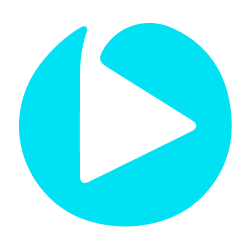
Configuring Omie as a Source
In the Sources tab, click on the “Add source” button located on the top right of your screen. Then, select the Omie option from the list of connectors. Click Next and you’ll be prompted to add your access.1. Add account access
You’ll need your Omie App Key and App Secret for this connection. You can find these credentials in your Omie integrations settings. Check Omie’s documentation to discover where you can find the App Key and App Secret for the connection.- App Key: Your application key for the Omie API.
- App Secret: Your application secret for the Omie API.
- Start Date: The earliest record date to sync.
2. Select streams
Choose which data streams you want to sync - you can select all streams or pick specific ones that matter most to you. Omie provides comprehensive business data including clients, finances, projects, and more.Tip: The stream can be found more easily by typing its name.Select the streams and click Next.
3. Configure data streams
Customize how you want your data to appear in your catalog. Select a name for each table (which will contain the fetched data) and the type of sync.- Table name: we suggest a name, but feel free to customize it. You have the option to add a prefix and make this process faster!
- Sync Type: you can choose between INCREMENTAL and FULL_TABLE.
- Incremental: every time the extraction happens, we’ll get only the new data - which is good if, for example, you want to keep every record ever fetched.
- Full table: every time the extraction happens, we’ll get the current state of the data - which is good if, for example, you don’t want to have deleted data in your catalog.
4. Configure data source
Describe your data source for easy identification within your organization, not exceeding 140 characters. To define your Trigger, consider how often you want data to be extracted from this source. This decision usually depends on how frequently you need the new table data updated (every day, once a week, or only at specific times). Optionally, you can determine when to execute a full sync. This will complement the incremental data extractions, ensuring that your data is completely synchronized with your source every once in a while. Once you are ready, click Next to finalize the setup.5. Check your new source
You can view your new source on the Sources page. If needed, manually trigger the source extraction by clicking on the arrow button. Once executed, your data will appear in your Catalog.Streams and Fields
Below you’ll find all available data streams from Omie, their corresponding endpoints and fields:Stream to Endpoint Mapping
| Stream | Omie Endpoint |
|---|---|
| clients | ListarClientes |
| projects | ListarProjetos |
| companies | ListarEmpresas |
| departments | ListarDepartamentos |
| categories | ListarCategorias |
| checking_accounts | ListarContasCorrentes |
| checking_accounts_balance | ListarExtrato |
| checking_accounts_transfers | ListarLancCC |
| banks | ListarBancos |
| finances | ListarMovimentos |
| quotes | ListarOrcamentos |
| finances_summary | ObterResumoFinancas |
| bills | ListarContasPagar |
| order_services | ListarOS |
| os_documents | ConsultarOS |
| receivables | ListarContasReceber |
| nfse | ListarNFSEs |
| services | ListarServicos |
Available Streams and Fields
Clients
Clients
Stream containing customer and client information from your Omie account.Key Fields:
codigo_cliente_omie- Unique identifier for the client in Omiecodigo_cliente_integracao- Integration identifier for the clientrazao_social- Company namenome_fantasia- Trade namecnpj_cpf- Tax identification numberemail- Client email addresstelefone1_ddd,telefone1_numero- Primary phone numbertelefone2_ddd,telefone2_numero- Secondary phone numberendereco,endereco_numero,complemento- Address informationbairro- Neighborhoodcidade,estado,cep- Location detailscodigo_pais- Country codepessoa_fisica- Whether it’s an individual personinativo- Whether the client is inactiveexterior- Whether it’s a foreign clientbloquear_faturamento- Whether billing is blockedinscricao_estadual- State registration numberinscricao_municipal- Municipal registration numbercnae- Economic activity classification codelast_updated_at- When the record was last updated
dados_bancarios- Banking information including:agencia- Bank branchcodigo_banco- Bank codeconta_corrente- Account numbernome_titular- Account holder namedoc_titular- Account holder documentcChavePix- PIX keytransf_padrao- Default transfer flag
info- Creation and modification metadata:cImpAPI- API import flagdAlt,hAlt,uAlt- Last modification date, time, and userdInc,hInc,uInc- Creation date, time, and user
tags- Client tags and classifications (array):tag- Tag nametipo_assinante- Subscriber type
recomendacoes- Client recommendations:gerar_boletos- Generate bank slips flag
Projects
Projects
Stream containing project information for tracking and management.Key Fields:
codigo- Unique identifier for the projectcod_int- Integration code for the projectnome- Project nameinativo- Whether the project is inactivelast_updated_at- When the record was last updated
info- Creation and modification metadata:data_alt,hora_alt,user_alt- Last modification date, time, and userdata_inc,hora_inc,user_inc- Creation date, time, and user
Companies
Companies
Stream containing company and organization information.Key Fields:
codigo_empresa- Unique identifier for the companycnpj- Company tax identification numberrazao_social- Company legal namenome_fantasia- Company trade nameendereco,endereco_numero,complemento- Address informationlogradouro- Street typebairro- Neighborhoodcidade,estado,cep- Location detailscodigo_pais- Country codeemail- Company emailwebsite- Company websitetelefone1_ddd,telefone1_numero- Primary phonetelefone2_ddd,telefone2_numero- Secondary phonefax_ddd,fax_numero- Fax numbercnae- Economic activity classification codecnae_municipal- Municipal activity codeinscricao_estadual- State registration numberinscricao_municipal- Municipal registration numberinscricao_suframa- SUFRAMA registrationinativa- Whether the company is inactivegera_nfse- Whether it generates NFSEregime_tributario- Tax regimeoptante_simples_nacional- Whether it’s Simple Nacionalpdv_sincr_analitica- PDV analytical sync
- CSC (Código de Segurança do Contribuinte) for homologation and production
- ECD (Escrituração Contábil Digital) settings
- EFD (Escrituração Fiscal Digital) settings
- SPED (Sistema Público de Escrituração Digital) accounting information
Departments
Departments
Stream containing departmental organization structure.Key Fields:
codigo- Department codedescricao- Department descriptionestrutura- Department structureinativo- Whether the department is inactive
Categories
Categories
Stream containing financial and operational categories.Key Fields:
codigo- Category codedescricao- Category descriptiondescricao_padrao- Default descriptioncategoria_superior- Parent categorynatureza- Category naturetipo_categoria- Category typecodigo_dre- DRE (Income Statement) codeconta_receita- Revenue accountconta_despesa- Expense accountconta_inativa- Whether account is inactiveid_conta_contabil- Accounting account IDtag_conta_contabil- Accounting account tagdefinida_pelo_usuario- Whether defined by usernao_exibir- Whether to hidetotalizadora- Whether it’s a totalizertransferencia- Whether it’s a transfer
dados_dre- Income Statement data:codigoDRE- DRE codedescricaoDRE- DRE descriptionnivelDRE- DRE levelsinalDRE- DRE signaltotalizaDRE- Whether it totalizes in DREnaoExibirDRE- Whether to hide in DRE
Checking Accounts
Checking Accounts
Stream containing bank account information and configurations.Key Fields:
n_cod_cc- Unique identifier for the checking accountc_cod_cc_int- Integration code for the accountdescricao- Account descriptioncodigo_banco- Bank codecodigo_agencia- Bank branch codenumero_conta_corrente- Account numbernumero- Account number (alternative)tipo- Account typetipo_conta_corrente- Checking account typemodalidade- Account modalitybloqueado- Whether the account is blockedinativo- Whether the account is inactivesaldo_inicial- Initial balancesaldo_data- Balance datevalor_limite- Credit limitendereco,complemento- Account addressbairro,cidade,estado,cep- Location detailscodigo_pais- Country codeemail- Account emailddd,telefone- Phone informationnome_gerente- Manager nameobservacao- Observationsnao_fluxo- Whether to exclude from cash flownao_resumo- Whether to exclude from summaryimportado_api- Whether imported via APIdata_alt,hora_alt,user_alt- Last modification infodata_inc,hora_inc,user_inc- Creation infolast_updated_at- When the record was last updated
bol_sn- Whether generates bank slipsbol_instr1tobol_instr4- Bank slip instructionscancinstr- Cancellation instructionscobr_sn- Whether generates collectioncobr_esp- Collection specificationcnab_esp- CNAB specificationdias_rcomp- Days for recompositionper_juros- Interest percentageper_multa- Fine percentage
pdv_*- Various PDV configuration fields for payment processing
pix_sn- Whether PIX is enabled
Checking Accounts Balance
Checking Accounts Balance
Stream containing account balance information and statements.Key Fields:
n_cod_cc- Checking account codec_cod_int_cc- Integration account coden_cod_agencia- Branch coden_cod_banco- Bank coden_num_conta- Account numberc_descricao- Account descriptionc_cod_tipo,c_des_tipo- Account type code and descriptionc_fluxo_caixa- Cash flow flagc_resumo_executivo- Executive summary flagd_periodo_inicial- Start date of the periodd_periodo_final- End date of the periodn_saldo_anterior- Previous balancen_saldo_atual- Current balancen_saldo_conciliado- Reconciled balancen_saldo_provisorio- Provisional balancen_limite_credito_total- Total credit limitn_saldo_disponivel- Available balance
lista_movimentos- List of movements (array):n_cod_lancamento- Transaction coden_cod_lanc_relac- Related transaction codec_situacao- Situationd_data_lancamento- Transaction datec_des_cliente- Client descriptionc_tipo_documento- Document typec_numero- Document numbern_valor_documento- Document valuen_saldo- Balancec_cod_categoria,c_des_categoria- Category code and descriptionc_documento_fiscal- Fiscal documentc_parcela- Installmentc_nosso_numero- Our numberc_origem- Originc_vendedor- Salespersonc_projeto- Projectn_cod_cliente- Client codec_raz_cliente- Client namec_doc_cliente- Client documentc_observacoes- Observationsc_data_inclusao,c_hora_inclusao- Creation date and timec_natureza- Nature (R/P)c_bloqueado- Whether blockedd_data_conciliacao- Reconciliation date
Checking Accounts Transfers
Checking Accounts Transfers
Stream containing account transfer and transaction information.Key Fields:
n_cod_lanc- Unique identifier for the transactionc_cod_int_lanc- Integration code for the transactionn_cod_agrup- Group codelast_updated_at- When the record was last updated
cabecalho- Transaction header:d_dt_lanc- Transaction daten_cod_cc- Checking account coden_valor_lanc- Transaction value
detalhes- Transaction details:c_cod_categ- Category codea_cod_categ- Category codes arrayc_num_doc- Document numberc_obs- Observationsc_tipo- Transaction typen_cod_cliente- Client coden_cod_projeto- Project code
diversos- Miscellaneous information:c_natureza- Transaction naturec_origem- Originc_ident_lanc- Transaction identifierd_dt_conc,c_hr_conc,c_us_conc- Reconciliation date, time, and usern_cod_comprador- Buyer coden_cod_vendedor- Seller coden_cod_lanc_cr- Receivable transaction coden_cod_lanc_cp- Payable transaction code
departamentos- Department distribution (array):c_cod_dep- Department coden_per_dep- Department percentagen_val_dep- Department value
info- Creation and modification metadata:c_imp_api- API import flagd_alt,h_alt,u_alt- Last modification date, time, and userd_inc,h_inc,u_inc- Creation date, time, and user
transferencia- Transfer information:n_cod_cc_destino- Destination account code
Banks
Banks
Stream containing bank information and configurations.Key Fields:
codigo- Bank codenome- Bank nametipo- Bank typecod_compen- Compensation codecod_ispb- ISPB codeentf_cnpj- Entity CNPJ
cnab_cob- Collection CNABcnab_pag- Payment CNABcnab_altve- CNAB alternative versioncnab_altvl- CNAB alternative layout
crawler_sn- Whether crawler is enabledcwr_cobrem- Collection remittance crawlercwr_cobret- Collection return crawlercwr_pagrem- Payment remittance crawlercwr_pagret- Payment return crawlercwr_extr- Extract crawler
obank_sn- Whether Open Banking is enabledobank_cobr- Open Banking collectionobank_extr- Open Banking extractobank_pagt- Open Banking paymentobank_pix- Open Banking PIX
descond_sn- Whether discount is conditionaldescond_qt- Discount quantity
Finances
Finances
Stream containing comprehensive financial movement data.Key Fields:
detalhes_n_cod_titulo- Unique identifier for the financial titledetalhes_c_grupo- Financial group classificationdetalhes_c_cpfcnpj_cliente- Client tax IDdetalhes_c_cod_categ- Category codedetalhes_c_natureza- Transaction nature (R=Receivable, P=Payable)detalhes_c_operacao- Operation typedetalhes_c_status- Transaction statusdetalhes_c_tipo- Transaction typedetalhes_c_origem- Transaction origindetalhes_n_valor_titulo- Transaction valuedetalhes_d_dt_vencto- Due datedetalhes_d_dt_emissao- Issue datedetalhes_d_dt_previsao- Forecast datedetalhes_d_dt_pagamento- Payment datedetalhes_d_dt_registro- Registration datedetalhes_d_dt_credito- Credit datedetalhes_n_cod_cc- Checking account codedetalhes_n_cod_cliente- Client codedetalhes_n_cod_titulo- Title codedetalhes_c_num_titulo- Title numberdetalhes_c_num_boleto- Bank slip numberdetalhes_c_num_doc_fiscal- Fiscal document numberdetalhes_c_codigo_barras- Barcodedetalhes_c_num_parcela- Installment numberdetalhes_c_num_ctr- Contract numberdetalhes_n_cod_ctr- Contract codedetalhes_c_num_os- Service order numberdetalhes_n_cod_os- Service order codedetalhes_n_cod_nf- Invoice codedetalhes_c_cod_projeto- Project codedetalhes_observacao- Observationslast_updated_at- When the record was last updated
detalhes_c_ret_ir,detalhes_n_valor_ir- IR (Income Tax) retention and valuedetalhes_c_ret_iss,detalhes_n_valor_iss- ISS (Service Tax) retention and valuedetalhes_c_ret_inss,detalhes_n_valor_inss- INSS (Social Security) retention and valuedetalhes_c_ret_pis,detalhes_n_valor_pis- PIS retention and valuedetalhes_c_ret_cofins,detalhes_n_valor_cofins- COFINS retention and valuedetalhes_c_ret_csll,detalhes_n_valor_csll- CSLL retention and value
detalhes_n_desconto- Discount amountdetalhes_n_multa- Fine amountdetalhes_n_juros- Interest amountdetalhes_n_valor_mov_cc- Checking account movement value
detalhes_n_cod_baixa- Settlement codedetalhes_n_cod_mov_cc- Checking account movement codedetalhes_n_cod_mov_cc_repet- Repeated movement codedetalhes_n_cod_tit_repet- Repeated title codedetalhes_c_cod_int_titulo- Integration title codedetalhes_d_dt_concilia,detalhes_c_hr_concilia,detalhes_c_us_concilia- Reconciliation infodetalhes_d_dt_alt,detalhes_c_hr_alt,detalhes_c_us_alt- Last modification infodetalhes_d_dt_inc,detalhes_c_hr_inc,detalhes_c_us_inc- Creation info
resumo_c_liquidado- Whether settledresumo_n_val_aberto- Open amountresumo_n_val_liquido- Net amountresumo_n_val_pago- Paid amountresumo_n_desconto- Total discountresumo_n_juros- Total interestresumo_n_multa- Total fine
departamentos- Department distribution (array):c_cod_departamento- Department coden_distr_percentual- Distribution percentagen_distr_valor- Distribution valuen_valor_fixo- Fixed value flag
categorias- Category distribution (array):c_cod_categ- Category coden_distr_percentual- Distribution percentagen_distr_valor- Distribution valuen_valor_fixo- Fixed value flag
Quotes
Quotes
Stream containing quote and budget information organized by month.Key Fields:
n_ano- Yearn_mes- Monthn_mes_ano- Month-year date
lista_orcamentos- List of budgets (array):c_cod_categ- Category codec_des_categ- Category descriptionn_valor_previsto- Forecasted valuen_valor_realizado- Realized value
Finances Summary
Finances Summary
Stream containing financial summary and overview data by day.Key Fields:
d_dia- Date
conta_corrente- Checking account summary:c_cor- Colorc_icone- Iconv_limite_credito- Credit limitv_total- Total value
conta_pagar- Accounts payable summary:c_cor- Colorc_icone- Iconn_total- Total countv_atraso- Overdue amountv_total- Total amount
conta_receber- Accounts receivable summary:c_cor- Colorc_icone- Iconn_total- Total countv_atraso- Overdue amountv_total- Total amount
conta_pagar_categoria- Payable by category (array):v_total- Total valuen_total- Total countc_cod_categ- Category codec_desc_categ- Category descriptionc_icone- Iconc_cor- Color
conta_receber_categoria- Receivable by category (array):- Same structure as payable by category
conta_pagar_atraso- Overdue payables (array):nIdTitulo- Title IDnIdCliente- Client IDcNomeCliente- Client namevDoc- Document valuedVencimento- Due datedEmissao- Issue datecCodCateg- Category codecDescCateg- Category descriptionnDiasAtraso- Days overduecIcone- IconcCor- ColorcUrlLogoBanco- Bank logo URL
conta_receber_atraso- Overdue receivables (array):- Similar structure with slightly different field names
fluxo_caixa- Cash flow (array):d_dia- Datev_pagar- Amount to payv_receber- Amount to receivev_saldo- Balance
Bills
Bills
Stream containing accounts payable and bill information.Key Fields:
codigo_lancamento_omie- Unique identifier for the billcodigo_lancamento_integracao- Integration codecodigo_cliente_fornecedor- Supplier/client codecodigo_cliente_fornecedor_integracao- Supplier integration codedata_vencimento- Due datedata_previsao- Forecast datedata_emissao- Issue datedata_entrada- Entry datevalor_documento- Document valuecodigo_categoria- Category codeid_conta_corrente- Checking account IDid_conta_corrente_integracao- Account integration codenumero_documento_fiscal- Fiscal document numbernumero_documento- Document numbernumero_parcela- Installment numbernumero_pedido- Order numbercodigo_projeto- Project codecodigo_vendedor- Seller codeobservacao- Observationsoperacao- Operationstatus_titulo- Title statusnsu- NSUacao- Actionbloqueado- Whether blockedbaixa_bloqueada- Whether settlement is blockedimportado_api- Whether imported via APIbloquear_exclusao- Whether to block deletioncodigo_cmc7_cheque- Check CMC7 codecodigo_tipo_documento- Document type codechave_nfe- NFe keycodigo_barras_ficha_compensacao- Compensation slip barcodeid_origem- Origin IDvalor_pag- Payment valueaprendizado_rateio- Apportionment learningdata_alt,hora_alt- Last modification date and timelast_updated_at- When the record was last updated
valor_pis,retem_pis- PIS value and retentionvalor_cofins,retem_cofins- COFINS value and retentionvalor_csll,retem_csll- CSLL value and retentionvalor_ir,retem_ir- IR value and retentionvalor_iss,retem_iss- ISS value and retentionvalor_inss,retem_inss- INSS value and retention
categorias- Category breakdown (array):codigo_categoria- Category codevalor- Valuepercentual- Percentage
distribuicao- Department distribution (array):c_cod_dep- Department codec_des_dep- Department descriptionn_val_dep- Department valuen_per_dep- Department percentage
info- Creation and modification metadata:d_inc,h_inc,u_inc- Creation date, time, and userd_alt,h_alt,u_alt- Last modification date, time, and userc_imp_api- API import flag
cnab_integracao_bancaria- Bank integration:codigo_forma_pagamento- Payment method code- Bank transfer information (bank, branch, account, etc.)
- Bank slip information (barcode, interest, fine)
pix_qrcode- PIX QR code
servico_tomado- Service taken information:- Invoice number and series
- Service code and value
- Tax information (PIS, COFINS with CST, base, rate, value)
Order Services
Order Services
Stream containing service orders and their details.Primary key:
_id
Replication key: last_updated_atKey Fields:_id- Unique identifier for the service ordercabecalho- Header information containing:c_ambiente- Environmentc_cancelada- Whether cancelledc_cod_int_os- Integration codec_cod_parc- Partner codec_etapa- Stagec_faturada- Whether invoicedc_num_os- Service order numberc_num_pedido- Order numberc_obs- Observationsc_url_pdf_recibo- Receipt PDF URLd_dt_alt- Last modification dated_dt_canc- Cancellation dated_dt_fat- Invoice dated_dt_inc- Creation dated_dt_previsao- Forecast daten_cod_cli- Client coden_cod_os- Service order coden_qtde_parc- Number of installmentsn_valor_tot- Total valuen_valor_total- Total value (alternative)n_valor_total_imp_ret- Total value with retained taxes
c_cod_depto- Department codec_nome_dep- Department namen_cod_dep- Department IDn_perc- Percentagen_valor- Valuen_valor_fixo- Fixed value flag
emailobject containing flags for sending boleto, link, PIX, receipt, etc.
informacoes_adicionaiscontaining category, contact, and other detailsobservacoescontaining client, internal, and service order observationsvia_unicacontaining invoice model, CFOP, and service classification
servicos_prestados- Array of provided services with detailsprodutos_utilizados- Products used in the serviceparcelas- Installment information
lista_rps_nfse- Array of RPS and NFSe details
OS Documents
OS Documents
Stream containing service order documents and their status.Primary key:
c_num_os
Replication key: os_last_updated_atc_cod_status- Status codec_des_status- Status descriptionc_link_portal- Portal linkc_num_os- Service order numberc_pdf_os- Service order PDFos_last_updated_at- Last update timestamp
NFSE
NFSE
Stream containing electronic service invoices (Nota Fiscal de Serviços Eletrônica).Key Fields:
_id- Unique identifier for the NFSElast_updated_at- When the record was last updated
cabecalho- Invoice header:n_numero_nf_se- NFSE numberc_serie_nf_se- NFSE seriesn_valor_nf_se- NFSE valuec_status_nf_se- NFSE statusc_codigo_verif_nf_se- Verification coden_cod_nf- Invoice coden_chave_nfe- NFe keyc_ambiente_nf_se- Environment (production/test)c_cidade_emissor- Issuer cityc_cnpj_emissor- Issuer CNPJc_im_emissor- Issuer municipal registrationc_cod_mun_emissor- Issuer municipality codec_razao_emissor- Issuer company namec_cnpj_destinatario- Recipient CNPJc_cpf_destinatario- Recipient CPFc_im_destinatario- Recipient municipal registrationc_razao_destinatario- Recipient company namec_cod_mun_destinatario- Recipient municipality coden_codigo_cliente- Client code
ordem_servico- Service order:n_codigo_os- Service order coden_numero_os- Service order numbern_valor_os- Service order valuen_codigo_contrato- Contract codec_numero_contrato- Contract numberc_pedido_cliente- Client orderdepartamentos- Department distribution (array)categorias- Category distribution (array)
RPS- RPS (Recibo Provisório de Serviços) information:n_numero_lote- Batch numbern_status_lote- Batch statusn_numero_rps- RPS numberc_status_rps- RPS statusc_serie_rps- RPS seriesc_protocolo_rps- RPS protocolc_data_rps- RPS date
adicionais- Additional information:c_codigo_categoria- Category coden_codigo_cc- Checking account coden_codigo_projeto- Project coden_codigo_vendedor- Seller code
servicos- Service information:cidade_prestacao- Service citycodigo_lc116- LC116 codecodigo_servico- Service codec_codigo_obra- Construction codec_codigo_art- ART codec_codigo_encapsulamento- Encapsulation coden_quantidade- Quantityn_valor_unitario- Unit valuen_valor_servico- Service valuen_valor_total- Total valuen_valor_outras_despesas- Other expensesn_desconto_valor- Discount value- Tax information (ISS, IR, PIS, COFINS, CSLL, INSS) with rates and values
c_ret_*- Tax retention flagsc_descricao- Service description
valores- Values summary:n_valor_total_servicos- Total services valuen_valor_base_calculo- Calculation base valuen_valor_deducao- Deduction valuec_iss_retido- Whether ISS is retained- Tax values (ISS, PIS, COFINS, IR, INSS, CSLL)
n_valor_liquido- Net value
ibpt- IBPT (Tax Load) information:codigo_nbs- NBS code- Federal, state, and municipal tax values and rates
c_fonte_ibpt- IBPT sourcec_chave_ibpt- IBPT key
inclusao- Creation information:c_data_inclusao- Creation datec_hora_inclusao- Creation timec_usuario_inclusao- Creator user
alteracao- Modification information:c_data_alteracao- Modification datec_hora_alteracao- Modification timec_usuario_alteracao- Modifier user
emissao- Emission information:c_data_emissao- Emission datec_hora_emissao- Emission timec_usuario_emissao- Emitter user
cancelamento- Cancellation information:c_data_cancelamento- Cancellation datec_hora_cancelamento- Cancellation timec_usuario_cancelamento- Canceller userc_motivo_cancelamento- Cancellation reason
lista_servicos- Service list (array):- Detailed service information similar to
servicosobject
- Detailed service information similar to
Services
Services
Stream containing service catalog and configuration.Primary key:
_id
Replication key: last_updated_at_id- The service’s system IDcabecalho- Header information containing:c_codigo- Service codec_cod_categ- Category codec_cod_lc116- LC116 service codec_cod_serv_mun- Municipal service codec_descricao- Service descriptionc_id_trib- Tax IDc_tipo_desc- Discount typen_aliq_desc- Discount raten_id_nbs- NBS IDn_preco_unit- Unit pricen_valor_desc- Discount value
descricao- Description object containing:c_descr_completa- Complete description
impostos- Tax information containing:c_ret_cofins- COFINS retention flagc_ret_csll- CSLL retention flagc_ret_inss- INSS retention flagc_ret_ir- IR retention flagc_ret_iss- ISS retention flagc_ret_pis- PIS retention flagl_deduz_iss- ISS deduction flagn_aliq_cofins- COFINS raten_aliq_csll- CSLL raten_aliq_inss- INSS raten_aliq_ir- IR raten_aliq_iss- ISS raten_aliq_pis- PIS raten_red_base_cofins- COFINS base reductionn_red_base_inss- INSS base reductionn_red_base_pis- PIS base reduction
info- Metadata containing:c_cod_status- Status codec_desc_status- Status descriptionc_imp_api- API import flagd_alt- Last modification dated_inc- Creation dateh_alt- Last modification timeh_inc- Creation timeinativo- Whether inactiveu_alt- Last modifier useru_inc- Creator user
int_listar- Integration information containing:c_cod_int_serv- Integration service coden_cod_serv- Service code
last_updated_at- Last update timestampprodutos_utilizados- Array of products used containing:c_cod_prod- Product codec_descricao- Product descriptionn_qtde- Quantityn_valor_total- Total valuen_valor_unit- Unit value
via_unica- Single invoice configuration containing:c_cfop- CFOP codec_classif_servico- Service classificationc_modelo_nf- Invoice modelc_tipo_receita- Revenue typec_tipo_utilizacao- Usage typec_utiliza_via_unica- Single invoice usage flag
Receivables
Receivables
Stream containing accounts receivable and customer invoice information.Key Fields:
codigo_lancamento_omie- Unique identifier for the receivablecodigo_lancamento_integracao- Integration codecodigo_cliente_fornecedor- Client/customer codecodigo_cliente_fornecedor_integracao- Client integration codedata_vencimento- Due datevalor_documento- Document valuecodigo_categoria- Category codedata_previsao- Forecast datedata_emissao- Issue datedata_registro- Registration dateid_conta_corrente- Checking account IDnumero_documento- Document numbernumero_parcela- Installment numbercodigo_tipo_documento- Document type codenumero_documento_fiscal- Fiscal document numbernumero_pedido- Order numberchave_nfe- NFe keyobservacao- Observationscodigo_barras_ficha_compensacao- Compensation slip barcodecodigo_cmc7_cheque- Check CMC7 codeid_origem- Origin IDoperacao- Operationcodigo_vendedor- Seller codecodigo_projeto- Project codecodigo_pedido- Order codecodigo_os- Service order codepedido_cliente- Client ordernumero_contrato- Contract numbernsu- NSUstatus_titulo- Title statustipo_agrupamento- Grouping typebloqueado- Whether blockedbloquear_baixa- Whether to block settlementimportado_api- Whether imported via APIbaixar_documento- Whether to settle documentconciliar_documento- Whether to reconcile documentbloquear_exclusao- Whether to block deletionacao- Actionaprendizado_rateio- Apportionment learninglast_updated_at- When the record was last updated
valor_pis,retem_pis- PIS value and retentionvalor_cofins,retem_cofins- COFINS value and retentionvalor_csll,retem_csll- CSLL value and retentionvalor_ir,retem_ir- IR value and retentionvalor_iss,retem_iss- ISS value and retentionvalor_inss,retem_inss- INSS value and retention
categorias- Category breakdown (array):codigo_categoria- Category codevalor- Valuepercentual- Percentage
lancamento_detalhe- Transaction details (array):codigo_integracao- Integration codecoo- COO (Cupom Fiscal counter)ccf- CCF (Cupom Fiscal counter)
distribuicao- Department distribution (array):c_cod_dep- Department codec_des_dep- Department descriptionn_val_dep- Department valuen_per_dep- Department percentage
info- Creation and modification metadata:d_inc,h_inc,u_inc- Creation date, time, and userd_alt,h_alt,u_alt- Last modification date, time, and userc_imp_api- API import flag
boleto- Bank slip information:gerado- Whether generatedc_gerado- Generation flagd_dt_em_bol- Bank slip emission datec_num_boleto- Bank slip numberc_num_bancario- Bank numbern_per_juros- Interest percentagen_per_multa- Fine percentage
recebimento- Payment information:codigo_recebimento_integracao- Payment integration codecodigo_conta_corrente- Checking account codevalor- Payment valuedesconto- Discount amountjuros- Interest amountmulta- Fine amountdata- Payment dateobservacao- Payment observations
repeticao- Recurrence settings:antecipar- Whether to anticipatepostergar- Whether to postponemensal- Monthly recurrence:repetir_todo_dia- Repeat every dayrepetir_por- Repeat for (months)
semanal- Weekly recurrence:repetir_dia_semana- Repeat day of weekrepetir_por- Repeat for (weeks)
especifico- Specific recurrence:repetir_a_cada- Repeat every (days)repetir_por- Repeat for (times)