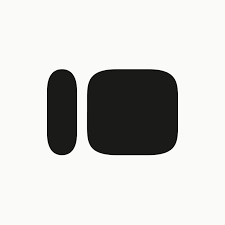
Configuring Typeform as a Source
In the Sources tab, click on the “Add source” button located on the top right of your screen. Then, select the Typeform option from the list of connectors. Click Next and you’ll be prompted to add your access.1. Add account access
You’ll need your Typeform Personal Access Token for this connection. You can find it in your Typeform developer settings. The following configurations are available:- Access Token: The personal access token used to authenticate against the API service.
-
Form ID (optional): The ID of the form to sync. The form ID can be found in the share URL (for example, in the URL
https://form.typeform.com/to/DldPkDcNthe ID isDldPkDcN). If not provided, all forms will be synced.- Single Form Mode: When you provide a Form ID, the connector will only sync data from that specific form.
- Multiple Forms Mode: When no Form ID is provided, the connector will sync all forms and their responses. In this mode, all responses from all forms will be available in a single responses table.
- Start Date: The earliest record date to sync. Only responses submitted after this date will be extracted.
2. Select streams
Choose which data streams you want to sync - you can select all streams or pick specific ones that matter most to you.Tip: The stream can be found more easily by typing its name.Select the streams and click Next.
3. Configure data streams
Customize how you want your data to appear in your catalog. Select a name for each table (which will contain the fetched data) and the type of sync.- Table name: we suggest a name, but feel free to customize it. You have the option to add a prefix and make this process faster!
-
Sync Type: you can choose between INCREMENTAL and FULL_TABLE.
- Incremental: every time the extraction happens, we’ll get only the new data - which is good if, for example, you want to keep every record ever fetched.
- Full table: every time the extraction happens, we’ll get the current state of the data - which is good if, for example, you don’t want to have deleted data in your catalog.
4. Configure data source
Describe your data source for easy identification within your organization, not exceeding 140 characters. To define your Trigger, consider how often you want data to be extracted from this source. This decision usually depends on how frequently you need the new table data updated (every day, once a week, or only at specific times). Optionally, you can determine when to execute a full sync. This will complement the incremental data extractions, ensuring that your data is completely synchronized with your source every once in a while. Once you are ready, click Next to finalize the setup.5. Check your new source
You can view your new source on the Sources page. If needed, manually trigger the source extraction by clicking on the arrow button. Once executed, your data will appear in your Catalog.Streams and Fields
Below you’ll find all available data streams from Typeform and their corresponding fields:Forms
Forms
Stream containing form definitions and configurations.Key Fields:
id- Unique identifier for the formtype- Type of the formtitle- Title of the formcreated_at- Time of the form’s creationlast_updated_at- Time of the last updatepublished_at- Time when the form was published
settingsobject containing:language- Form language codeprogress_bar- Progress bar typeis_public- Whether the form is publicis_trial- Whether the form is in trial modeshow_progress_bar- Whether to show progress barshow_typeform_branding- Whether to show Typeform brandingare_uploads_public- Whether uploaded files are publicshow_time_to_complete- Whether to show completion timeshow_number_of_submissions- Whether to show submission countshow_cookie_consent- Whether to show cookie consentshow_question_number- Whether to show question numbersautosave_progress- Whether to autosave progressfree_form_navigation- Whether free navigation is enabled
id- Field IDtitle- Field titleref- Field referencetype- Field typeproperties- Field configuration including:randomize- Whether choices are randomizedallow_multiple_selection- Whether multiple selections are allowedallow_other_choice- Whether custom choices are allowedchoices- Array of available choices
validations- Field validation rules
id- Screen IDref- Screen referencetitle- Screen titletype- Screen typeproperties- Screen configuration
_linksobject containing:display- URL for the actual formresponses- URL for the responses API
Responses
Responses
Stream containing form submissions and answers.Key Fields:
form_id- ID of the form this response belongs toresponse_id- Unique identifier for the responselanding_id- Landing IDtoken- Response tokenresponse_type- Type of response (e.g., completed)landed_at- Time when respondent landed on formsubmitted_at- Time when response was submitted
metadataobject containing:browser- Browser usedplatform- Platform useduser_agent- User agent stringnetwork_id- Network identifierreferer- Referrer URL
type- Answer typefield- Field information:id- Field IDref- Field referencetype- Field type
- Answer value (one of):
text- Text responseemail- Email responsenumber- Numeric responseboolean- Boolean responsephone_number- Phone number responsedate- Date responsefile_url- File upload URLchoice- Single choice responsechoices- Multiple choice response
key- Variable keytype- Variable typetext- Text valuenumber- Numeric value
hidden- Hidden field valuescalculated- Calculated values including scores
Data Model
The following diagram illustrates the relationships between the data streams in Typeform:Usage Modes
Single Form Mode
When configuring the source with a specific Form ID:- Only data from the specified form will be extracted
- The Forms stream will contain a single record
- The Responses stream will only contain responses for that form
- Useful when you only need data from a specific form
Multiple Forms Mode
When configuring the source without a Form ID:- Data from all accessible forms will be extracted
- The Forms stream will contain all your forms
- The Responses stream will contain responses from all forms in a single table
- Each response will have a
form_idfield to link it to its form - Useful when you need to analyze data across multiple forms