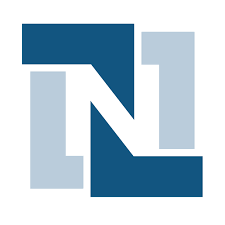
Configuring NetSuite as a Source
In the Sources tab, click on the “Add source” button located on the top right of your screen. Then, select the NetSuite option from the list of connectors. Click Next and you’ll be prompted to add your access.1. Add account access
You’ll need your NetSuite API credentials for this connection. These can be obtained from your NetSuite account’s Setup > Integration > Manage Integrations section. Once you have them, add the following credentials:- Consumer Key: Your NetSuite consumer key for API authentication, obtained from a TBA integration record.
- Consumer Secret: Your NetSuite consumer secret for API authentication, obtained from a TBA integration record.
- Token ID: Your NetSuite token ID for API authentication, obtained when creating a TBA token associated with the integration record created above.
- Token Secret: Your NetSuite token secret for API authentication, obtained when creating a TBA token associated with the integration record created above.
- Account ID: Your NetSuite account ID. This can be extracted from your NetSuite URL. For example, if your URL is
https://123456.app.netsuite.com/your account ID will be123456. - Date Filter Format: The date format to use for incremental syncs. Choose from:
YYYY/MM/DD,DD/MM/YYYY,MM/DD/YYYY(This must match your NetSuite account configuration)
This connector uses Token Based Authentication (TBA). Follow this tutorial to know more on how to create these credentials.
2. Select streams
Choose which data streams you want to sync - you can select all streams or pick specific ones that matter most to you. The available streams are:- Customers
- Transactions
- Transaction Lines
- Items
Tip: The stream can be found more easily by typing its name.Select the streams and click Next.
3. Configure data streams
Customize how you want your data to appear in your catalog. Select a name for each table (which will contain the fetched data) and the type of sync.- Table name: we suggest a name, but feel free to customize it. You have the option to add a prefix and make this process faster!
- Sync Type: you can choose between INCREMENTAL and FULL_TABLE.
- Incremental: every time the extraction happens, we’ll get only the new or modified data since the last sync - which is good for maintaining an efficient data pipeline.
- Full table: every time the extraction happens, we’ll get the current state of the data - which is good if you want to ensure complete data accuracy.
4. Configure data source
Describe your data source for easy identification within your organization, not exceeding 140 characters. To define your Trigger, consider how often you want data to be extracted from this source. This decision usually depends on how frequently your NetSuite data is updated and how current you need your analytics to be. Optionally, you can determine when to execute a full sync. This will complement the incremental data extractions, ensuring that your data is completely synchronized with your source every once in a while. Once you are ready, click Next to finalize the setup.5. Check your new source
You can view your new source on the Sources page. If needed, manually trigger the source extraction by clicking on the arrow button. Once executed, your data will appear in your Catalog.Streams and Fields
Below you’ll find all available data streams from NetSuite and their corresponding fields:Customers
Customers
Stream for fetching customer information from NetSuite.Key Fields:
id: The customer’s system IDlinks: Links associated with the customercompanyname: Company namefirstname: First namelastname: Last nameemail: Email addressphone: Phone numbercurrency: Currency IDentityid: Entity IDexternalid: External IDdatecreated: Date customer was createdlastmodifieddate: Last modified dateentitystatus: Entity statuslanguage: Language codeisperson: Person flagisinactive: Inactive flagoncredithold: Credit hold flagcreditholdoverride: Credit hold override statusbalancesearch: Customer balancedefaultbillingaddress: Default billing address IDdefaultshippingaddress: Default shipping address IDshippingcarrier: Shipping carriercustom_fields: Array of custom fields with name and value pairs
Transactions
Transactions
Stream for fetching transaction records from NetSuite.Key Fields:
id: The transaction’s system IDtype: Transaction typetranid: Transaction IDtrandate: Transaction datestatus: Statusentity: Entity IDcurrency: Currency IDamountunbilled: Unbilled amountforeignamountpaid: Foreign amount paidforeignamountunpaid: Foreign amount unpaidforeigntotal: Total in foreign currencytaxtotal: Tax totaltotalaftertaxes: Total after taxescreateddate: Creation datelastmodifieddate: Last modified dateclosedate: Close dateduedate: Due datebillingaddress: Billing address IDbillingstatus: Billing statusshipcarrier: Shipping carriershipdate: Ship dateshippingaddress: Shipping address IDmemo: Memo textcreatedby: Created by user IDlastmodifiedby: Last modified by user IDcustom_fields: Array of custom fields with name and value pairs
Transaction Lines
Transaction Lines
Stream for fetching transaction line-level details from NetSuite. Each transaction can have multiple lines representing individual items, charges, or accounting entries.Key Fields:
id: The transaction line’s system IDtransaction: Transaction ID for this linelinelastmodifieddate: Line last modified datelinecreateddate: Line created datelinesequencenumber: Line sequence numberaccountinglinetype: Accounting line type (e.g. ACCOUNTSRECEIVABLE)item: Item associated with this lineitemtype: Type of itementity: Entity related to the transaction linequantity: Quantityquantitybilled: Quantity billedquantityshiprecv: Quantity shipped/receivedquantityrejected: Quantity rejectedrate: Raterateamount: Rate amountratepercent: Rate percentprice: Price for this linegrossamt: Gross amountnetamount: Net amounttaxamount: Tax amountbasegrossamt: Base gross amountbasetaxamount: Base tax amountforeignamount: Foreign amountforeignamountpaid: Foreign amount paidforeignamountunpaid: Foreign amount unpaidcreditforeignamount: Credit foreign amountdebitforeignamount: Debit foreign amountamountpending: Amount pendingsettlementamount: Settlement amount for the linemainline: Main line flagtaxline: Tax line flagisclosed: Is closed flagiscogs: Is cost of goods sold flagisfxvariance: Is FX variance flagisinventoryaffecting: Is inventory affecting flagisbillable: Is billable flagisfullyshipped: Is fully shipped flagfulfillable: Whether the line is fulfillablehasfulfillableitems: Has fulfillable items flaghascostline: Has cost line flagmemo: Memo textlocation: Locationdepartment: Departmentclass: Classsubsidiary: Subsidiaryexpenseaccount: Expense accountcreatedfrom: ID of the source transaction that created this linebillingschedule: Billing scheduleactualshipdate: Actual ship dateexpectedreceiptdate: Expected receipt dateduedate: Due dateclosedate: Close datedocumentnumber: Document number for the lineuniquekey: Unique key for the transaction linecustom_fields: Array of custom fields with name and value pairs
Items
Items
Stream for fetching item records from NetSuite.Key Fields:
id: The item’s system IDitemid: Item ID codedisplayname: Display namedescription: Item descriptionitemtype: Type of itemsubtype: Item subtypecost: Costaveragecost: Average costlastpurchaseprice: Last purchase pricecostestimatetype: Cost estimate typeexpenseaccount: Expense accountincomeaccount: Income accountintercoexpenseaccount: Intercompany expense accountintercoincomeaccount: Intercompany income accountpurchaseunit: Purchase unitsaleunit: Sales unitunitstype: Units typeweightunits: Weight unitsisinactive: Inactive flagisonline: Online flagisdropshipitem: Dropship item flagisfulfillable: Fulfillable flagisspecialorderitem: Special order flagcreateddate: Creation datelastmodifieddate: Last modified datesubsidiary: Subsidiariesdepartment: Departmentcustom_fields: Array of custom fields with name and value pairs