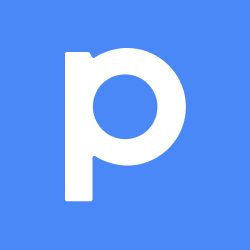
Configuring Pipefy as a Source
In the Sources tab, click on the “Add source” button located on the top right of your screen. Then, select the Pipefy option from the list of connectors. Click Next and you’ll be prompted to add your access.1. Add account access
You’ll need your Pipefy Personal Access Token (PAT) for this connection. You can generate one in your Pipefy user settings. Once you have it, add the account access and your Organization ID, then click Next.- Access Token: Your personal access token for the Pipefy API.
- Organization ID: The ID is a number that identifies your Pipefy organization. This can be extracted from the URL at
https://app.pipefy.com/organizations/{YourOrganizationID}).
2. Select streams
Choose which data streams you want to sync - you can select all streams or pick specific ones that matter most to you. The available streams are dynamically discovered based on the pipes and tables in your organization.Tip: The stream can be found more easily by typing its name.Select the streams and click Next.
3. Configure data streams
Customize how you want your data to appear in your catalog. Select a name for each table (which will contain the fetched data) and the type of sync.- Table name: we suggest a name, but feel free to customize it. You have the option to add a prefix and make this process faster!
- Sync Type: you can choose between INCREMENTAL and FULL_TABLE.
- Incremental: every time the extraction happens, we’ll get only the new data - which is good if, for example, you want to keep every record ever fetched.
- Full table: every time the extraction happens, we’ll get the current state of the data - which is good if, for example, you don’t want to have deleted data in your catalog.
4. Configure data source
Describe your data source for easy identification within your organization, not exceeding 140 characters. To define your Trigger, consider how often you want data to be extracted from this source. This decision usually depends on how frequently you need the new table data updated (every day, once a week, or only at specific times). Optionally, you can determine when to execute a full sync. This will complement the incremental data extractions, ensuring that your data is completely synchronized with your source every once in a while. Once you are ready, click Next to finalize the setup.5. Check your new source
You can view your new source on the Sources page. If needed, manually trigger the source extraction by clicking on the arrow button. Once executed, your data will appear in your Catalog.Streams and Fields
Below you’ll find all available data streams from Pipefy and their corresponding fields:All Cards
All Cards
Stream for fetchings cards information within a specific pipe. A stream is created for each pipe in your organization (e.g.,
all_cards_PIPE_ID).Key Fields:id: Unique identifier for the cardtitle: Title of the cardcreated_at: When the card was createdupdated_at: When the card was last updatedfinished_at: When the card was finisheddone: Whether the card is completedage: Age of the card in secondsassignees: Users assigned to the cardcreated_by: User who created the cardcomments: Comments on the cardcomments_count: Number of comments on the cardcurrent_phase: The current phase of the cardcurrent_phase_age: Age in the current phase in secondsdue_date: Due date for the cardexpired: Whether the card is expiredfields: Custom fields on the cardphases_history: History of phases the card has been throughchild_relations: Child cards related to this cardparent_relations: Parent cards related to this cardlabels: Labels on the cardlate: Whether the card is lateoverdue: Whether the card is overduestarted_current_phase_at: When the card started its current phaseurl: URL of the carduuid: UUID of the card
Phases
Phases
Stream for managing the phases of your pipes.Key Fields:
pipe_id: ID of the pipe this phase belongs toid: Unique identifier for the phasename: Name of the phasedescription: Description of the phasecreated_at: When the phase was created
Phase Fields
Phase Fields
Stream for managing the fields within each phase of your pipes.Key Fields:
phase_id: ID of the phase this field belongs toid: Unique identifier for the fieldlabel: Label of the fielddescription: Description of the fieldis_multiple: Whether the field can have multiple valuesoptions: Options for the field (if applicable)required: Whether the field is requiredsettings: Field-specific settingstype: Type of the field
Tables
Tables
Stream containing information about the tables in your organization.Key Fields:
id: Unique identifier for the tablename: Name of the tableinternal_id: Internal ID of the tabledescription: Description of the tablepublic: Whether the table is publictable_records_count: Number of records in the tableusers_count: Number of users with access to the tabletype: Type of the tablestatuses: Statuses defined for the tablelabels: Labels defined for the tablemembers: Members with access to the tabletable_fields: Fields in the table
Table Records
Table Records
Stream for managing records within a specific table. A stream is created for each table in your organization (e.g.,
table_records_TABLE_ID).Key Fields:id: Unique identifier for the recordtitle: Title of the recordcreated_at: When the record was createdupdated_at: When the record was last updatedcreated_by: User who created the recordtable: The table this record belongs torecord_fields: Fields in the record