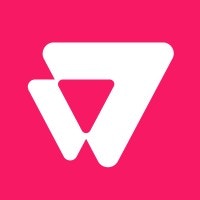
Configuring VTEX as a Source
In the Sources tab, click on the “Add source” button located on the top right of your screen. Then, select the VTEX option from the list of connectors. Click Next and you’ll be prompted to add your access.1. Add account access
You’ll need your VTEX Application Key and Token for this connection. You can generate these in your VTEX account settings. For detailed instructions, please refer to the VTEX Application Keys Guide to ensure you have given the relevant permissions.- App Key: Your VTEX
appKeyfor API authentication. - App Token: Your VTEX
appTokenfor API authentication. - Account Name: Your VTEX account name. It can be found in the subdomain of your VTEX admin URL. For example: if your admin URL is
example.myvtex.com, the value to fill in this field isexample. - Start Date: The earliest date to sync records from the API. Please note VTEX Orders API only returns data from a maximum of 2 years ago.
- Lookback window (days): While running incremental extraction, retrieve once again the records created up to the provided period prior to the creation of the latest record previously extracted.
- Order status filter: Whether to extract only complete orders, only incomplete ones or all of them.
- Master data acronyms (optional): The acronyms of the master data entities to extract (e.g.,
CLfor clients,ADfor addresses). Leave empty if you don’t need to extract any master data entity.
An App key includes specific permissions, based on License Manager roles and resources selected when creating or editing the App key. Read Managing app key permissions for more details.
2. Select streams
Choose which data streams you want to sync. VTEX provides access to your store’s order information.Tip: The stream can be found more easily by typing its name.Select the streams and click Next.
3. Configure data streams
Customize how you want your data to appear in your catalog. Select a name for each table (which will contain the fetched data) and the type of sync.- Table name: we suggest a name, but feel free to customize it. You have the option to add a prefix and make this process faster!
- Sync Type: you can choose between INCREMENTAL and FULL_TABLE.
- Incremental: every time the extraction happens, we’ll get only the new data - which is good if, for example, you want to keep every record ever fetched.
- Full table: every time the extraction happens, we’ll get the current state of the data - which is good if, for example, you don’t want to have deleted data in your catalog.
4. Configure data source
Describe your data source for easy identification within your organization, not exceeding 140 characters. To define your Trigger, consider how often you want data to be extracted from this source. This decision usually depends on how frequently you need the new table data updated (every day, once a week, or only at specific times). Optionally, you can determine when to execute a full sync. This will complement the incremental data extractions, ensuring that your data is completely synchronized with your source every once in a while. Once you are ready, click Next to finalize the setup.5. Check your new source
You can view your new source on the Sources page. If needed, manually trigger the source extraction by clicking on the arrow button. Once executed, your data will appear in your Catalog.Streams and Fields
Below you’ll find all available data streams from VTEX and their corresponding fields:Coupons
Coupons
Stream containing a list of all coupons from your VTEX account.Key Fields:
lastModifiedUtc: Date and time of the last update of the coupon in UTC format.utmSource: UTM source code.utmCampaign: UTM campaign code.couponCode: Coupon code.isArchived: Defines if the coupon is archived (true) or not (false).maxItemsPerClient: Maximum items per client that the coupon can be applied.expirationIntervalPerUse: Coupon expiration interval per use.maxUsage: Amount of times the coupon can be used.groupingKey: If the coupon was created as a multiple coupon or using Generate coupons in bulk, this field returns the original couponCode informed.
Data Entities (Master Data)
Data Entities (Master Data)
Dynamic streams for extracting VTEX Master Data entities. Each acronym you configure in the Master data acronyms field generates a separate stream named
data_entity_{acronym}.Common acronyms include:CL: ClientsAD: AddressesOD: Orders (Master Data)
id: Unique identifier of the document.updatedIn: Date and time of the last update (used for incremental sync).- (additional properties): Custom properties according to the data entity schema.
Inventory
Inventory
Stream listing inventory information for all SKUs and all warehouses.Key Fields:
skuId: SKU ID.warehouseId: Warehouse ID.warehouseName: Warehouse name.totalQuantity: Total quantity of items of the given SKU.reservedQuantity: SKU reserved quantity.hasUnlimitedQuantity: When set as false, every sold unit decreases the item’s available quantity. When set as true, the SKU from the warehouse is always available for sale. No matter how many units are sold, the SKU available quantity never decreases, and the SKU is never out of stock.timeToRefill: Time to refill.dateOfSupplyUtc: Supply date and time in ISO 8601 time zone offset format, as inYYYY-MM-DDThh:mm:ss.ssZ.leadTime: Lead time is an optional time configuration you can make for a SKU in a warehouse. It can be handling time, fabrication or how long it takes for the item to be available to be shipped to customers. The lead time is a part of the total shipping time and will be considered for shipping date calculation. The format isDD.HH:MM:SS.
Orders List
Orders List
Stream containing a list of all orders in your VTEX store.Key Fields:
orderId: The order IDcreationDate: The date and time when the order was createdclientName: The name of the clienttotalValue: The total value of the orderpaymentNames: The payment method namesstatus: The order statusstatusDescription: The description of the order statusmarketPlaceOrderId: The marketplace order IDsequence: The order sequence numbersalesChannel: The sales channel IDaffiliateId: The affiliate IDorigin: The origin of the orderworkflowInErrorState: Whether the workflow is in error stateworkflowInRetry: Whether the workflow is in retry statelastMessageUnread: The last unread messageshippingEstimatedDate: The estimated shipping dateShippingEstimatedDateMax: The maximum estimated shipping dateShippingEstimatedDateMin: The minimum estimated shipping dateorderIsComplete: Whether the order is completelistId: The list IDlistType: The list typeauthorizedDate: The date and time when the order was authorizedcallCenterOperatorName: The name of the call center operatortotalItems: The total number of items in the ordercurrencyCode: The currency code
Order Details
Order Details
Stream containing detailed information for each order.Key Fields:
orderId: The unique identifier for the order.sequence: The order’s sequence number.marketplaceOrderId: The order ID from the marketplace.marketplaceServicesEndpoint: The endpoint for marketplace services.sellerOrderId: The seller’s unique identifier for the order.origin: The origin of the order (e.g.,Marketplace,Fulfillment).affiliateId: The affiliate ID associated with the order.salesChannel: The sales channel ID.merchantName: The name of the merchant.status: The current status of the order (e.g.,handling,shipped).statusDescription: A description of the current order status.value: The total value of the order.creationDate: The timestamp when the order was created.lastChange: The timestamp of the last modification to the order.orderGroup: The order group ID.followUpEmail: The follow-up email address.hostname: The hostname where the order was placed.isCompleted: A boolean indicating if the order is completed.roundingError: The rounding error value.orderFormId: The ID of the order form.allowCancellation: A boolean indicating if cancellation is allowed.allowEdition: A boolean indicating if editing is allowed.isCheckedIn: A boolean indicating if the order is checked in.authorizedDate: The timestamp when the order was authorized.invoicedDate: The timestamp when the order was invoiced.cancelReason: The reason for cancellation.
totals: An array of objects containing total values for the order (e.g.,Items,Shipping).
sellers: An array of objects detailing the sellers involved in the order.
clientPreferencesData.locale: The client’s locale (e.g.,en-US).clientPreferencesData.optinNewsLetter: Indicates if the client opted into the newsletter.
cancellationData.RequestedByUser: Indicates if cancellation was requested by the user.cancellationData.RequestedBySystem: Indicates if cancellation was requested by the system.cancellationData.Reason: The reason for cancellation.cancellationData.CancellationDate: The date of cancellation.
marketplace.baseURL: The base URL of the marketplace.marketplace.isCertified: Indicates if the marketplace is certified.marketplace.name: The name of the marketplace.
storePreferencesData.countryCode: The country code of the store (e.g.,USA).storePreferencesData.currencyCode: The currency code of the store (e.g.,USD).storePreferencesData.currencySymbol: The currency symbol of the store (e.g.,$).storePreferencesData.timeZone: The time zone of the store.
taxData.areTaxesDesignatedByMarketplace: Indicates if taxes are designated by the marketplace.taxData.taxInfoCollection: An array of tax information objects.
subscriptionData.SubscriptionGroupId: The ID of the subscription group.subscriptionData.Subscriptions: An array of subscription objects.
itemMetadata.Items: An array of item metadata objects.
invoiceData.address: Object containing the billing address.
changesAttachment.id: The ID of the changes attachment.changesAttachment.changesData: An array of objects detailing the changes.
callCenterOperatorData.id: The operator’s ID.callCenterOperatorData.email: The operator’s email.callCenterOperatorData.userName: The operator’s username.
packageAttachment.packages: An array of package objects.
shippingData.address: The shipping address.shippingData.logisticsInfo: An array of logistics information objects.
clientProfileData.email: The client’s email.clientProfileData.firstName: The client’s first name.clientProfileData.lastName: The client’s last name.clientProfileData.document: The client’s document number.clientProfileData.phone: The client’s phone number.clientProfileData.isCorporate: Indicates if the client is a corporate customer.clientProfileData.userProfileId: The user profile ID.
ratesAndBenefitsData.id: The ID of the rates and benefits data.ratesAndBenefitsData.rateAndBenefitsIdentifiers: An array of rate and benefit identifiers.
marketingData.utmSource: The UTM source.marketingData.utmMedium: The UTM medium.marketingData.utmCampaign: The UTM campaign.marketingData.coupon: The coupon code used.marketingData.marketingTags: An array of marketing tags.
items: An array of objects, each representing an item in the order.
paymentData.transactions: An array of transaction objects.
Product SKU IDs
Product SKU IDs
Stream containing the mapping between products and their associated SKU IDs.Key Fields:
productId: Product ID.skuIds: Array of SKU IDs associated with this product.
Products
Products
Stream containing a list of all products in your catalog.Key Fields:
Id: Product’s unique numerical identifier.Name: Product’s name.DepartmentId: Department ID according to the product’s category.CategoryId: Category ID associated with this product.BrandId: Brand ID associated with this product.LinkId: Slug that will be used to build the product page URL. If it not informed, it will be generated according to the product’s name replacing spaces and special characters by hyphens (-).RefId: Product Reference Code. The limit for the product RefId is 100 characters.IsVisible: Shows (true) or hides (false) the product in search result and product pages, but the product can still be added to the shopping cart. Usually applicable for gifts.Description: Product description.DescriptionShort: Short product description.ReleaseDate: Used to assist in the ordering of the search result of the site. This attribute is also used as a condition for dynamic collections.Title: Product’s Title tag. It is presented in the browser tab and corresponds to the title of the product page. This field is important for SEO.IsActive: Activate (true) or inactivate (false) product.TaxCode: Product tax code, used for tax calculation.MetaTagDescription: Brief description of the product for SEO.ShowWithoutStock: If true, activates the Notify Me option when the product is out of stock.Score: Value used to set the priority on the search result page.
Promotions
Promotions
Stream containing a list of all promotions of your VTEX account.Key Fields:
idCalculatorConfiguration: Promotion ID.lastModifiedUtc: Date and time when the promotion was last modified (UTC).name: Promotion Name.beginDate: Promotion Begin Date (UTC).endDate: Promotion End Date (UTC).isActive: If set as true the promotion is activated. If set as false the promotion is deactivated.description: Promotion internal description.type: Defines the type of promotion.utmSource: The UTM source.utmCampain: The UTM campaign.utmiCampaign: The UTMI campaign.status: Status of the promotion.percentualTax: Percentual tax applied.isArchived: If set as true the Promotion is archived. If set as false the Promotion is not archived.hasMaxPricePerItem: Defines if there is a maximum price per item.isTax: Defines if it is a tax.campaigns: Campaign Audiences that activate this promotion.activateGiftsMultiplier: If set as true, it activates gifts Multiplier.
scope.maxUsage: Defines how many times the promotion can be used.scope.idsSalesChannel: List of Trade Policies that activate this promotion.scope.areSalesChannelIdsExclusive: If set to false, this promotion will be applied to any trade policies present on theidsSalesChannelfield. If set to true, trade policies present on that field will make this promotion not to be applied.
SKUs
SKUs
Stream containing detailed information about all SKUs (Stock Keeping Units) in your catalog. SKUs represent the actual sellable variations of products.Key Fields:
Id: SKU unique identifier.ProductId: ID of the product associated with this SKU.Name: SKU name, representing the variation of the product.RefId: Reference code used internally for organizational purposes. Must be unique.IsActive: Shows if the SKU is active (true) or not (false).IsKit: Defines whether the SKU is made up of one or more SKUs (part of a kit).Height,Width,Length: SKU dimensions.RealHeight,RealWidth,RealLength: Actual dimensions if different from standard.WeightKg: Weight of the SKU (default in grams).RealWeightKg: Actual weight if different from WeightKg.CubicWeight: Cubic weight.ModalId: Identifier related to logistics and transportation.ManufacturerCode: Identifier for the manufacturer’s product.MeasurementUnit: Measurement unit (e.g., “un”).UnitMultiplier: Multiple number of SKU for selling.CommercialConditionId: Commercial condition ID.RewardValue: Credit the customer receives when purchasing this SKU.DateUpdated: Date and time when SKU was last updated.EstimatedDateArrival: SKU estimated arrival date.ActivateIfPossible: Auto activate SKU if possible.Position: Display position of the SKU.IsPersisted: Indicates if the SKU is persisted in the system.IsRemoved: Indicates if the SKU has been removed.
SKU Kits
SKU Kits
Stream containing information about SKU kits - products that are composed of multiple other SKUs.Key Fields:
Id: SKU kit ID.StockKeepingUnitParent: Parent SKU ID (the kit itself).StockKeepingUnitId: SKU ID of the kit component.Quantity: Quantity of this component in the kit.UnitPrice: Price per unit of the component.
SKU Prices
SKU Prices
Stream containing pricing information for all SKUs.Key Fields:
itemId: SKU pricing ID.listPrice: SKU list price (the “from” price displayed to customers).costPrice: SKU cost price.basePrice: SKU base price (the actual selling price).markup: Price markup percentage.fixedPrices: Array of fixed prices for specific trade policies, containing:tradePolicyId: Trade policy ID.value: Fixed price value.listPrice: Fixed price list price.minQuantity: Minimum quantity for this fixed price.