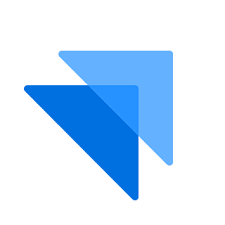
Configuring Stark Bank as a Source
In the Sources tab, click on the “Add source” button located on the top right of your screen. Then, select the Stark Bank option from the list of connectors. Click Next and you’ll be prompted to add your access.1. Add account access
Our connector uses Project-based authentication, please follow this tutorial to understand how to create a project and the associated public and private keys. You’ll need to provide the following credentials to connect to Stark Bank:- Private Key: Private Key to authenticate against the Stark Bank API
- Project ID: Project ID to identify your Stark Bank project
2. Select streams
Choose which data streams you want to sync - you can select all streams or pick specific ones that matter most to you.Tip: The stream can be found more easily by typing its name.Select the streams and click Next.
3. Configure data streams
Customize how you want your data to appear in your catalog. Select a name for each table (which will contain the fetched data) and the type of sync.- Table name: we suggest a name, but feel free to customize it. You have the option to add a prefix and make this process faster!
-
Sync Type: you can choose between INCREMENTAL and FULL_TABLE.
- Incremental: every time the extraction happens, we’ll get only the new data - which is good if, for example, you want to keep every record ever fetched.
- Full table: every time the extraction happens, we’ll get the current state of the data - which is good if, for example, you don’t want to have deleted data in your catalog.
4. Configure data source
Describe your data source for easy identification within your organization, not exceeding 140 characters. To define your Trigger, consider how often you want data to be extracted from this source. This decision usually depends on how frequently you need the new table data updated (every day, once a week, or only at specific times). Optionally, you can determine when to execute a full sync. This will complement the incremental data extractions, ensuring that your data is completely synchronized with your source every once in a while. Once you are ready, click Next to finalize the setup.5. Check your new source
You can view your new source on the Sources page. If needed, manually trigger the source extraction by clicking on the arrow button. Once executed, your data will appear in your Catalog.Streams and Fields
Below you’ll find all available data streams from Stark Bank and their corresponding fields:Balances
Balances
Stream for tracking account balances.Primary key:
idamount- The balance amount in centscurrency- The currency code of the balanceid- The balance IDupdated- Last update timestamp of the balance
Deposits
Deposits
Stream for managing bank deposits.Primary key:
idaccountNumber- Bank account numberaccountType- Bank account typeamount- Deposit amount in centsbankCode- Bank codebranchCode- Bank branch codecreated- Creation timestampfee- Fee chargedid- The deposit IDname- Bank account holder namestatus- Status of the deposittags- List of tagstaxId- Bank account holder tax IDtransactionIds- List of related transaction IDstype- Deposit typeupdated- Last update timestamp
Invoices
Invoices
Stream for managing payment invoices.Primary key:
idamount- Invoice amount in centsbrcode- BR code for paymentcreated- Creation timestampdescriptions- List of key-value descriptions containing:key- Description keyvalue- Description value
discountAmount- Discount amount in centsdiscounts- List of available discounts containing:percentage- Discount percentagedue- Discount due date
due- Due date of the invoiceexpiration- Invoice expiration timestampfee- Fee chargedfine- Fine percentagefineAmount- Fine amount in centsid- The transaction IDinterest- Interest percentageinterestAmount- Interest amount in centslink- URL of the invoice payment linkname- Customer namenominalAmount- Nominal amount in centspdf- URL of the invoice PDFstatus- Status of the invoicetags- List of tagstaxId- Customer tax IDtransactionIds- List of related transaction IDsupdated- Last update timestamp
QR Codes
QR Codes
Stream for managing dynamic BR codes.Primary key:
uuidamount- Amount in centscreated- Creation timestampdisplayDescription- Description shown to payerexpiration- QR code expiration timestamppictureUrl- URL of the QR code imagerules- List of rules for the QR code containing:key- Rule keyvalue- Rule values
tags- List of tagsupdated- Last update timestampuuid- Unique identifier
Transactions
Transactions
Stream for tracking financial transactions.Primary key:
idamount- Transaction amount in centsbalance- Remaining balance after transactioncreated- Creation timestamp of the transactiondescription- The transaction descriptionexternalId- External unique identifierfee- Transaction fee amountid- The transaction IDreceiverId- ID of the receiversenderId- ID of the sendersource- Source of the transactiontags- List of tags associated with the transaction
Workspaces
Workspaces
Stream for managing workspace settings and information.Primary key:
idallowedTaxIds- List of allowed tax IDscreated- Creation timestamp of the workspacehost- The workspace hostnameid- The user’s system IDname- The workspace display nameorganizationId- ID of the organizationpictureUrl- URL of the workspace profile picturestatus- Status of the workspacetheme- Theme configuration containing:actionColor- The secondary color of the workspaceborderColor- The primary color of the workspaceinputColor- The text color of the workspacelineColor- The accent color of the workspacemenuBgColor- The background color of the workspacetextColor- The border color of the workspacetitleColor- The link color of the workspaceviewBgColor- The link color of the workspace
username- The workspace username