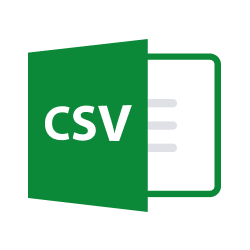Skip to main contentCSV (Comma-Separated Values) is a simple file format used to store tabular data, such as a spreadsheet or database. Each line represents a row of data, with values separated by commas, making it a widely supported format for data exchange between different applications and systems.
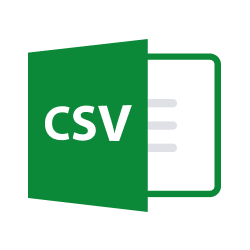
Step 1 - Select your file
-
In the Sources tab, click on the Add source button located on the top right of your screen. Then, select the CSV option from the list of connectors.
-
Click Next and you’ll be prompted to describe your data source. Give it a name and upload your CSV.
-
As soon as you upload it, optionally, you have the chance to edit the file’s name. You can’t have more than one file with the same name, but you can have the same file uploaded more than once with different names if you ever need it.
-
The next step consists in letting us know more about your new table:
- Inform how you want it to be named in the catalog;
- Specify what’s the delimiter being used in your CSV. If you’re not sure about it, you can open your CSV in a text program and see how your data is being separated;
- Inform the name of the columns used as unique key.
-
Click Next.
Step 2 - Set your new table
Now that you’ve specified how’s your csv structure, define how you want your table in the catalog to be.
-
Select one column to work as primary key (select among the ones informed previously) and which fields from your csv you want to bring.
-
Click Next to finalize.
Step 3 - Check your new source!
Your CSV source was added! Now, for you to be able to see it on your datalake, you have to wait for the pipeline to run.
- Click in Done and you’ll see the new source in your sources list.
Now, for you to be able to see it on your Catalog, you have to wait for the pipeline to run. You can now monitor it on the Sources page to see its execution and completion. If needed, manually trigger the pipeline by clicking on the refresh icon. Once executed, your new table will appear in the Catalog section.
Let us know through our Slack if you face any blocker and we’ll be happy to help!