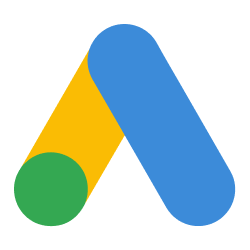
Configuring Google Ads as a Source
In the Sources tab, click on the “Add source” button located on the top right of your screen. Then, select the Google Ads option from the list of connectors. Click Next and you’ll be prompted to add your access.1. Add account access
You’ll need to authorize Nekt to access your Google Ads data. Click on theGoogle Authorization button and log in with your Google account. Grant the necessary permissions for the ad accounts you want to extract data from.
The following configurations are available:
- Customer Account ID: The Google Ads customer ID from the account you want to fetch data from. Check Google Ads’ documentation to discover where you can find this parameter.
- Start Date: The earliest date from which records will be synced.
- Lookback Window: (Default: 0 days) This parameter allows you to define the time window during which you consider that a conversion was influenced by an ad. For example, sometimes a click conversion happens X days after an ad is launched. The lookback retrieves data from X days ago to ensure it captures all conversions.
- Manager Account ID: Fill this in case you authenticated using a manager account that is different from the informed Customer Account ID.
-
Enable Hotel Insights: (Default:
false) When enabled, this option unlocks theHotel Insightsstream, providing performance data specific to hotel campaigns.
2. Select streams
Choose which data streams you want to sync. For faster extractions, select only the streams that are relevant to your analysis. You can select entire groups of streams or pick specific ones.Tip: The stream can be found more easily by typing its name.Select the streams and click Next.
3. Configure data streams
Customize how you want your data to appear in your catalog. Select the desired layer where the data will be placed, a folder to organize it inside the layer, a name for each table (which will effectively contain the fetched data) and the type of sync.- Layer: choose between the existing layers on your catalog. This is where you will find your new extracted tables as the extraction runs successfully.
- Folder: a folder can be created inside the selected layer to group all tables being created from this new data source.
- Table name: we suggest a name, but feel free to customize it. You have the option to add a prefix to all tables at once and make this process faster!
- Sync Type: you can choose between INCREMENTAL and FULL_TABLE.
- Incremental: every time the extraction happens, we’ll get only the new data - which is good if, for example, you want to keep every record ever fetched.
- Full table: every time the extraction happens, we’ll get the current state of the data - which is good if, for example, you don’t want to have deleted data in your catalog.
4. Configure data source
Describe your data source for easy identification within your organization, not exceeding 140 characters. To define your Trigger, consider how often you want data to be extracted from this source. This decision usually depends on how frequently you need the new table data updated (every day, once a week, or only at specific times). Optionally, you can define some additional settings:- Configure Delta Log Retention and determine for how long we should store old states of this table as it gets updated. Read more about this resource here.
- Determine when to execute an Additional Full Sync. This will complement the incremental data extractions, ensuring that your data is completely synchronized with your source every once in a while.
5. Check your new source
You can view your new source on the Sources page. If needed, manually trigger the source extraction by clicking on the arrow button. Once executed, your data will appear in your Catalog.Streams and Fields
Below you’ll find all available data streams from Google Ads and their corresponding fields:Campaigns
Campaigns
Stream for managing ad campaigns and their settings.Key Fields:
id- Unique identifier for the campaignname- Name of the campaignstatus- The status of the campaign (e.g., ENABLED, PAUSED, REMOVED)resource_name- The resource name of the campaignstart_date- The start date of the campaignend_date- The end date of the campaign
advertising_channel_type- The primary channel type (e.g., SEARCH, DISPLAY, VIDEO, SHOPPING)advertising_channel_sub_type- The sub-type of the advertising channelad_serving_optimization_status- Ad serving optimization statusprimary_status- The primary status of the campaignprimary_status_reasons- Array of reasons for the primary statusserving_status- The serving status of the campaign
campaign_budget- Reference to the campaign budgetbidding_strategy- Reference to the bidding strategybidding_strategy_type- The type of bidding strategy (e.g., TARGET_CPA, TARGET_ROAS, MAXIMIZE_CONVERSIONS)bidding_strategy_system_status- System status of the bidding strategyaccessible_bidding_strategy- Reference to an accessible bidding strategytarget_cpa- Target CPA settings including:target_cpa_micros- Target CPA in microscpc_bid_ceiling_micros- Maximum CPC bid limitcpc_bid_floor_micros- Minimum CPC bid limit
target_roas- Target ROAS settings including:target_roas- Target return on ad spendcpc_bid_ceiling_micros- Maximum CPC bid limitcpc_bid_floor_micros- Minimum CPC bid limit
target_spend- Target spend settingsmaximize_conversions- Maximize conversions settingsmaximize_conversion_value- Maximize conversion value settingstarget_impression_share- Target impression share settingstarget_cpm- Target CPM settings with frequency goalsmanual_cpc- Manual CPC settings with enhanced CPC optionpercent_cpc- Percent CPC settingspayment_mode- Payment mode for the campaign
network_settings- Network targeting settings including:target_google_search- Target Google Search networktarget_search_network- Target search network partnerstarget_content_network- Target display networktarget_partner_search_network- Target partner search networktarget_youtube- Target YouTubetarget_google_tv_network- Target Google TV network
geo_target_type_setting- Geo targeting settings including:positive_geo_target_type- Positive geo target typenegative_geo_target_type- Negative geo target type
shopping_setting- Shopping campaign settings including:merchant_id- Merchant Center IDfeed_label- Feed labelcampaign_priority- Campaign priorityenable_local- Enable local inventory adsuse_vehicle_inventory- Use vehicle inventoryadvertising_partner_ids- Partner IDsdisable_product_feed- Disable product feed
app_campaign_setting- App campaign settings including:app_id- App IDapp_store- App store (e.g., GOOGLE_APP_STORE, APPLE_APP_STORE)bidding_strategy_goal_type- Bidding strategy goal type
dynamic_search_ads_setting- DSA settings including:domain_name- Domain namelanguage_code- Language codeuse_supplied_urls_only- Use only supplied URLs
hotel_setting- Hotel campaign settingshotel_property_asset_set- Hotel property asset set
travel_campaign_settings- Travel campaign settings
local_campaign_setting- Local campaign settingslocal_services_campaign_settings- Local services settings
performance_max_upgrade- Performance Max upgrade status
optimization_score- Campaign optimization scoreoptimization_goal_setting- Optimization goal settingsexperiment_type- Experiment typefrequency_caps- Frequency capping settingstargeting_setting- Targeting settings with restrictionsselective_optimization- Selective optimization settingsreal_time_bidding_setting- Real-time bidding settingsdemand_gen_campaign_settings- Demand Gen campaign settingsaudience_setting- Audience settingsasset_automation_settings- Asset automation settingsvanity_pharma- Vanity pharma settingsvideo_brand_safety_suitability- Video brand safety setting
tracking_url_template- Tracking URL templatetracking_setting- Tracking settingsfinal_url_suffix- Final URL suffixurl_custom_parameters- Custom URL parametersurl_expansion_opt_out- URL expansion opt-out setting
labels- Array of labels attached to the campaignbase_campaign- Base campaign referencecampaign_group- Campaign group referencelisting_type- Listing typeexcluded_parent_asset_field_types- Excluded parent asset field typesexcluded_parent_asset_set_types- Excluded parent asset set types
Ad Groups
Ad Groups
Stream for managing ad groups, which control targeting and bidding for a group of ads within a campaign.Key Fields:
id- Unique identifier for the ad groupname- Name of the ad groupstatus- The status of the ad group (e.g., ENABLED, PAUSED, REMOVED)campaign- Reference to the parent campaignresource_name- The resource name of the ad grouptype- The type of ad group (e.g., SEARCH_STANDARD, DISPLAY_STANDARD)primary_status- The primary status of the ad groupprimary_status_reasons- Array of reasons for the primary statusbase_ad_group- Base ad group reference
cpc_bid_micros- CPC bid in microscpm_bid_micros- CPM bid in microscpv_bid_micros- CPV bid in microspercent_cpc_bid_micros- Percent CPC bid in microstarget_cpa_micros- Target CPA in microstarget_cpm_micros- Target CPM in microstarget_roas- Target return on ad spendeffective_target_cpa_micros- Effective target CPAeffective_target_cpa_source- Source of effective target CPAeffective_target_roas- Effective target ROASeffective_target_roas_source- Source of effective target ROAS
targeting_setting- Targeting settings including:target_restrictions- Array of targeting restrictions with:targeting_dimension- Dimension being restrictedbid_only- Whether it’s bid-only targeting
optimized_targeting_enabled- Whether optimized targeting is enableddisplay_custom_bid_dimension- Custom bid dimension for display
ad_rotation_mode- Ad rotation mode (e.g., OPTIMIZE, ROTATE_FOREVER)tracking_url_template- Tracking URL templatefinal_url_suffix- Final URL suffixurl_custom_parameters- Custom URL parameters
labels- Array of labels attached to the ad groupexcluded_parent_asset_field_types- Excluded parent asset field typesexcluded_parent_asset_set_types- Excluded parent asset set types
Ads
Ads
Stream for managing individual ads within an ad group, including all ad formats and creative content.Key Fields:
id- Unique identifier for the adad_group- Reference to the parent ad groupstatus- The status of the ad (e.g., ENABLED, PAUSED, REMOVED)resource_name- The resource name of the ad group adad_strength- Ad strength indicator (e.g., EXCELLENT, GOOD, AVERAGE, POOR)primary_status- The primary status of the adprimary_status_reasons- Array of reasons for the primary statusaction_items- Suggested action items for the ad
ad object):Common Fields:ad.name- Name of the adad.type- Type of ad (e.g., RESPONSIVE_SEARCH_AD, RESPONSIVE_DISPLAY_AD, VIDEO_AD)ad.resource_name- Resource name of the adad.display_url- Display URLad.final_urls- Array of final URLsad.final_mobile_urls- Array of final mobile URLsad.final_app_urls- Array of final app URLsad.final_url_suffix- Final URL suffixad.tracking_url_template- Tracking URL templatead.url_custom_parameters- Custom URL parametersad.url_collections- URL collectionsad.added_by_google_ads- Whether the ad was added by Google Adsad.device_preference- Device preferencead.system_managed_resource_source- System managed resource source
ad.responsive_search_ad.headlines- Array of headlines with text and performance labelsad.responsive_search_ad.descriptions- Array of descriptions with text and performance labelsad.responsive_search_ad.path1- First pathad.responsive_search_ad.path2- Second path
ad.responsive_display_ad.marketing_images- Marketing imagesad.responsive_display_ad.square_marketing_images- Square marketing imagesad.responsive_display_ad.logo_images- Logo imagesad.responsive_display_ad.square_logo_images- Square logo imagesad.responsive_display_ad.headlines- Headlinesad.responsive_display_ad.long_headline- Long headlinead.responsive_display_ad.descriptions- Descriptionsad.responsive_display_ad.youtube_videos- YouTube videosad.responsive_display_ad.business_name- Business namead.responsive_display_ad.main_color- Main colorad.responsive_display_ad.accent_color- Accent colorad.responsive_display_ad.allow_flexible_color- Allow flexible colorad.responsive_display_ad.call_to_action_text- Call to action textad.responsive_display_ad.price_prefix- Price prefixad.responsive_display_ad.promo_text- Promotional textad.responsive_display_ad.format_setting- Format settingad.responsive_display_ad.control_spec- Control specifications
ad.video_ad.video- Video asset referencead.video_ad.in_stream- In-stream video settingsad.video_ad.bumper- Bumper ad settingsad.video_ad.out_stream- Out-stream video settingsad.video_ad.non_skippable- Non-skippable video settingsad.video_ad.in_feed- In-feed video settings
ad.video_responsive_ad.headlines- Headlinesad.video_responsive_ad.long_headlines- Long headlinesad.video_responsive_ad.descriptions- Descriptionsad.video_responsive_ad.call_to_actions- Call to actionsad.video_responsive_ad.videos- Videosad.video_responsive_ad.companion_banners- Companion bannersad.video_responsive_ad.breadcrumb1- First breadcrumbad.video_responsive_ad.breadcrumb2- Second breadcrumb
ad.expanded_text_ad.headline_part1- First headlinead.expanded_text_ad.headline_part2- Second headlinead.expanded_text_ad.headline_part3- Third headlinead.expanded_text_ad.description- First descriptionad.expanded_text_ad.description2- Second descriptionad.expanded_text_ad.path1- First pathad.expanded_text_ad.path2- Second path
ad.call_ad.country_code- Country codead.call_ad.phone_number- Phone numberad.call_ad.business_name- Business namead.call_ad.headline1- First headlinead.call_ad.headline2- Second headlinead.call_ad.description1- First descriptionad.call_ad.description2- Second descriptionad.call_ad.call_tracked- Whether calls are trackedad.call_ad.disable_call_conversion- Disable call conversionad.call_ad.phone_number_verification_url- Phone verification URLad.call_ad.conversion_action- Conversion action referencead.call_ad.conversion_reporting_state- Conversion reporting state
ad.image_ad.image_asset- Image asset referencead.image_ad.image_url- Image URLad.image_ad.pixel_width- Pixel widthad.image_ad.pixel_height- Pixel heightad.image_ad.mime_type- MIME typead.image_ad.name- Image namead.image_ad.preview_image_url- Preview image URLad.image_ad.preview_pixel_width- Preview pixel widthad.image_ad.preview_pixel_height- Preview pixel height
ad.app_ad- App ad contentad.app_engagement_ad- App engagement ad contentad.app_pre_registration_ad- App pre-registration ad content
ad.shopping_product_ad- Shopping product adad.shopping_smart_ad- Shopping smart adad.shopping_comparison_listing_ad- Shopping comparison listing ad
ad.demand_gen_product_ad- Demand gen product adad.demand_gen_carousel_ad- Demand gen carousel adad.demand_gen_multi_asset_ad- Demand gen multi-asset adad.demand_gen_video_responsive_ad- Demand gen video responsive ad
ad.local_ad- Local ad contentad.smart_campaign_ad- Smart campaign ad contentad.text_ad- Legacy text ad contentad.display_upload_ad- Display upload adad.expanded_dynamic_search_ad- Expanded dynamic search adad.legacy_responsive_display_ad- Legacy responsive display ad
policy_summary.approval_status- Approval statuspolicy_summary.review_status- Review status
labels- Array of labels attached to the ad
Campaign Performance
Campaign Performance
Stream for retrieving daily performance metrics at the campaign level.Identifiers:
id- Unique identifier for the record (hash of campaign_id + date)campaign_id- The ID of the campaigncampaign_name- Name of the campaigncampaign_status- Status of the campaigndate- The date of the metrics
metrics_impressions- Number of times ads were shownmetrics_clicks- Number of clicksmetrics_ctr- Click-through ratemetrics_interactions- Number of interactionsmetrics_interaction_rate- Interaction ratemetrics_engagements- Number of engagementsmetrics_engagement_rate- Engagement rate
metrics_cost_micros- Total cost in micros (divide by 1,000,000 for actual value)metrics_average_cost- Average cost per interactionmetrics_average_cpc- Average cost per clickmetrics_average_cpe- Average cost per engagementmetrics_average_cpm- Average cost per thousand impressionsmetrics_average_cpv- Average cost per view
metrics_conversions- Number of conversionsmetrics_conversions_value- Total value of conversionsmetrics_conversions_by_conversion_date- Conversions by conversion datemetrics_conversions_value_by_conversion_date- Conversion value by conversion datemetrics_conversions_from_interactions_rate- Conversion rate from interactionsmetrics_cost_per_conversion- Cost per conversionmetrics_all_conversions- All conversions (including cross-device)metrics_all_conversions_value- All conversions valuemetrics_all_conversions_from_interactions_rate- All conversions rate from interactionsmetrics_cost_per_all_conversions- Cost per all conversionsmetrics_cross_device_conversions- Cross-device conversionsmetrics_view_through_conversions- View-through conversions
metrics_value_per_conversion- Value per conversionmetrics_value_per_all_conversions- Value per all conversionsmetrics_value_per_conversions_by_conversion_date- Value per conversion by conversion datemetrics_value_per_all_conversions_by_conversion_date- Value per all conversions by conversion datemetrics_new_customer_lifetime_value- New customer lifetime valuemetrics_all_new_customer_lifetime_value- All new customer lifetime value
metrics_search_impression_share- Search impression sharemetrics_search_absolute_top_impression_share- Absolute top impression sharemetrics_search_top_impression_share- Top impression sharemetrics_search_click_share- Search click sharemetrics_search_exact_match_impression_share- Exact match impression sharemetrics_search_budget_lost_impression_share- Budget lost impression sharemetrics_search_budget_lost_absolute_top_impression_share- Budget lost absolute top impression sharemetrics_search_budget_lost_top_impression_share- Budget lost top impression sharemetrics_search_rank_lost_impression_share- Rank lost impression sharemetrics_search_rank_lost_absolute_top_impression_share- Rank lost absolute top impression sharemetrics_search_rank_lost_top_impression_share- Rank lost top impression share
metrics_content_impression_share- Content network impression sharemetrics_content_budget_lost_impression_share- Content budget lost impression sharemetrics_content_rank_lost_impression_share- Content rank lost impression share
metrics_top_impression_percentage- Top impression percentagemetrics_absolute_top_impression_percentage- Absolute top impression percentage
metrics_video_views- Number of video viewsmetrics_video_view_rate- Video view ratemetrics_video_quartile_p25_rate- 25% quartile ratemetrics_video_quartile_p50_rate- 50% quartile ratemetrics_video_quartile_p75_rate- 75% quartile ratemetrics_video_quartile_p100_rate- 100% quartile rate (completed views)
metrics_active_view_impressions- Active View impressionsmetrics_active_view_cpm- Active View CPMmetrics_active_view_ctr- Active View CTRmetrics_active_view_viewability- Active View viewabilitymetrics_active_view_measurability- Active View measurabilitymetrics_active_view_measurable_impressions- Active View measurable impressionsmetrics_active_view_measurable_cost_micros- Active View measurable cost
metrics_gmail_forwards- Gmail forwardsmetrics_gmail_saves- Gmail savesmetrics_gmail_secondary_clicks- Gmail secondary clicks
metrics_phone_calls- Phone callsmetrics_phone_impressions- Phone impressionsmetrics_phone_through_rate- Phone through rate
metrics_average_page_views- Average page viewsmetrics_average_time_on_site- Average time on sitemetrics_bounce_rate- Bounce ratemetrics_percent_new_visitors- Percent new visitors
metrics_orders- Number of ordersmetrics_average_cart_size- Average cart sizemetrics_average_order_value_micros- Average order value in microsmetrics_units_sold- Units soldmetrics_revenue_micros- Revenue in microsmetrics_cost_of_goods_sold_micros- Cost of goods soldmetrics_gross_profit_micros- Gross profitmetrics_gross_profit_margin- Gross profit marginmetrics_cross_sell_revenue_micros- Cross-sell revenuemetrics_cross_sell_units_sold- Cross-sell units soldmetrics_lead_revenue_micros- Lead revenuemetrics_lead_units_sold- Lead units sold
metrics_current_model_attributed_conversions- Current model attributed conversionsmetrics_current_model_attributed_conversions_value- Current model attributed conversions valuemetrics_cost_per_current_model_attributed_conversion- Cost per current model attributed conversion
metrics_invalid_clicks- Invalid clicksmetrics_invalid_click_rate- Invalid click ratemetrics_relative_ctr- Relative CTR
metrics_sk_ad_network_installs- SKAdNetwork installsmetrics_sk_ad_network_total_conversions- SKAdNetwork total conversions
Ad Group Performance
Ad Group Performance
Stream for retrieving daily performance metrics at the ad group level.Identifiers:
id- Unique identifier for the record (hash of campaign_id + ad_group_id + date)campaign_id- The ID of the campaigncampaign_name- Name of the campaignad_group_id- The ID of the ad groupad_group_name- Name of the ad groupdate- The date of the metrics
metrics_. This allows for granular analysis of performance within each ad group.Key metrics include:metrics_impressions,metrics_clicks,metrics_ctrmetrics_cost_micros,metrics_average_cpc,metrics_average_cpmmetrics_conversions,metrics_conversions_value,metrics_cost_per_conversionmetrics_video_views,metrics_video_view_rate- All impression share and position metrics
- All conversion and value metrics
Ad Performance
Ad Performance
Stream for retrieving daily performance metrics at the individual ad level.Identifiers:
id- Unique identifier for the record (hash of campaign_id + ad_group_id + ad_id + date)campaign_id- The ID of the campaigncampaign_name- Name of the campaigncampaign_start_date- Campaign start datecampaign_end_date- Campaign end datecampaign_status- Campaign statusad_group_id- The ID of the ad groupad_group_name- Name of the ad groupad_group_ad_ad_id- The ID of the adad_group_ad_ad_name- Name of the addate- The date of the metrics
metrics_. This provides the most granular view of ad performance.Key metrics include:metrics_impressions,metrics_clicks,metrics_ctrmetrics_cost_micros,metrics_average_cpc,metrics_average_cpmmetrics_conversions,metrics_conversions_value,metrics_cost_per_conversionmetrics_video_views,metrics_video_view_rate,metrics_video_quartile_p*_rate- All engagement and interaction metrics
- All conversion and value metrics
Hotel Insights
Hotel Insights
Stream for retrieving performance metrics specific to hotel campaigns. This stream is only available when “Enable Hotel Insights” is turned on in the source configuration.Identifiers:
id- Unique identifier for the recorddate- The date of the metricshotel_performance_view_resource_name- Resource name of the hotel performance view
segments_hotel_booking_window_days- Number of days between booking and check-insegments_hotel_center_id- Hotel Center IDsegments_hotel_check_in_date- Check-in datesegments_hotel_check_in_day_of_week- Day of week for check-insegments_hotel_city- City of the hotelsegments_hotel_class- Hotel class (star rating)segments_hotel_country- Country of the hotelsegments_hotel_date_selection_type- Date selection typesegments_hotel_length_of_stay- Length of stay in dayssegments_hotel_state- State/region of the hotel
metrics_hotel_average_lead_value_micros- Average lead value for hotelmetrics_hotel_eligible_impressions- Hotel eligible impressionsmetrics_hotel_price_difference_percentage- Price difference percentage
metrics_impressions,metrics_clicks,metrics_ctrmetrics_cost_micros,metrics_average_cpc,metrics_average_cpmmetrics_conversions,metrics_conversions_value,metrics_cost_per_conversionmetrics_all_conversions,metrics_all_conversions_valuemetrics_cross_device_conversions- All search impression share metrics
metrics_value_per_conversion,metrics_value_per_all_conversions
Conversion Actions
Conversion Actions
Stream containing all conversion actions configured in your Google Ads account. Conversion actions define the types of conversions you want to track.Key Fields:
id- Unique identifier for the conversion actionname- Name of the conversion actionstatus- Status of the conversion action (e.g., ENABLED, REMOVED)type- Type of conversion action (e.g., WEBPAGE, PHONE_CALL, UPLOAD_CLICKS)category- Category of the conversion (e.g., PURCHASE, LEAD, SIGN_UP)primary_for_goal- Whether this is a primary conversion for the goalinclude_in_conversions_metric- Whether this action is included in the main conversions metricorigin- Origin of the conversion action (e.g., WEBSITE, APP)
Campaign Budget
Campaign Budget
Stream containing campaign budget configurations and recommendations.Key Fields:
id- Unique identifier for the budgetname- Name of the budgetresource_name- The resource name of the budgetstatus- Status of the budget (e.g., ENABLED, REMOVED)type- Type of budget (e.g., STANDARD, FIXED_CPA)period- Period for the budget (e.g., DAILY)delivery_method- Delivery method (e.g., STANDARD, ACCELERATED)
amount_micros- Budget amount in micros (divide by 1,000,000 for actual value)total_amount_micros- Total budget amount in micros
explicitly_shared- Whether the budget is explicitly shared across campaignsreference_count- Number of campaigns using this budgetaligned_bidding_strategy_id- ID of the aligned bidding strategy
has_recommended_budget- Whether Google has a budget recommendationrecommended_budget_amount_micros- Recommended budget amount in microsrecommended_budget_estimated_change_weekly_clicks- Estimated weekly click change with recommended budgetrecommended_budget_estimated_change_weekly_cost_micros- Estimated weekly cost changerecommended_budget_estimated_change_weekly_interactions- Estimated weekly interaction changerecommended_budget_estimated_change_weekly_views- Estimated weekly view change
Campaign Conversion Actions
Campaign Conversion Actions
Stream for retrieving conversion metrics broken down by conversion action at the campaign level. This allows you to analyze which types of conversions each campaign is driving.Identifiers:
id- Unique identifier for the record (hash of campaign_id + date + conversion_action)campaign_id- The ID of the campaigncampaign_name- Name of the campaigncampaign_status- Status of the campaigndate- The date of the metricsconversion_action_category- Category of the conversion actionconversion_action_name- Name of the conversion action
metrics_conversions- Number of conversionsmetrics_conversions_by_conversion_date- Conversions by conversion datemetrics_conversions_value- Total value of conversionsmetrics_conversions_value_by_conversion_date- Conversion value by conversion datemetrics_all_conversions- All conversions (including cross-device)metrics_all_conversions_by_conversion_date- All conversions by conversion datemetrics_all_conversions_value- All conversions valuemetrics_all_conversions_value_by_conversion_date- All conversions value by conversion date
metrics_value_per_conversion- Value per conversionmetrics_value_per_conversions_by_conversion_date- Value per conversion by conversion datemetrics_value_per_all_conversions- Value per all conversionsmetrics_value_per_all_conversions_by_conversion_date- Value per all conversions by conversion datemetrics_view_through_conversions- View-through conversions
Ad Group Conversion Actions
Ad Group Conversion Actions
Stream for retrieving conversion metrics broken down by conversion action at the ad group level. This provides granular insight into which ad groups are driving specific types of conversions.Identifiers:
id- Unique identifier for the record (hash of campaign_id + ad_group_id + date + conversion_action)campaign_id- The ID of the campaigncampaign_name- Name of the campaignad_group_id- The ID of the ad groupad_group_name- Name of the ad groupdate- The date of the metricsconversion_action_category- Category of the conversion action
metrics_conversions- Number of conversionsmetrics_conversions_by_conversion_date- Conversions by conversion datemetrics_conversions_value- Total value of conversionsmetrics_conversions_value_by_conversion_date- Conversion value by conversion datemetrics_all_conversions- All conversions (including cross-device)metrics_all_conversions_by_conversion_date- All conversions by conversion datemetrics_all_conversions_value- All conversions valuemetrics_all_conversions_value_by_conversion_date- All conversions value by conversion date
metrics_value_per_conversion- Value per conversionmetrics_value_per_conversions_by_conversion_date- Value per conversion by conversion datemetrics_value_per_all_conversions- Value per all conversionsmetrics_value_per_all_conversions_by_conversion_date- Value per all conversions by conversion datemetrics_view_through_conversions- View-through conversions
Ad Conversion Actions
Ad Conversion Actions
Stream for retrieving conversion metrics broken down by conversion action at the individual ad level. This provides the most granular view of which ads are driving specific types of conversions.Identifiers:
id- Unique identifier for the recordcampaign_id- The ID of the campaigncampaign_name- Name of the campaigncampaign_start_date- Campaign start datecampaign_end_date- Campaign end datecampaign_status- Campaign statusad_group_id- The ID of the ad groupad_group_name- Name of the ad groupad_group_ad_ad_id- The ID of the adad_group_ad_ad_name- Name of the addate- The date of the metricsconversion_action_category- Category of the conversion action
metrics_conversions- Number of conversionsmetrics_conversions_by_conversion_date- Conversions by conversion datemetrics_conversions_value- Total value of conversionsmetrics_conversions_value_by_conversion_date- Conversion value by conversion datemetrics_all_conversions- All conversions (including cross-device)metrics_all_conversions_by_conversion_date- All conversions by conversion datemetrics_all_conversions_value- All conversions valuemetrics_all_conversions_value_by_conversion_date- All conversions value by conversion date
metrics_value_per_conversion- Value per conversionmetrics_value_per_conversions_by_conversion_date- Value per conversion by conversion datemetrics_value_per_all_conversions- Value per all conversionsmetrics_value_per_all_conversions_by_conversion_date- Value per all conversions by conversion datemetrics_view_through_conversions- View-through conversions
Data Model
The following diagram illustrates the relationships between the core data streams in Google Ads. The arrows indicate the join keys that link the different entities, providing a clear overview of the data structure.Use Cases for Data Analysis
This guide outlines valuable business intelligence use cases when consolidating Google Ads data, along with ready-to-use SQL queries that you can run on Explorer.1. Campaign Performance Overview
Track the overall performance of your campaigns with key metrics including spend, conversions, and efficiency ratios. Business Value:- Identify which campaigns deliver the best return on investment
- Compare performance across different campaign types
- Optimize budget allocation based on efficiency metrics
SQL query
SQL query
- AWS
- GCP
Sample Result
Sample Result
| campaign_name | advertising_channel_type | campaign_status | bidding_strategy_type | total_impressions | total_clicks | total_spend | total_conversions | total_conversion_value | ctr_percent | avg_cpc | cost_per_conversion | roas |
|---|---|---|---|---|---|---|---|---|---|---|---|---|
| Summer Sale 2024 | SEARCH | ENABLED | TARGET_ROAS | 1,245,890 | 42,156 | 8,542.30 | 856 | 42,800.00 | 3.38 | 0.20 | 9.98 | 5.01 |
| Brand Awareness | DISPLAY | ENABLED | TARGET_CPA | 3,892,450 | 28,430 | 5,686.00 | 312 | 9,360.00 | 0.73 | 0.20 | 18.22 | 1.65 |
| Product Launch Q4 | SEARCH | ENABLED | MAXIMIZE_CONVERSIONS | 892,340 | 31,245 | 4,998.50 | 423 | 21,150.00 | 3.50 | 0.16 | 11.82 | 4.23 |
| Retargeting Campaign | DISPLAY | ENABLED | TARGET_CPA | 2,145,670 | 18,920 | 3,784.00 | 245 | 12,250.00 | 0.88 | 0.20 | 15.44 | 3.24 |
| Video Promos | VIDEO | PAUSED | MAXIMIZE_CONVERSIONS | 567,230 | 8,456 | 1,691.20 | 89 | 2,670.00 | 1.49 | 0.20 | 19.00 | 1.58 |
2. Time-Based Performance Trends
Track performance trends over time to identify patterns, seasonality, and optimization opportunities. Business Value:- Understand daily and weekly performance patterns
- Identify performance trends and anomalies
- Optimize campaign scheduling and budget pacing
- Compare current performance against historical averages
SQL query
SQL query
- AWS
- GCP
Sample Result
Sample Result
| report_date | day_of_week | impressions | clicks | spend | conversions | conversion_value | active_campaigns | cpa | roas | spend_7day_avg | conversions_7day_avg | spend_vs_typical_pct | conversions_vs_typical_pct | performance_indicator |
|---|---|---|---|---|---|---|---|---|---|---|---|---|---|---|
| 2024-11-27 | Wednesday | 156,234 | 5,892 | 1,178.40 | 78 | 3,900.00 | 8 | 15.11 | 3.31 | 1,145.20 | 72.5 | 4.2 | 12.8 | Normal |
| 2024-11-26 | Tuesday | 148,920 | 5,234 | 1,046.80 | 65 | 3,250.00 | 8 | 16.10 | 3.10 | 1,132.50 | 70.2 | -2.5 | -8.3 | Normal |
| 2024-11-25 | Monday | 142,560 | 4,987 | 997.40 | 58 | 2,900.00 | 8 | 17.20 | 2.91 | 1,125.80 | 68.4 | -7.8 | -18.5 | Normal |
| 2024-11-24 | Sunday | 98,450 | 3,245 | 649.00 | 42 | 2,100.00 | 7 | 15.45 | 3.24 | 1,098.60 | 65.8 | -22.4 | -28.6 | Below Average |
| 2024-11-23 | Saturday | 112,340 | 3,890 | 778.00 | 52 | 2,600.00 | 7 | 14.96 | 3.34 | 1,112.40 | 67.2 | -6.8 | -11.2 | Normal |
| 2024-11-22 | Friday | 178,560 | 6,234 | 1,246.80 | 95 | 4,750.00 | 8 | 13.12 | 3.81 | 1,156.30 | 74.8 | 8.5 | 32.4 | Above Average |
- Daily performance trends with moving averages
- Day-of-week patterns for optimization
- Performance against typical metrics
- CPA and ROAS trends over time
- Adjust campaign scheduling for high-performing days
- Optimize budget allocation across the week
- Identify and investigate performance anomalies
- Improve budget pacing strategies
Implementation Notes
Data Quality Considerations
- All cost and value metrics are provided in micros (divide by 1,000,000 for actual values in queries)
- Use the lookback window configuration to ensure conversion data is complete before analysis
- For accurate trend analysis, ensure you have at least 30 days of data
API Limits & Performance
- Selecting all streams and metrics can increase extraction times
- For faster extractions, select only the streams necessary for your analysis
- The Hotel Insights stream is only available for hotel campaigns and requires enabling it in the source configuration