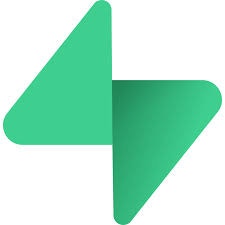
Introduction
Supabase is an open-source Firebase alternative that provides a PostgreSQL database with real-time subscriptions, authentication, and instant APIs. By connecting Supabase to your Nekt catalog, you can seamlessly integrate your PostgreSQL data with other data sources, enabling comprehensive analysis and data integration across your organization. This guide will walk you through the process of setting up Supabase as a data source, including how to find your connection credentials and configure the connection securely. You’ll learn how to connect to your Supabase database, select the data you want to sync, and manage your data extraction pipeline effectively.1. Required pre work
In order to connect Nekt to a database, you have to do some pre work to ensure access is granted in a secure way. So, make sure to check this guide before proceeding.2. Add your Supabase database access
- Once you have done the pre work defined in section 0, you can inform your database accesses. In the Sources tab, click on the “Add source” button located on the top right of your screen. Then, select the Supabase option from the list of connectors.
-
Click Next and you’ll be prompted to add your database access.
In order to find the connection parameters, click on the
Connectbutton in the header of your Supabase dashboard page, then:- Scroll down to Session pooler
- Click on ‘View parameters’
- You’ll find all the info you need to connect your database
- Host: The host address of your Supabase database using Session Pooler. You can find this under the Session pooler section. project dashboard under Settings > Database > Connection pooling. It will look something like:
{project-ref}.pooler.supabase.com - Port: The port used for connecting to your Supabase database via Session Pooler. The default port is 5432.
- Database: The name of your database. This is typically
postgresfor Supabase projects. - User: The username for accessing your Supabase database. You can find this under the Session pooler section.
- Password: The password for accessing your Supabase database. If you don’t know it, you can reset your Supabase database password under Settings > Database > Database password.
- Streams in parallel (Optional): Number of streams to process in parallel. This impacts the number of connections to the database. Default is 1.
- Click Next.
3. Select your Supabase streams
-
The next step is letting us know which streams you want to bring. You can select entire groups of streams or only a subset of them.
Tip: The stream can be found more easily by typing its name.
- Click Next.
4. Configure your Supabase data streams
- Customize how you want your data to appear in your catalog. Select a name for each table (which will contain the fetched data) and the type of sync.
- Table name: we suggest a name, but feel free to customize it. You have the option to add a prefix and make this process faster!
- Sync Type: you can choose between INCREMENTAL, FULL TABLE and LOG BASED.
- Incremental: every time the extraction happens, we’ll get only the new data - which is good if, for example, you want to keep every record ever fetched and save some extraction time.
- Full table: every time the extraction happens, we’ll get the current state of the data - which is good if, for example, you don’t want to have deleted data in your catalog.
- Log based: to support log based syncs, you have to do a little pre work on your database.
- Click Next.
5. Configure your Supabase data source
- Describe your data source for easy identification within your organization. You can inform things like what data it brings, to which team it belongs, etc.
- To define your Trigger, consider how often you want data to be extracted from this source. This decision usually depends on how frequently you need the new table data updated (every day, once a week, or only at specific times).
Check your new source!
- Click Done to finalize the setup. Once completed, you’ll receive confirmation that your new source is set up!
- You can view your new source on the Sources page. Now, for you to be able to see it on your Catalog, you have to wait for the pipeline to run. You can now monitor it on the Sources page to see its execution and completion. If needed, manually trigger the pipeline by clicking on the refresh icon. Once executed, your new table will appear in the Catalog section.
If you encounter any issues, reach out to us via Slack, and we’ll gladly assist you!