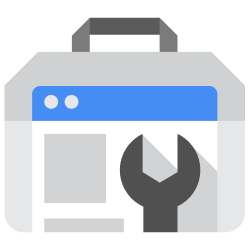
1. Add your Google Search Console access
- In the Sources tab, click on the “Add source” button located on the top right of your screen. Then, select the Google Search Console option from the list of connectors.
-
Click Next and you’ll be prompted to add your access:
- Authorization: First, authorize Nekt through the Google Authorization button to grant access to your Google Search Console data.
-
Site domain: Enter the domain of the website that you want to extract data from. This should be the domain as it appears in your Google Search Console (e.g.,
example.com). - Start Date: Define the date from which you want to start extracting data. This will be the earliest date for which search performance data will be retrieved.
- Lookback Window: This parameter defines how many days to look back when retrieving data to ensure corrections and updates are captured. The default is 3 days.
The Google Account used for authentication must have access to the site domain added in the configuration. - Click Next.
2. Select your Google Search Console streams
-
The next step is letting us know which streams you want to bring. You can select entire groups of streams or only a subset of them.
Tip: The stream can be found more easily by typing its name.
-
The following streams are available:
Each stream provides the following metrics:
Stream Name Description Dimensions report_date Performance data aggregated by date date report_country Performance data segmented by country date, country report_device Performance data segmented by device type date, device report_page Performance data for individual pages date, page report_query Performance data for search queries date, query - clicks: Number of clicks from search results
- impressions: Number of times your site appeared in search results
- ctr: Click-through rate (clicks divided by impressions)
- position: Average position of your site in search results
- Click Next.
3. Configure your Google Search Console data streams
-
Customize how you want your data to appear in your catalog. Select the desired layer where the data will be placed, a folder to organize it inside the layer, a name for each table (which will effectively contain the fetched data) and the type of sync.
- Layer: choose between the existing layers on your catalog. This is where you will find your new extracted tables as the extraction runs successfully.
- Folder: a folder can be created inside the selected layer to group all tables being created from this new data source.
- Table name: we suggest a name, but feel free to customize it. You have the option to add a prefix to all tables at once and make this process faster!
- Sync Type: depending on the data you are bringing to the lake, you can choose between INCREMENTAL and FULL_TABLE. Read more about Sync Types here.
- Click Next.
4. Configure your Google Search Console data source
- Describe your data source for easy identification within your organization. You can inform things like what data it brings, to which team it belongs, etc.
- To define your Trigger, consider how often you want data to be extracted from this source. This decision usually depends on how frequently you need the new table data updated (every day, once a week, or only at specific times).
-
Optionally, you can define some additional settings (if available).
- Configure Delta Log Retention and determine for how long we should store old states of this table as it gets updated. Read more about this resource here.
- Determine when to execute an Additional Full Sync. This will complement the incremental data extractions, ensuring that your data is completely synchronized with your source every once in a while.
Check your new source!
- Click Next to finalize the setup. Once completed, you’ll receive confirmation that your new source is set up!
- You can view your new source on the Sources page. Now, for you to be able to see it on your Catalog, you have to wait for the pipeline to run. You can now monitor it on the Sources page to see its execution and completion. If needed, manually trigger the pipeline by clicking on the refresh icon. Once executed, your new table will appear in the Catalog section.
If you encounter any issues, reach out to us, and we’ll gladly assist you!