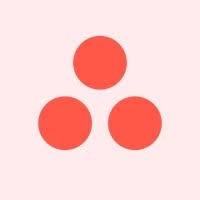
Configuring Asana as a Source
In the Sources tab, click on the “Add source” button located on the top right of your screen. Then, select the Asana option from the list of connectors. Click Next and you’ll be prompted to add your access.1. Add account access
You’ll need OAuth credentials to connect to Asana. You’ll need to provide:- Authorization: Log in with your Asana account and grant permissions for Nekt to access your workspace data.
- Workspace ID: The ID of your Asana workspace. You can get it from the Admin URL (https://app.asana.com/admin/), it’s the number that appears right next to
https://app.asana.com/admin/. Alternatively, if you’re logged in with your account, you can click this link and simply copy thegidvalue.
2. Select streams
Choose which data streams you want to sync - you can select all streams or pick specific ones that matter most to you. The available streams include projects, tasks, teams, portfolios, and more.Tip: The stream can be found more easily by typing its name.Select the streams and click Next.
3. Configure data streams
Customize how you want your data to appear in your catalog. Select a name for each table (which will contain the fetched data) and the type of sync.- Table name: we suggest a name, but feel free to customize it. You have the option to add a prefix and make this process faster!
- Sync Type: you can choose between INCREMENTAL and FULL_TABLE.
- Incremental: every time the extraction happens, we’ll get only the new data - which is good if, for example, you want to keep every record ever fetched.
- Full table: every time the extraction happens, we’ll get the current state of the data - which is good if, for example, you don’t want to have deleted data in your catalog.
4. Configure data source
Describe your data source for easy identification within your organization, not exceeding 140 characters. To define your Trigger, consider how often you want data to be extracted from this source. This decision usually depends on how frequently you need the new table data updated (every day, once a week, or only at specific times). Optionally, you can determine when to execute a full sync. This will complement the incremental data extractions, ensuring that your data is completely synchronized with your source every once in a while. Once you are ready, click Next to finalize the setup.5. Check your new source
You can view your new source on the Sources page. If needed, manually trigger the source extraction by clicking on the arrow button. Once executed, your data will appear in your Catalog.Streams and Fields
Below you’ll find all available data streams from Asana and their corresponding fields:Projects
Projects
Stream for managing projects in your Asana workspace.Key Fields:
gid: Unique identifier for the projectname: Name of the projectresource_type: The project type
Tasks
Tasks
Stream for managing tasks within projects.Key Fields:
gid: Unique identifier for the taskname: Name/title of the taskresource_type: The resource type (task)resource_subtype: The resource subtype (e.g., default_task)created_by: User who created the task (includes gid, resource_type)approval_status: The approval status of the taskassignee_status: Status of the task for the assigneecompleted: Whether the task is completedcompleted_at: When the task was completedcompleted_by: User who completed the task (includes gid, resource_type, name)created_at: When the task was createddependencies: Array of tasks this task depends ondependents: Array of tasks that depend on this taskdue_at: The due time for the taskdue_on: The due date for the taskhtml_notes: Task notes in HTML formatnotes: Task notes in plain texthearted: Whether the task is hearted/favoritedhearts: Array of hearts on the task (includes user details)is_rendered_as_separator: Whether the task is rendered as a separatorliked: Whether the task is likedlikes: Array of likes on the task (includes user details)modified_at: When the task was last modifiednum_hearts: Number of hearts on the tasknum_likes: Number of likes on the tasknum_subtasks: Number of subtasksstart_at: The start time for the taskstart_on: The start date for the taskactual_time_minutes: The actual time spent on the task in minutesassignee: User assigned to the task (includes gid, resource_type, name)assignee_section: Section this task is assigned to (includes gid, resource_type, name)custom_fields: Array of custom fields with detailed information including:- Basic info (gid, name, type, description)
- Field configuration (enabled, precision, format, currency_code)
- Values (date_value, enum_value, multi_enum_values, number_value, text_value)
- Display settings (custom_label, custom_label_position)
- Permissions (is_global_to_workspace, has_notifications_enabled, is_value_read_only)
custom_type: Custom type for this task (includes gid, resource_type, name)custom_type_status_option: Custom type status option (includes gid, resource_type, name)followers: Array of users following this task (includes gid, resource_type, name)parent: Parent task details (includes gid, name, resource_type, created_by)projects: Array of projects this task belongs to (includes gid, resource_type, name)tags: Array of tags applied to this task (includes gid, resource_type, name)workspace: Workspace this task belongs to (includes gid, resource_type, name)permalink_url: Direct URL to the task in Asana
Subtasks
Subtasks
Stream for managing subtasks within tasks.Key Fields:
gid: Unique identifier for the subtasktask_id: Parent task ID from contextresource_type: The resource type (task)name: Name of the subtaskresource_subtype: The resource subtype (e.g., default_task)created_by: User who created this subtaskapproval_status: Approval status of the subtaskassignee_status: Assignee status of the subtaskcompleted: Whether the subtask is completedcompleted_at: When the subtask was completedcompleted_by: User who completed this subtaskcreated_at: When the subtask was createddependencies: Array of tasks this subtask depends ondependents: Array of tasks that depend on this subtaskdue_at: Due time for the subtaskdue_on: Due date for the subtaskhtml_notes: Subtask notes in HTML formatnotes: Subtask notes in plain texthearted: Whether the current user hearted the subtaskhearts: Array of hearts on the subtaskis_rendered_as_separator: Whether rendered as a separatorliked: Whether the current user liked the subtasklikes: Array of likes on the subtaskmodified_at: When the subtask was last modifiednum_hearts: Number of hearts on the subtasknum_likes: Number of likes on the subtasknum_subtasks: Number of subtasks of this subtaskstart_at: Start time for the subtaskstart_on: Start date for the subtaskactual_time_minutes: Actual time spent in minutesassignee: User assigned to this subtaskassignee_section: Section this subtask is assigned tocustom_fields: Array of custom fields with detailed informationcustom_type: Custom type for this subtaskcustom_type_status_option: Custom type status optionfollowers: Array of users following this subtaskparent: Parent task detailsprojects: Array of projects this subtask belongs totags: Array of tags applied to this subtaskworkspace: Workspace this subtask belongs topermalink_url: Direct URL to the subtask in Asana
Teams
Teams
Stream for managing teams in your workspace.Key Fields:
gid: Unique identifier for the teamname: Name of the teamresource_type: The resource type (team)description: Team descriptionhtml_description: Team description in HTML formatorganization: Organization this team belongs to (includes gid, resource_type, name)visibility: Visibility of the team (public, private)created_at: When this team was createdupdated_at: When this team was last updatedpermalink_url: Direct URL to the team in Asana
Users
Users
Stream for managing users in your workspace.Key Fields:
gid: Unique identifier for the username: User’s full nameresource_type: The resource type (user)email: User’s email addressphoto: User’s profile photo URLs in various sizes:- 21x21, 27x27, 36x36
- 60x60, 128x128, 1024x1024
workspaces: Array of workspaces the user belongs to (includes gid, resource_type, name)
Tags
Tags
Stories
Stories
Stream for tracking activity and comments on tasks.Key Fields:
gid: Unique identifier for the storytask_id: The parent task ID this story belongs toresource_type: The resource type (story)created_at: When the story was createdcreated_by: User who created the story (includes gid, resource_type, name)resource_subtype: The resource subtype (e.g., comment_added)text: The plain text of the storyhtml_text: The HTML text of the storyis_editable: Whether the story is editabletarget: Target object of this story (includes gid, resource_type, name)action_taken: The action takenold_resource_subtype: The old resource subtypenew_resource_subtype: The new resource subtypeold_text: The old textnew_text: The new textold_name: The old namenew_name: The new nameold_dates: Previous dates (due_on, due_at, start_on, start_at)new_dates: Updated dates (due_on, due_at, start_on, start_at)old_number_value: The old number valuenew_number_value: The new number valueold_enum_value: Previous enum value detailsnew_enum_value: Updated enum value detailsold_multi_enum_values: Previous multi-enum valuesnew_multi_enum_values: Updated multi-enum valuesold_custom_field_value: Previous custom field value detailsnew_custom_field_value: Updated custom field value detailspreviews: Array of previews for this story (includes text, links, headers)attachments: Array of attachments (includes metadata and URLs)
Custom Fields
Custom Fields
Stream for managing custom fields in your workspace.Key Fields:
gid: Unique identifier for the custom fieldresource_type: The resource type (custom_field)resource_subtype: The resource subtype (e.g., text, number, enum)name: Name of the custom fielddescription: Description of the custom fieldtype: Type of the custom field (text, number, enum, multi_enum, date, people)enum_options: Array of possible values for enum custom fields, each containing:- Basic info (gid, name)
- Display settings (color, enabled)
enabled: Whether the custom field is enabledrepresentation_type: The representation type of the custom fieldid_prefix: The ID prefix for the custom fieldis_formula_field: Whether it’s a formula fieldnumber_value: The number value for number custom fieldstext_value: The text value for text custom fieldsdisplay_value: The display value for the custom fielddate_value: The date value for date custom fields (date and date_time)enum_value: The enum value for enum custom fieldsmulti_enum_values: Array of values for multi_enum custom fieldspeople_value: Array of users for people custom fieldscreated_by: User who created the custom fieldprecision: Number of decimal places for number fieldsformat: Format of the custom fieldcurrency_code: Currency code for currency fieldscustom_label: Custom label for the fieldcustom_label_position: Position of custom label (prefix, suffix)is_global_to_workspace: Whether global to workspacehas_notifications_enabled: Whether notifications are enabledasana_created_field: The Asana created field typeis_value_read_only: Whether the value is read-onlyprivacy_setting: Privacy setting for the custom fielddefault_access_level: Default access level for the custom field
Portfolios
Portfolios
Stream for managing portfolios that group related projects.Key Fields:
gid: Unique identifier for the portfolioname: Name of the portfolioresource_type: The portfolio typearchived: Whether the portfolio is archivedcolor: Color assigned to the portfoliocreated_at: When the portfolio was createdcreated_by: User who created the portfolio (includes gid, resource_type, name)custom_field_settings: Array of custom field settings with detailed configurationcurrent_status_update: Current status update details (includes title and type)due_on: Due date for the portfoliocustom_fields: Array of custom fields with values and configurationmembers: Array of users who are members of this portfolioowner: Owner of this portfolio (includes gid, resource_type, name)start_on: Start date for the portfolioworkspace: Workspace this portfolio belongs to (includes gid, resource_type, name)permalink_url: Direct URL to the portfolio in Asanapublic: Whether the portfolio is public to its teamdefault_access_level: Default access level for the portfolioprivacy_setting: Privacy setting for the portfolioproject_templates: Array of project templates associated with this portfolio
Portfolio Items
Portfolio Items
Stream for managing items within portfolios.Key Fields:
gid: Unique identifier for the project/itemresource_type: The resource type (project)name: The project/item nameportfolio_id: The portfolio ID this item belongs to
Portfolio Custom Fields
Portfolio Custom Fields
Stream for managing custom fields specific to portfolios.Key Fields:
gid: Unique identifier for the custom field settingresource_type: The resource type (custom_field_setting)project: Project this setting belongs to (if applicable)portfolio: Portfolio this setting belongs tocustom_field: Detailed custom field information including:- Basic info (gid, name, type, description)
- Field configuration (enabled, precision, format, currency_code)
- Display settings (custom_label, custom_label_position)
- Values (enum_value, multi_enum_values, number_value, text_value, date_value, people_value)
- Permissions (is_global_to_workspace, has_notifications_enabled, is_value_read_only)
is_important: Whether this custom field is marked as importantparent: Parent portfolio/project for this settingcreated_at: When this setting was createdcreated_by: User who created this settingportfolio_id: Portfolio ID this setting belongs to
Project Custom Fields
Project Custom Fields
Stream for managing custom fields specific to projects.Key Fields:
gid: Unique identifier for the custom field settingresource_type: The resource type (custom_field_setting)project: Project this setting belongs tocustom_field: Detailed custom field information including:- Basic info (gid, name, type, description)
- Field configuration (enabled, precision, format, currency_code)
- Display settings (custom_label, custom_label_position)
- Values (enum_value, multi_enum_values, number_value, text_value, date_value, people_value)
- Permissions (is_global_to_workspace, has_notifications_enabled, is_value_read_only)
is_important: Whether this custom field is marked as importantparent: Parent project for this settingcreated_at: When this setting was createdcreated_by: User who created this settingproject_id: Project ID this setting belongs to
Project Statuses
Project Statuses
Stream for tracking project status updates.Key Fields:
gid: Unique identifier for the status updateproject_id: The parent project ID this status belongs toresource_type: The resource type (project_status)title: Title of the status updatetext: Text content of the status updatehtml_text: HTML content of the status updatecolor: Color of the statuscreated_at: When the status was createdcreated_by: User who created the status (includes gid, resource_type, name)author: Author of the status (includes gid, resource_type, name)modified_at: When the status was last modifiedstatus_type: Type of status (on_track, at_risk, off_track, on_hold, complete)liked: Whether the current user has liked this statuslikes: Array of users who liked this statusnum_likes: Number of likes on this statushearts: Array of users who hearted this statusnum_hearts: Number of hearts on this status
Time Tracking Entries
Time Tracking Entries
Stream for tracking time entries on tasks.Key Fields:
gid: Unique identifier for the time entryresource_type: The resource type (time_tracking_entry)created_at: When the time entry was createdcreated_by: User who created the entry (includes gid, resource_type, name)completed: Whether the entry is completedcompleted_at: When the entry was completedduration_minutes: Duration of the entry in minutesnotes: Notes for the time entryhtml_notes: Notes in HTML formatuser: User who performed this time trackingtask: Task this entry is associated with (includes gid, resource_type, name)project: Project this entry is associated with (includes gid, resource_type, name)workspace: Workspace this entry belongs to (includes gid, resource_type, name)time_period: Time period details including:- Basic info (gid, display_name)
- Date range (start_on, end_on)
Allocations
Allocations
Stream for managing resource allocations.Key Fields:
gid: Unique identifier for the allocationproject_id: The project ID from contextresource_type: The resource type (allocation)resource_subtype: The resource subtype (e.g., project_allocation)start_date: Start date of the allocation periodend_date: End date of the allocation periodeffort: Effort details including:- Type (e.g., hours)
- Value (numeric amount)
assignee: User assigned to this allocation (includes gid, name, resource_type)created_by: User who created this allocation (includes gid, name, resource_type)parent: Parent project this allocation belongs to (includes gid, name, resource_type)
Goals
Goals
Stream for managing organizational goals.Key Fields:
gid: Unique identifier for the goalresource_type: The resource type (goal)name: Name of the goalhtml_notes: Goal notes in HTML formatnotes: Goal notes in plain textdue_on: Due date for the goalstart_on: Start date for the goalis_workspace_level: Whether the goal is workspace-levelliked: Whether the current user liked the goallikes: Array of likes on the goalnum_likes: Number of likes on the goalteam: Team associated with this goal (includes gid, resource_type, name)workspace: Workspace this goal belongs to (includes gid, resource_type, name)followers: Array of users following this goaltime_period: Time period details including:- Basic info (gid, period, display_name)
- Date range (start_on, end_on)
metric: Associated metric details including:- Basic info (gid, type, subtype)
- Configuration (precision, unit, currency_code)
- Values (initial, target, current)
- Permissions (can_manage)
owner: Owner of this goal (includes gid, resource_type, name)current_status_update: Current status update detailsstatus: Status of the goal (green, yellow, red)