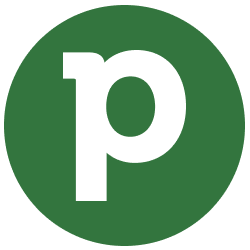
Configuring Pipedrive as a Source
In the Sources tab, click on the “Add source” button located on the top right of your screen. Then, select the Pipedrive option from the list of connectors. Click Next and you’ll be prompted to add your access.1. Add account access
You’ll need your Pipedrive API Token for this connection. You can find it in your Pipedrive account settings. Once you have it, add the account access and the connector configuration. The following configurations are available:- Start Date: The earliest date from which records will be synced. This should be in DD-MM-YYYY format.
-
Extract Deal Child Streams: Whether to extract child streams related to deals (
DealFlowandDealProducts). Note that enabling this will significantly increase extraction time, as additional requests for each Deal need to be performed to get the additional information. - Extract Deleted Deals: Whether to extract deals that have been deleted. Only deals deleted within the last 30 days can be retrieved.
-
Extract Deal Installments: Whether to extract deal installments or not. The deal installments will return in a separate column inside the
Dealsstream.
2. Select streams
Choose which data streams you want to sync - you can select all streams or pick specific ones that matter most to you.Tip: The stream can be found more easily by typing its name.Select the streams and click Next.
3. Configure data streams
Customize how you want your data to appear in your catalog. Select a name for each table (which will contain the fetched data) and the type of sync.- Table name: we suggest a name, but feel free to customize it. You have the option to add a prefix and make this process faster!
-
Sync Type: you can choose between INCREMENTAL and FULL_TABLE.
- Incremental: every time the extraction happens, we’ll get only the new data - which is good if, for example, you want to keep every record ever fetched.
- Full table: every time the extraction happens, we’ll get the current state of the data - which is good if, for example, you don’t want to have deleted data in your catalog.
4. Configure data source
Describe your data source for easy identification within your organization, not exceeding 140 characters. To define your Trigger, consider how often you want data to be extracted from this source. This decision usually depends on how frequently you need the new table data updated (every day, once a week, or only at specific times). Optionally, you can determine when to execute a full sync. This will complement the incremental data extractions, ensuring that your data is completely synchronized with your source every once in a while. Once you are ready, click Next to finalize the setup.5. Check your new source
You can view your new source on the Sources page. If needed, manually trigger the source extraction by clicking on the arrow button. Once executed, your data will appear in your Catalog.Streams and Fields
Below you’ll find all available data streams from Pipedrive and their corresponding fields:Activities
Activities
Stream for managing activities like calls, meetings, and tasks.Key Fields:
id- Unique identifier for the activitysubject- Subject or title of the activitytype- Type of activity (call, meeting, email, etc.)due_date- Due date for the activitydone- Whether the activity is completeduser_id- ID of the user who owns the activityperson_id- ID of the associated persondeal_id- ID of the associated dealorg_id- ID of the associated organizationlocation- Location where the activity takes placenote- Notes attached to the activityadd_time- When the activity was createdupdate_time- When the activity was last updated
Deals
Deals
Core stream for deal management and sales pipeline tracking.Key Fields:
id- Unique identifier for the dealtitle- Title of the dealvalue- Monetary value of the dealcurrency- Currency of the deal valuestage_id- ID of the current stage of the dealpipeline_id- ID of the pipeline the deal belongs toperson_id- ID of the person associated with the dealorg_id- ID of the organization associated with the dealowner_id- ID of the user who owns the dealstatus- Current status of the deal (open, won, lost, deleted)probability- Probability of winning the deal (0-100)expected_close_date- Expected close date for the dealadd_time- When the deal was createdupdate_time- When the deal was last updatedwon_time- When the deal was wonlost_time- When the deal was lost
acv- Annual Contract Valuearr- Annual Recurring Revenuemrr- Monthly Recurring Revenue
activities_count- Total number of activities on the dealdone_activities_count- Number of completed activitiesundone_activities_count- Number of pending activitiesnotes_count- Number of notes on the dealfiles_count- Number of files attached to the deal
Persons
Persons
Stream for managing contact information and person records.Key Fields:
id- Unique identifier for the personname- Full name of the personfirst_name- First name of the personlast_name- Last name of the personowner_id- ID of the user who owns this personorg_id- ID of the organization this person belongs tojob_title- Job title of the personbirthday- Birthday of the personadd_time- When the person was addedupdate_time- When the person was last updated
emails- Email addresses associated with the personphones- Phone numbers associated with the personim- Instant messaging accountspostal_address- Postal address information
notes- Notes about the personpicture_id- ID of the person’s profile picturelabel_ids- Array of label IDs associated with the personcustom_fields- Custom fields defined for persons
Organizations
Organizations
Stream for managing company and organization records.Key Fields:
id- Unique identifier for the organizationname- Name of the organizationowner_id- ID of the user who owns this organizationadd_time- When the organization was addedupdate_time- When the organization was last updated
address- Complete address information including:value- Full address textcountry- Countryadmin_area_level_1- State/Provinceadmin_area_level_2- Countylocality- Citypostal_code- Postal/ZIP codeformatted_address- Formatted full address
label_ids- Array of label IDs associated with the organizationcustom_fields- Custom fields defined for organizations
Notes
Notes
Stream for managing notes attached to deals, persons, and organizations.Key Fields:
id- Unique identifier for the notecontent- Content of the noteadd_time- When the note was createdupdate_time- When the note was last updateduser_id- ID of the user who created the note
deal_id- ID of the deal associated with the noteperson_id- ID of the person associated with the noteorg_id- ID of the organization associated with the notelead_id- ID of the lead associated with the note
pinned_to_deal_flag- Whether the note is pinned to a dealpinned_to_person_flag- Whether the note is pinned to a personpinned_to_organization_flag- Whether the note is pinned to an organizationpinned_to_lead_flag- Whether the note is pinned to a lead
Pipelines
Pipelines
Stream for managing sales pipelines and their configuration.Key Fields:
id- Unique identifier for the pipelinename- Name of the pipelineorder_nr- Order number of the pipelineadd_time- When the pipeline was createdupdate_time- When the pipeline was last updatedselected- Whether the pipeline is currently selectedis_deal_probability_enabled- Whether deal probability is enabled for this pipeline
Stages
Stages
Stream for managing pipeline stages and their settings.Key Fields:
id- Unique identifier for the stagename- Name of the stagepipeline_id- ID of the pipeline this stage belongs toorder_nr- Order number of the stage within the pipelinedeal_probability- Default probability percentage for deals in this stageadd_time- When the stage was createdupdate_time- When the stage was last updated
is_deal_rot_enabled- Whether deal rotting is enabled for this stagedays_to_rotten- Number of days after which deals in this stage become rotten
Users
Users
Stream for managing user accounts and permissions.Key Fields:
id- Unique identifier for the username- Full name of the useremail- Email address of the userphone- Phone number of the useractive_flag- Whether the user is activeis_admin- Whether the user has admin privilegesrole_id- Role ID of the usercreated- When the user account was createdlast_login- Last login time of the user
lang- Language ID for the userlocale- Locale setting for the usertimezone_name- Timezone name of the userdefault_currency- Default currency for the user
access- Access permissions for the user across different apps
Deal Products
Deal Products
Stream for managing products associated with deals.Key Fields:
id- Unique identifier for the deal productdeal_id- ID of the deal this product is associated withproduct_id- ID of the productname- Name of the productquantity- Quantity of the product in the dealitem_price- Unit price of the productsum- Total sum for this product (price × quantity)currency- Currency of the product pricingadd_time- When the product was added to the dealupdate_time- When the product was last updated
tax- Tax amount for this producttax_method- Tax calculation methoddiscount- Discount amount applied to this productdiscount_type- Type of discount applied (percentage or fixed amount)comments- Comments about this product in the deal
Deal Fields
Deal Fields
Stream for managing custom field definitions for deals.Key Fields:
id- Unique identifier for the deal fieldkey- API key for the fieldname- Display name of the fieldfield_type- Type of the field (text, enum, date, etc.)description- Description of the fieldadd_time- When the field was createdupdate_time- When the field was last updated
mandatory_flag- Whether the field is mandatoryedit_flag- Whether the field can be editedsearchable_flag- Whether the field is searchablesortable_flag- Whether the field can be sortedfiltering_allowed- Whether the field can be used for filteringbulk_edit_allowed- Whether the field allows bulk editing
details_visible_flag- Whether the field is visible in detail viewadd_visible_flag- Whether the field is visible when adding recordsimportant_flag- Whether the field is marked as importantshow_in_pipelines- Pipeline visibility settings for the field
Person Fields
Person Fields
Stream for managing custom field definitions for persons.Key Fields:
id- Unique identifier for the person fieldkey- API key for the fieldname- Display name of the fieldfield_type- Type of the field (text, enum, date, etc.)description- Description of the field
Organization Fields
Organization Fields
Stream for managing custom field definitions for organizations.Key Fields:
id- Unique identifier for the organization fieldkey- API key for the fieldname- Display name of the fieldfield_type- Type of the field (text, enum, date, etc.)description- Description of the fieldcreated_by_user_id- ID of the user who created the fielddisplay_field- Display field configuration
Deal Flow
Deal Flow
Stream for tracking historical changes and activities on deals.Key Fields:
id- Unique identifier for the flow entrydeal_id- ID of the deal this flow entry belongs totimestamp- When the change occurreditem_type- Type of item that changedfield_key- Key of the field that was modifiedold_value- Previous valuenew_value- New valueuser_id- ID of the user who made the change
Data Model
The following diagram illustrates the relationships between the core data streams in Pipedrive. The arrows indicate the join keys that link the different entities, providing a clear overview of the data structure.Use Cases for Data Analysis
This guide outlines the most valuable business intelligence use cases when consolidating Pipedrive data, along with ready-to-use SQL queries that you can run on Explorer.Sales Performance
1. Sales Funnel Analysis
Track conversion rates and identify bottlenecks in your sales pipeline. Business Value:- Identify which pipeline stages have the highest drop-off rates
- Optimize sales processes by focusing on problematic stages
- Forecast revenue based on historical conversion patterns
SQL code
SQL code
2. Sales Representative Performance Dashboard
Compare individual and team performance metrics. Business Value:- Identify top-performing sales representatives
- Allocate resources and training effectively
- Set realistic targets based on historical performance
SQL code
SQL code
3. Lead Source & Channel Performance
Analyze the effectiveness of different lead generation channels. Business Value:- Optimize marketing spend allocation
- Identify most profitable lead sources
- Improve lead qualification processes
SQL code
SQL code
Customer Relationship Management
4. Customer Lifecycle Analysis
Understand customer journey from first contact to closed deal. Business Value:- Optimize customer touchpoints and engagement strategies
- Identify patterns in successful customer journeys
- Improve customer experience and retention
SQL code
SQL code
5. Revenue Forecasting & Pipeline Health
Predict future revenue and assess pipeline quality. Business Value:- Accurate revenue forecasting for business planning
- Early identification of pipeline gaps
- Data-driven sales target setting
SQL code
SQL code
Implementation Notes
Data Quality Considerations
- Ensure consistent data entry for lead sources and channels
- Regularly clean up duplicate contacts and organizations
- Validate date fields for accurate timeline analysis
- Monitor custom field usage for comprehensive reporting
Automation Opportunities
- Schedule these queries to run daily/weekly for dashboard updates
- Set up alerts for significant changes in key metrics
- Implement automated reporting for sales team performance reviews