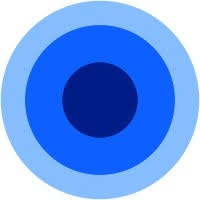
Configuring Wootric as a Source
In the Sources tab, click on the “Add source” button located on the top right of your screen. Then, select the Wootric option from the list of connectors. Click Next and you’ll be prompted to add your access.1. Add account access
You’ll need your Wootric account credentials for this connection.- Username: Your Wootric username for API authentication.
- Password: Your Wootric password for API authentication.
- Start Date: The earliest record date to sync.
2. Select streams
Choose which data streams you want to sync - you can select all streams or pick specific ones that matter most to you. Wootric provides access to end user data and survey responses.Tip: The stream can be found more easily by typing its name.Select the streams and click Next.
3. Configure data streams
Customize how you want your data to appear in your catalog. Select a name for each table (which will contain the fetched data) and the type of sync.- Table name: we suggest a name, but feel free to customize it. You have the option to add a prefix and make this process faster!
- Sync Type: you can choose between INCREMENTAL and FULL_TABLE.
- Incremental: every time the extraction happens, we’ll get only the new data - which is good if, for example, you want to keep every record ever fetched.
- Full table: every time the extraction happens, we’ll get the current state of the data - which is good if, for example, you don’t want to have deleted data in your catalog.
4. Configure data source
Describe your data source for easy identification within your organization, not exceeding 140 characters. To define your Trigger, consider how often you want data to be extracted from this source. This decision usually depends on how frequently you need the new table data updated (every day, once a week, or only at specific times). Optionally, you can determine when to execute a full sync. This will complement the incremental data extractions, ensuring that your data is completely synchronized with your source every once in a while. Once you are ready, click Next to finalize the setup.5. Check your new source
You can view your new source on the Sources page. If needed, manually trigger the source extraction by clicking on the arrow button. Once executed, your data will appear in your Catalog.Streams and Fields
Below you’ll find all available data streams from Wootric and their corresponding fields:End Users
End Users
Stream containing end user data and their survey preferences.Key Fields:
id: Unique system identifier for the useremail: User’s email addressexternal_id: External identifier for the userphone_number: User’s phone numbercreated_at: When the user was createdupdated_at: When the user was last updatedlast_surveyed: When the user was last surveyedexternal_created_at: External timestamp when the user was createdlast_seen_at: When the user was last seen
properties.name: User’s nameproperties.role: User’s roleproperties.domain: User’s domainproperties.language: User’s language preference
last_response.id: ID of the last responselast_response.score: Score of the last responselast_response.text: Text of the last responselast_response.survey.channel: Survey channel used
settings.email_nps: Whether email NPS surveys are enabledsettings.mobile_nps: Whether mobile NPS surveys are enabledsettings.web_nps: Whether web NPS surveys are enabledsettings.force_mobile_survey: Whether to force mobile surveyssettings.force_web_survey: Whether to force web surveyssettings.surveys_disabled_by_end_user: Whether surveys are disabled by the user
Responses
Responses
Stream containing survey responses and feedback data.Key Fields:
id: Unique system identifier for the responseend_user_id: ID of the user who provided the responsesurvey_id: ID of the survey this response belongs toscore: Numeric score provided in the responsetext: Text feedback provided with the responsecompleted: Whether the response was completedexcluded_from_calculations: Whether this response is excluded from calculationsip_address: IP address where the response originatedorigin_url: URL where the response originatedcreated_at: When the response was createdupdated_at: When the response was last updatedtags: Tags associated with the responsenotes: Notes associated with the response
end_user.email: Email address of the responding userend_user.external_id: External identifier of the responding userend_user.external_created_at: External creation timestamp of the userend_user.created_at: Creation timestamp of the userend_user.properties: Additional user properties (stored as JSON string)