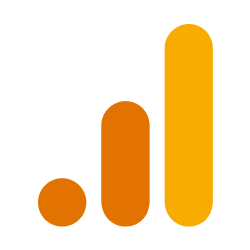
1. Add your Google Analytics GA4 access
- In the Sources tab, click on the “Add source” button located on the top right of your screen. Then, select the Google Analytics GA4 CRM option from the list of connectors.
-
Click Next and you’ll be prompted to fill the configuration.
Default configuration
- Authorization: first of all, authorize Nekt through the Google Authorization button.
- Property ID: add the property ID associated with your website. Check GA4 documentation to discover where you can find this information. and select the date of the first reports you want to retrieve.
- Start date: the date of the first report you want to retrieve.
However, you also have the ability to build your own reports. You can configure that by clicking on Advanced settings and defining the following parameters:Report Name Dimensions Metrics Website Overview date activeUsers
newUsers
sessions
sessionsPerUser
averageSessionDuration
screenPageViews
screenPageViewsPerSession
bounceRate
engagementRateTraffic Sources date
source
medium
sourcePlatformactiveUsers
sessions
sessionsPerUser
bounceRate
engagementRateLocations date
country
countryId
region
city
cityIdactiveUsers
newUsers
sessions
sessionsPerUser
averageSessionDuration
screenPageViews
screenPageViewsPerSession
bounceRate
engagementRateFour Weekly Active Users date active28DayUsers Weekly Active Users date active7DayUsers Daily Active Users date active1DayUsers Devices date
deviceCategory
deviceModel
operatingSystem
browseractiveUsers
newUsers
sessions
sessionsPerUser
averageSessionDuration
screenPageViews
screenPageViewsPerSession
bounceRate
engagementRateTransactions date activeUsers
averageRevenuePerUser
newUsers
purchaseRevenue
sessions
totalRevenue
transactionsPages date
hostName
pagePath
sessionMedium
sessionSourceactiveUsers
bounceRate
engagedSessions
engagementRate
eventCount
screenPageViews
screenPageViewsPerUser
screenPageViewsPerSession
userEngagementDuration- Report name: the name of the report, which will be converted into a stream name. It should have spaces and special characters.
- Dimensions: the list of dimensions you want to add to the report.
- Metrics: the list of metrics you want to add to the report.
customEvent:orcustomUser:followed by the name of the event. Which prefix to use depends on the scope defined for the custom dimension (user vs event). For example, of your custom event name has anEventscope and the name of the event ispage_view, you should include this dimension ascustomEvent:page_view. IMPORTANT: in order for custom dimensions to be available in the API, you have to ensure the dimension was created in the Google Analytics panel and has at least 1 event associated with it. It may take up to 24h for the event to propagate.The name of the dimensions and metrics should match the exact name from the Google Analytics documentation.There are certain combinations of dimensions and metrics that are not allowed by Google. You can check and validate it on this link before building your the report. - Click Next.
2. Select your Google Analytics GA4 streams
-
The next step is letting us know which streams you want to bring. The streams available are related to the reports mentioned in the previous section. You can select entire groups of streams or only a subset of them.
Tip: The stream can be found more easily by typing its name.
- Click Next.
3. Configure your Google Analytics GA4 data streams
- Customize how you want your data to appear in your catalog. Select the desired layer where the data will be placed, a folder to organize it inside the layer, a name for each table (which will effectively contain the fetched data) and the type of sync.
- Layer: choose between the existing layers on your catalog. This is where you will find your new extracted tables as the extraction runs successfully.
- Folder: a folder can be created inside the selected layer to group all tables being created from this new data source.
- Table name: we suggest a name, but feel free to customize it. You have the option to add a prefix to all tables at once and make this process faster!
- Sync Type: depending on the data you are bringing to the lake, you can choose between INCREMENTAL and FULL_TABLE. Read more about Sync Types here.
- Click Next.
4. Configure your Google Analytics GA4 data source
- Describe your data source for easy identification within your organization. You can inform things like what data it brings, to which team it belongs, etc.
- To define your Trigger, consider how often you want data to be extracted from this source. This decision usually depends on how frequently you need the new table data updated (every day, once a week, or only at specific times).
- Optionally, you can define some additional settings (if available).
- Configure Delta Log Retention and determine for how log we should store old states of this table as it gets updated. Read more about this resource here.
- Determine when to execute an Additional Full Sync. This will complement the incremental data extractions, ensuring that your data is completely synchronized with your source every once in a while.
Check your new source!
- Click Next to finalize the setup. Once completed, you’ll receive confirmation that your new source is set up!
- You can view your new source on the Sources page. Now, for you to be able to see it on your Catalog, you have to wait for the pipeline to run. You can now monitor it on the Sources page to see its execution and completion. If needed, manually trigger the pipeline by clicking on the refresh icon. Once executed, your new table will appear in the Catalog section.
If you encounter any issues, reach out to us via Slack, and we’ll gladly assist you!