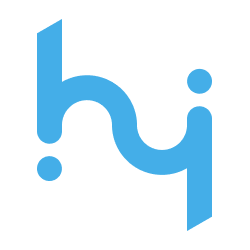
Configuring Hi Platform as a Source
In the Sources tab, click on the “Add source” button located on the top right of your screen. Then, select the Hi Platform option from the list of connectors. Click Next and you’ll be prompted to add your access.1. Add account access
You’ll need your Hi Platform API credentials for this connection. Check this documentation to see how to generate them.- API Secret: The secret to authenticate against the API service.
- API Key: The key to authenticate against the API service.
- Project ID: The ID of the project to extract data from.
- Start Date: The earliest record date to sync.
2. Select streams
Choose which data streams you want to sync. The Hi Platform connector currently has only one available stream calledsearch_results.
Tip: The stream can be found more easily by typing its name.Select the streams and click Next.
3. Configure data streams
Customize how you want your data to appear in your catalog. Select a name for each table (which will contain the fetched data) and the type of sync.- Table name: we suggest a name, but feel free to customize it. You have the option to add a prefix and make this process faster!
- Sync Type: you can choose between INCREMENTAL and FULL_TABLE.
- Incremental: every time the extraction happens, we’ll get only the new data - which is good if, for example, you want to keep every record ever fetched.
- Full table: every time the extraction happens, we’ll get the current state of the data - which is good if, for example, you don’t want to have deleted data in your catalog.
4. Configure data source
Describe your data source for easy identification within your organization, not exceeding 140 characters. To define your Trigger, consider how often you want data to be extracted from this source. This decision usually depends on how frequently you need the new table data updated (every day, once a week, or only at specific times). Optionally, you can determine when to execute a full sync. This will complement the incremental data extractions, ensuring that your data is completely synchronized with your source every once in a while. Once you are ready, click Next to finalize the setup.5. Check your new source
You can view your new source on the Sources page. If needed, manually trigger the source extraction by clicking on the arrow button. Once executed, your data will appear in your Catalog.Streams and Fields
Below you’ll find the available data stream from Hi Platform and its corresponding fields:Search Results
Search Results
Stream for managing search results, which can include social media mentions, support tickets, and other customer interactions.Key Fields:
id: The search result’s system IDtype: The type of search resulttitle: The title of the contenttext: The content texturl: URL of the contentmedia_id: Media identifierpublished_on: Timestamp of publicationcreated_at: Timestamp of creationuser: Usernameuser_id: User IDuser_image: User profile image URLattached_image_url: URL of attached imagesocial_media: Social media platformsearch_term: Search term usedpolarization: Polarization scorereach: Reach metricfavorite: Whether result is favoritedlatitude: Location latitudelongitude: Location longitudecountry: Country namestate: State namecity: City namegender: User gendercrm_user_id: CRM user IDcan_hide: Whether content can be hiddenhidden_on_media: Whether hidden on media platformlikes: Number of likesshares: Number of sharescomments: Number of commentstags: Content tags