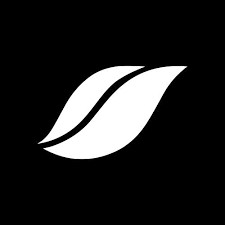
Configuring D4Sign as a Source
In the Sources tab, click on the “Add source” button located on the top right of your screen. Then, select the D4Sign option from the list of connectors. Click Next and you’ll be prompted to add your access.1. Add account access
You will need your D4Sign Token API and Crypt Key (if enabled on your account). To find your keys, log in to your D4Sign account and navigate to the ‘Dev API’ menu. The following configurations are available:- Token API: Your D4Sign API Key.
- Crypt Key: Your D4Sign Crypt Key. This is only required if it is enabled in your account settings.
2. Select streams
Choose which data streams you want to sync - you can select all streams or pick specific ones that matter most to you.Tip: The stream can be found more easily by typing its name.Select the streams and click Next.
3. Configure data streams
Customize how you want your data to appear in your catalog. Select a name for each table (which will contain the fetched data) and the type of sync.- Table name: we suggest a name, but feel free to customize it. You have the option to add a prefix and make this process faster!
- Sync Type: you can choose between INCREMENTAL and FULL_TABLE.
- Incremental: every time the extraction happens, we’ll get only the new data - which is good if, for example, you want to keep every record ever fetched.
- Full table: every time the extraction happens, we’ll get the current state of the data - which is good if, for example, you don’t want to have deleted data in your catalog.
4. Configure data source
Describe your data source for easy identification within your organization, not exceeding 140 characters. To define your Trigger, consider how often you want data to be extracted from this source. This decision usually depends on how frequently you need the new table data updated (every day, once a week, or only at specific times). Optionally, you can determine when to execute a full sync. This will complement the incremental data extractions, ensuring that your data is completely synchronized with your source every once in a while. Once you are ready, click Next to finalize the setup.5. Check your new source
You can view your new source on the Sources page. If needed, manually trigger the source extraction by clicking on the arrow button. Once executed, your data will appear in your Catalog.Streams and Fields
Below you’ll find all available data streams from D4Sign and their corresponding fields:Documents
Documents
Stream for managing documents.Key Fields:
uuidDoc- Unique identifier for the document.nameDoc- Name of the document.type- MIME type of the document.size- Size of the document in bytes.pages- Number of pages in the document.uuidSafe- Unique identifier for the safe where the document is stored.safeName- Name of the safe.statusId- ID of the document’s status.statusName- Name of the status (e.g., “Aguardando assinaturas”).statusComment- Optional comment related to the status.whoCanceled- Indicates who canceled the document, if applicable.
Document Signers
Document Signers
Stream for retrieving the list of signers for a document. This is a child stream of
Documents.Key Fields:uuidDoc- Unique identifier for the document.nameDoc- Name of the document.type- MIME type of the document.size- Size of the document in bytes.pages- Number of pages in the document.uuidSafe- Unique identifier for the safe where the document is stored.safeName- Name of the safe.statusId- ID of the document’s status.statusName- Name of the status.statusComment- Optional comment related to the status.whoCanceled- Indicates who canceled the document, if applicable.list- A JSON string containing a complete list of signers and their details.
Users
Users
Stream for listing all users in the domain.Key Fields:
nome- Name of the user.email- Email address of the user.status- Status of the user (e.g., “1” for active).apenas_cofre_compartilhado- Indicates if the user only has access to a shared safe (“0” for No, “1” for Yes).