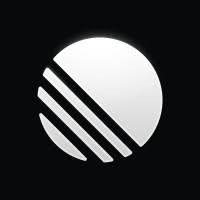
Configuring Linear as a Source
In the Sources tab, click on the “Add source” button located on the top right of your screen. Then, select the Linear option from the list of connectors. Click Next and you’ll be prompted to add your access.1. Add account access
You’ll need the following credentials from your Linear account:- Access Token: The token is generated after you authenticate with your Linear account. You should log in with an account that has sufficient permissions to access data from your Linear workspace.
- Start Date: The earliest record date to sync.
2. Select streams
Choose which data streams you want to sync - you can select all streams or pick specific ones that matter most to you.Tip: The stream can be found more easily by typing its name.Select the streams and click Next.
3. Configure data streams
Customize how you want your data to appear in your catalog. Select a name for each table (which will contain the fetched data) and the type of sync.- Table name: we suggest a name, but feel free to customize it. You have the option to add a prefix and make this process faster!
-
Sync Type: you can choose between INCREMENTAL and FULL_TABLE.
- Incremental: every time the extraction happens, we’ll get only the new data - which is good if, for example, you want to keep every record ever fetched.
- Full table: every time the extraction happens, we’ll get the current state of the data - which is good if, for example, you don’t want to have deleted data in your catalog.
4. Configure data source
Describe your data source for easy identification within your organization, not exceeding 140 characters. To define your Trigger, consider how often you want data to be extracted from this source. This decision usually depends on how frequently you need the new table data updated (every day, once a week, or only at specific times). Optionally, you can determine when to execute a full sync. This will complement the incremental data extractions, ensuring that your data is completely synchronized with your source every once in a while. Once you are ready, click Next to finalize the setup.5. Check your new source
You can view your new source on the Sources page. If needed, manually trigger the source extraction by clicking on the arrow button. Once executed, your data will appear in your Catalog.Streams and Fields
Below you’ll find all available data streams from Linear and their corresponding fields:Issues
Issues
Stream containing all issues/tickets in your Linear workspace.Key Fields:
id- Unique identifier for the issuetitle- Title of the issuedescription- Detailed description of the issuepriority- Priority level (1-4, where 1 is highest)estimate- Estimated effort/story pointscreatedAt- When the issue was createdupdatedAt- When the issue was last updatedstartedAt- When work on the issue startedcompletedAt- When the issue was completeddueDate- Due date for the issueidentifier- Human-readable identifier (e.g., ENG-123)number- Issue numberpriorityLabel- Priority as text (Urgent, High, Medium, Low)url- URL to the issue in Linear
state- Issue state (id, name, type, color)team- Assigned team (id, name, key)assignee- Assigned user (id, name, email, displayName)creator- User who created the issueproject- Associated project (id, name, description, state, priority)cycle- Associated cycle (id, name, number, startsAt, endsAt)parent- Parent issue if this is a sub-issuelabels- Array of labels attached to the issuesubscribers- Users subscribed to the issuecomments- Comments on the issue
Users
Users
Stream containing all users in your Linear organization.Key Fields:
id- Unique identifier for the username- Full name of the userdisplayName- Display nameemail- Email addressactive- Whether the user is activeadmin- Whether the user has admin privilegesguest- Whether the user is a guestcreatedAt- When the user was createdupdatedAt- When the user was last updatedlastSeen- When the user was last seenavatarUrl- URL to the user’s avatartimezone- User’s timezonestatusEmoji- Current status emojistatusLabel- Current status labelcreatedIssueCount- Number of issues created by this user
organization- Organization the user belongs toteams- Array of teams the user is a member of
Teams
Teams
Stream containing all teams in your Linear organization.Key Fields:
id- Unique identifier for the teamname- Name of the teamkey- Team key/abbreviationdescription- Team descriptionprivate- Whether the team is privatecolor- Team coloricon- Team iconcreatedAt- When the team was createdupdatedAt- When the team was last updatedcyclesEnabled- Whether cycles are enabled for this teamcycleDuration- Duration of cycles in weekscycleStartDay- Day of the week cycles startdefaultIssueEstimate- Default estimate for new issuesissueEstimationType- Type of estimation used
defaultIssueState- Default state for new issuesorganization- Organization the team belongs to
Projects
Projects
Stream containing all projects in your Linear workspace.Key Fields:
id- Unique identifier for the projectname- Name of the projectdescription- Project descriptionstate- Current state of the projectpriority- Project prioritycreatedAt- When the project was createdupdatedAt- When the project was last updatedstartedAt- When the project was startedcompletedAt- When the project was completedtargetDate- Target completion dateprogress- Progress percentage (0-1)url- URL to the project in Linearcolor- Project coloricon- Project icon
creator- User who created the projectlead- Project leadmembers- Array of project membersteams- Array of teams associated with the project
Cycles
Cycles
Stream containing all cycles (sprints) in your Linear workspace.Key Fields:
id- Unique identifier for the cyclename- Name of the cycledescription- Cycle descriptionnumber- Cycle numberstartsAt- When the cycle startsendsAt- When the cycle endscreatedAt- When the cycle was createdupdatedAt- When the cycle was last updatedcompletedAt- When the cycle was completedprogress- Progress percentage (0-1)completedIssueCountHistory- Array of completed issue counts over timeissueCountHistory- Array of total issue counts over timescopeHistory- Array of scope changes over time
team- Team this cycle belongs to
Issue Labels
Issue Labels
Stream containing all issue labels in your Linear workspace.Key Fields:
id- Unique identifier for the labelname- Name of the labeldescription- Label descriptioncolor- Label colorcreatedAt- When the label was createdupdatedAt- When the label was last updated
creator- User who created the labelteam- Team this label belongs toparent- Parent label if this is a child labelchildren- Array of child labels
Customers
Customers
Stream containing all customers in your Linear workspace.Key Fields:
id- Unique identifier for the customername- Customer namedomains- Array of customer domainsexternalIds- Array of external identifiersapproximateNeedCount- Approximate number of customer needscreatedAt- When the customer was createdupdatedAt- When the customer was last updated
status- Customer statustier- Customer tier
Data Model
The following diagram illustrates the relationships between the core data streams in Linear. The arrows indicate the join keys that link the different entities, providing a clear overview of the data structure.Use Cases for Data Analysis
Here are some valuable business intelligence use cases when consolidating Linear data, along with ready-to-use SQL queries that you can run on Explorer.1. Team Velocity and Sprint Performance
Analyze team productivity and sprint completion rates across cycles. Business Value:- Track team velocity over time
- Identify capacity planning opportunities
- Measure sprint completion rates
- Optimize cycle duration and scope
SQL code
SQL code
2. Issue Resolution Analysis
Track issue resolution patterns and identify bottlenecks in the development process. Business Value:- Identify issues that take longest to resolve
- Analyze resolution patterns by priority and team
- Track issue aging and identify blockers
- Optimize workflow efficiency
SQL code
SQL code
3. Project Progress and Resource Allocation
Monitor project health and team allocation across active projects. Business Value:- Track project progress and identify at-risk projects
- Analyze resource allocation across projects
- Monitor project timeline adherence
- Optimize team capacity planning
SQL code
SQL code
Implementation Notes
Data Quality Considerations
- Monitor issue state transitions for workflow analysis
- Validate estimate accuracy against actual completion times
- Track label usage consistency across teams
- Ensure proper project and cycle assignment
Automation Opportunities
- Schedule weekly team velocity reports
- Set up alerts for overdue issues and projects
- Automate sprint retrospective data collection
- Generate monthly team performance dashboards
Best Practices
- Use incremental sync for large datasets to improve performance
- Set appropriate start_date to avoid syncing unnecessary historical data