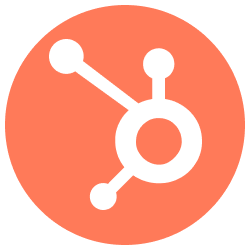
1. Add your HubSpot access
- In the Sources tab, click on the “Add source” button located on the top right of your screen. Then, select the Hubspot option from the list of connectors.
- Click Next and you’ll be prompted to add your access. Login with a Hubspot account that has Super Admin permissions in order to install the Nekt app into the workspace.
- The Start Date is the date of the first record you want to sync with.
-
Configure the following optional settings:
- Extract Contact Associations: Enable to extract related entities for contacts
- Contact Associations List: If enabled above, specify which associations to extract (comma-separated)
- Extract Contact Property History: Enable to track property changes for contacts
- Contact Property History Fields: If enabled above, specify which properties to track (comma-separated)
- Extract Deal Associations: Enable to extract related entities for deals
- Deal Associations List: If enabled above, specify which associations to extract (comma-separated)
- Click Next.
2. Select your Hubspot streams
-
The next step is letting us know which streams you want to bring. You can select entire groups of streams or only a subset of them.
Tip: The stream can be found more easily by typing its name.
- Click Next.
3. Configure your Hubspot data streams
- Customize how you want your data to appear in your catalog. Select the desired layer where the data will be placed, a folder to organize it inside the layer, a name for each table (which will effectively contain the fetched data) and the type of sync.
- Layer: choose between the existing layers on your catalog. This is where you will find your new extracted tables as the extraction runs successfully.
- Folder: a folder can be created inside the selected layer to group all tables being created from this new data source.
- Table name: we suggest a name, but feel free to customize it. You have the option to add a prefix to all tables at once and make this process faster!
- Sync Type: depending on the data you are bringing to the lake, you can choose between INCREMENTAL and FULL_TABLE. Read more about Sync Types here.
- Click Next.
4. Configure your Hubspot data source
- Describe your data source for easy identification within your organization. You can inform things like what data it brings, to which team it belongs, etc.
- To define your Trigger, consider how often you want data to be extracted from this source. This decision usually depends on how frequently you need the new table data updated (every day, once a week, or only at specific times).
- Optionally, you can define some additional settings (if available).
- Configure Delta Log Retention and determine for how log we should store old states of this table as it gets updated. Read more about this resource here.
- Determine when to execute an Additional Full Sync. This will complement the incremental data extractions, ensuring that your data is completely synchronized with your source every once in a while.
Check your new source!
- Click Next to finalize the setup. Once completed, you’ll receive confirmation that your new source is set up!
- You can view your new source on the Sources page. Now, for you to be able to see it on your Catalog, you have to wait for the pipeline to run. You can now monitor it on the Sources page to see its execution and completion. If needed, manually trigger the pipeline by clicking on the refresh icon. Once executed, your new table will appear in the Catalog section.
If you encounter any issues, reach out to us via Slack, and we’ll gladly assist you!
Available Streams and Fields
Below you’ll find all available data streams from Hubspot and their corresponding fields:Calls
Calls
Call activity and engagement data.
id- Unique identifier for the callproperties.hs_call_direction- Call direction (inbound/outbound)properties.hs_call_duration- Duration of the callproperties.hs_call_status- Call statusproperties.hs_timestamp- When the call occurredproperties.hubspot_owner_id- Call ownerproperties.hs_call_title- Call title or subjectproperties.hs_call_body- Call notes or descriptionproperties.hs_lastmodifieddate- Last modification timestampcreatedAt- Record creation timestampupdatedAt- Record update timestamp
Companies
Companies
Company and organization records.
id- Unique identifier for the companyproperties.name- Company nameproperties.domain- Company website domainproperties.industry- Industry classificationproperties.phone- Company phone numberproperties.address- Company addressproperties.city- Company cityproperties.state- Company state/regionproperties.country- Company countryproperties.zip- Postal codeproperties.numberofemployees- Employee countproperties.annualrevenue- Annual revenueproperties.lifecyclestage- Company lifecycle stageproperties.hubspot_owner_id- Assigned ownerproperties.createdate- Creation dateproperties.hs_lastmodifieddate- Last modification datecreatedAt- Record creation timestampupdatedAt- Record update timestamp
Contacts
Contacts
Individual contact records and their properties.
id- Unique identifier for the contactproperties.email- Email addressproperties.firstname- First nameproperties.lastname- Last nameproperties.phone- Phone numberproperties.company- Company nameproperties.jobtitle- Job titleproperties.lifecyclestage- Contact lifecycle stageproperties.hubspot_owner_id- Assigned ownerproperties.createdate- Creation dateproperties.lastmodifieddate- Last modification dateassociations- Related records (if enabled)propertiesWithHistory- Property change history (if enabled)createdAt- Record creation timestampupdatedAt- Record update timestamp
Deals
Deals
Sales deals and opportunities.
id- Unique identifier for the dealproperties.dealname- Deal nameproperties.amount- Deal amountproperties.dealstage- Current stageproperties.pipeline- Pipeline IDproperties.closedate- Expected close dateproperties.hubspot_owner_id- Assigned ownerproperties.createdate- Creation dateproperties.hs_lastmodifieddate- Last modification dateassociations- Related records (if enabled)createdAt- Record creation timestampupdatedAt- Record update timestamp
Forms
Forms
Form definitions and configurations.
id- Unique identifier for the formname- Form namesubmitText- Submit button textformType- Type of formcreatedAt- Creation timestampupdatedAt- Last update timestampfields- Array of form fields and their properties
Form Submissions
Form Submissions
Submitted form data and responses.
id- Unique identifier for the submissionformId- Associated form IDsubmittedAt- Submission timestampvalues- Submitted form valuescontactId- Associated contact ID
Goals
Goals
Sales and marketing goals configuration.
id- Unique identifier for the goalname- Goal namedescription- Goal descriptiontype- Goal typetargetValue- Target value/metricstartDate- Goal start dateendDate- Goal end date
Meetings
Meetings
Scheduled meetings and appointments.
id- Unique identifier for the meetingproperties.hs_meeting_title- Meeting titleproperties.hs_meeting_body- Meeting descriptionproperties.hs_meeting_start_time- Start timeproperties.hs_meeting_end_time- End timeproperties.hs_meeting_outcome- Meeting outcomeproperties.hubspot_owner_id- Meeting ownercreatedAt- Creation timestampupdatedAt- Last update timestamp
Notes
Notes
Notes and annotations on records.
id- Unique identifier for the noteproperties.hs_note_body- Note contentproperties.hubspot_owner_id- Note creatorproperties.hs_timestamp- Creation timestampproperties.hs_attachment_ids- Attached file IDscreatedAt- Record creation timestampupdatedAt- Record update timestamp
Tasks
Tasks
Task assignments and to-dos.
id- Unique identifier for the taskproperties.hs_task_subject- Task subjectproperties.hs_task_status- Task statusproperties.hs_task_priority- Priority levelproperties.hs_task_type- Task typeproperties.hs_timestamp- Creation timestampproperties.hubspot_owner_id- Task ownerproperties.hs_task_body- Task descriptionproperties.hs_task_due_date- Due datecreatedAt- Record creation timestampupdatedAt- Record update timestamp
Users
Users
HubSpot portal user information.
id- Unique identifier for the useremail- User’s email addressroleIds- Array of role IDs assigned to the userprimaryteamid- ID of the user’s primary team
Owners
Owners
HubSpot user and owner information.
id- Unique identifier for the owneremail- Owner’s email addressfirstName- Owner’s first namelastName- Owner’s last nameuserId- Associated user IDcreatedAt- Date when owner was createdupdatedAt- Last modification timestamparchived- Whether the owner is archived
Ticket Pipelines
Ticket Pipelines
Ticket pipeline configurations and stages for customer support workflows.
label- Display name of the pipelinedisplayOrder- Order in which the pipeline is displayedactive- Whether the pipeline is activestages- Array of pipeline stages with their configurationsobjectType- Type of object this pipeline applies toobjectTypeId- ID of the object typepipelineId- Unique identifier for the pipelinecreatedAt- Date when pipeline was createdupdatedAt- Last modification timestampdefault- Whether this is the default pipeline
Deal Pipelines
Deal Pipelines
Deal pipeline configurations and stages for sales workflows.
label- Display name of the pipelinedisplayOrder- Order in which the pipeline is displayedactive- Whether the pipeline is activestages- Array of pipeline stages with their configurationsobjectType- Type of object this pipeline applies toobjectTypeId- ID of the object typepipelineId- Unique identifier for the pipelinecreatedAt- Date when pipeline was createdupdatedAt- Last modification timestampdefault- Whether this is the default pipeline
Note Properties
Note Properties
Custom properties and field definitions for note objects. This stream merges all property streams into a single comprehensive properties table.
updatedAt- Last modification timestampcreatedAt- Date when property was createdname- Property namelabel- Display labeltype- Property data typefieldType- Field typedescription- Property descriptiongroupName- Property groupoptions- Available options for enum typesdisplayOrder- Display ordercalculated- Whether it’s a calculated propertyexternalOptions- Whether it has external optionshasUniqueValue- Whether it requires unique valueshidden- Whether the property is hiddenhubspotDefined- Whether it’s a HubSpot-defined propertymodificationMetadata- Metadata about modification madeformField- Whether it’s used in formshubspot_object- Associated HubSpot object type
Line Items
Line Items
Individual items within deals and quotes.
id- Unique identifier for the line itemproperties.name- Line item nameproperties.price- Unit priceproperties.quantity- Quantity orderedproperties.hs_product_id- Associated product IDproperties.hs_recurring_billing_period- Billing periodproperties.createdate- Date when line item was createdproperties.hs_lastmodifieddate- Last modification timestampproperties.recurringbillingfrequency- Recurring billing frequencycreatedAt- Date when record was createdupdatedAt- Last modification timestamparchived- Whether the line item is archived
Products
Products
Product catalog and inventory information.
id- Unique identifier for the productproperties.name- Product nameproperties.description- Product descriptionproperties.price- Product priceproperties.hs_sku- Stock keeping unitproperties.hs_cost_of_goods_sold- Cost of goods soldproperties.createdate- Date when product was createdproperties.hs_lastmodifieddate- Last modification timestampproperties.hs_recurring_billing_period- Recurring billing periodcreatedAt- Date when record was createdupdatedAt- Last modification timestamparchived- Whether the product is archived
Tickets
Tickets
Customer support tickets and service requests.
id- Unique identifier for the ticketproperties.subject- Ticket subjectproperties.hs_ticket_priority- Priority levelproperties.hs_pipeline- Associated pipelineproperties.hs_pipeline_stage- Current stageproperties.hubspot_owner_id- Assigned ownerproperties.createdate- Date when ticket was createdproperties.hs_lastmodifieddate- Last modification timestampcreatedAt- Date when record was createdupdatedAt- Last modification timestamparchived- Whether the ticket is archived
Quotes
Quotes
Sales quotes and proposals.
id- Unique identifier for the quoteproperties.hs_title- Quote titleproperties.hs_quote_amount- Total quote amountproperties.hs_quote_number- Quote numberproperties.hs_status- Quote statusproperties.hs_expiration_date- Quote expiration dateproperties.hs_terms- Quote termsproperties.hubspot_owner_id- Assigned ownerproperties.hs_createdate- Date when quote was createdcreatedAt- Record creation timestampupdatedAt- Record update timestamparchived- Whether the quote is archived
Emails
Emails
Email communications and messaging data.
id- Unique identifier for the emailproperties.hs_email_subject- Email subject lineproperties.hs_email_text- Email body contentproperties.hs_email_direction- Email direction (inbound/outbound)properties.hs_email_status- Email statusproperties.hs_email_sender_email- Sender email addressproperties.hs_email_sender_firstname- Sender first nameproperties.hs_email_sender_lastname- Sender last nameproperties.hs_email_to_email- Recipient email addressproperties.hs_email_to_firstname- Recipient first nameproperties.hs_email_to_lastname- Recipient last nameproperties.hs_timestamp- Email timestampproperties.hubspot_owner_id- Assigned ownerproperties.createdate- Date when email was createdproperties.hs_lastmodifieddate- Last modification timestampcreatedAt- Record creation timestampupdatedAt- Record update timestamparchived- Whether the email is archived
Common data transformations
Many streams from Hubspot send all the relevant data in a single column, calledproperties. For you to remove them from this single array and transform each one in a new and individual column, use the following template:
Use Cases
HubSpot data can be leveraged for comprehensive business intelligence and analytics. Here are some common use cases with SQL transformations:1. Sales Performance Analytics
Objective: Track sales team performance, deal velocity, and revenue forecasting.SQL code
SQL code
2. Customer Journey Analysis
Objective: Understand customer lifecycle stages and conversion rates.SQL code
SQL code