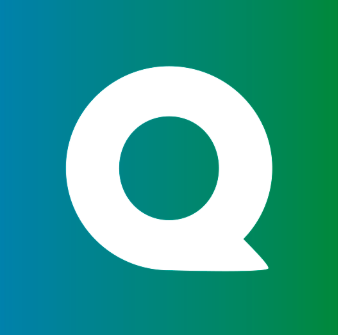
1. Add your QIoT access
- In the Sources tab, click on the “Add source” button located on the top right of your screen. Then, select the QIoT option from the list of connectors.
-
Click Next and you’ll be prompted to add your access.
- Username: the user name associated with your QIoT account.
- Password: the password associated with your QIoT account.
- Start date: indicates from which date we should start downloading the log reports.
Please ensure the account used on the connector configuration has proper access to download the log reports. - Click Next.
2. Select your QIoT streams
-
The next step is letting us know which streams you want to bring. You can select entire groups of streams or only a subset of them.
Tip: The stream can be found more easily by typing its name.
- Click Next.
3. Configure your QIoT data streams
- Customize how you want your data to appear in your catalog. Select a name for each table (they will contain the fetched data) and the type of sync.
- Table name: we suggest a name, but feel free to customize it. You have the option to add a prefix and make this process faster!
- Sync Type: you can choose between INCREMENTAL and FULL_TABLE.
- Incremental: every time the extraction happens, we’ll get only the new data - more especifically, for the
logs_consumptionstream, we’ll fetch the report for each day incrementally. - Full table: every time the extraction happens, we’ll get all the data for each day based on the start date define in the configs. This is a more time consuming approach and should be avoided for this case, unless there’s a very specific reason for using that.
- Incremental: every time the extraction happens, we’ll get only the new data - more especifically, for the
- Click Next.
4. Configure your QIoT data source
- Describe your data source for easy identification within your organization. You can inform things like what data it brings, to which team it belongs, etc.
- To define your Trigger, consider how often you want data to be extracted from this source. This decision usually depends on how frequently you need the new table data updated (every day, once a week, or only at specific times).
Check your new source!
- Click Next to finalize the setup. Once completed, you’ll receive confirmation that your new source is set up!
- You can view your new source on the Sources page. Now, for you to be able to see it on your Catalog, you have to wait for the pipeline to run. You can now monitor it on the Sources page to see its execution and completion. If needed, manually trigger the pipeline by clicking on the refresh icon. Once executed, your new table will appear in the Catalog section.
If you encounter any issues, reach out to us via Slack, and we’ll gladly assist you!